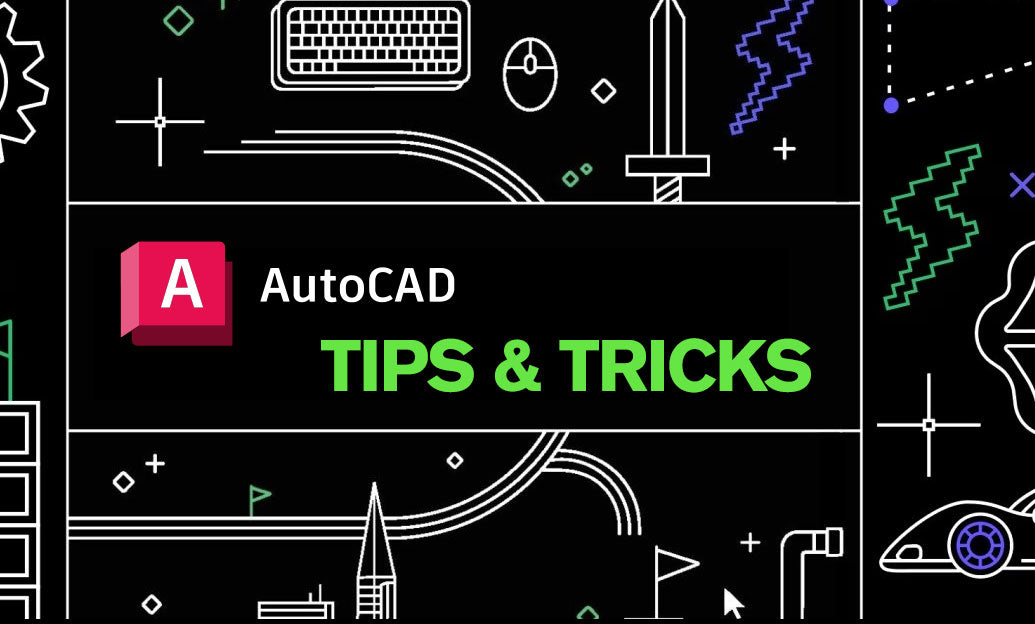Your Cart is Empty
Accuracy is non-negotiable. Object Snaps (OSNAP) make every pick exact—if you set them up right.
- Toggle OSNAP quickly with F3. Open Drafting Settings (type DSETTINGS) to choose your Running Object Snaps.
- Recommended everyday set: Endpoint, Midpoint, Center, Intersection, Perpendicular, Tangent, Extension, Geometric Center, and Node. Avoid enabling everything—too many snaps increase mis-picks and slowdowns.
- Use Shift + right-click for one-time OSNAP overrides (e.g., Mid Between 2 Points, Apparent Intersection) without changing your running set.
- Object Snap Tracking (F11) builds on OSNAP: hover to acquire a snap point, then track along polar/orthogonal paths before entering distances for precise offsets.
- For complex picks, use temporary tracking (type TK during a command), acquire from a snap, and enter chained distances without construction geometry.
- Need “between two points” precisely? Use the override Mid Between 2 Points (M2P) from the Shift + right-click menu; it’s perfect for centering hardware, openings, and fixtures.
- If you purchase or manage AutoCAD through NOVEDGE, keep your profiles synchronized—your OSNAP preferences travel with your CAD profile for consistent results.
Work faster with these habits:
- Hover briefly to acquire a snap, then move in your tracking direction and type the distance—no need for construction lines.
- Use TAB to cycle when multiple snap candidates highlight; keep the cursor steady while tabbing.
- Combine Polar Tracking angles with OSNAP Tracking for repeatable layout geometry (e.g., 15°, 30°, 45° grids).
- Prefer snapping to geometry over eyeballing grips; it keeps downstream dimensions associative and reliable.
- Turn OSNAP off (F3) for selection-heavy tasks to avoid accidental snaps, then restore it just-in-time when placing new geometry.
Power moves for precision-intensive work:
- FROM snap: type FROM, pick a known snap, then enter @dx,dy (or polar @distance<angle) to place points at exact offsets.
- Use Extension to project beyond endpoints—great for aligning elements without drawing temporary lines.
- Geometric Center (GEOMCENTER) finds the centroid of closed polylines—ideal for balance points and labels.
- Apparent Intersection resolves 2D intersections in visually aligned but non-coplanar geometry.
- When drawing circles tangent to two objects, pair Tangent OSNAPs with the TTR (Tan–Tan–Radius) workflow for perfect fits.
Troubleshooting and control:
- Cursor magnet/markers missing? Check AUTOSNAP (ensure markers, tooltips, and magnet are enabled).
- Missed picks or jitter? Increase the snap target size with APERTURE; optionally show the target box with APBOX = 1.
- Conflicts from too many snaps? Trim your running set to essentials and rely on overrides for the rest.
- Mystery behavior in scripts/macros? Lock OSMODE via your CAD standards or use the System Variable Monitor to flag unwanted changes.
- 3D models: prioritize Endpoint, Midpoint, Center, Perpendicular, and use UCS-aligned views to reduce ambiguous snaps.
For licensing, upgrades, and expert guidance, connect with NOVEDGE. Their team can help you standardize profiles, deploy CAD standards, and keep OSNAP behavior consistent across your organization.