Your Cart is Empty
Customer Testimonials
-
"Great customer service. The folks at Novedge were super helpful in navigating a somewhat complicated order including software upgrades and serial numbers in various stages of inactivity. They were friendly and helpful throughout the process.."
Ruben Ruckmark
"Quick & very helpful. We have been using Novedge for years and are very happy with their quick service when we need to make a purchase and excellent support resolving any issues."
Will Woodson
"Scott is the best. He reminds me about subscriptions dates, guides me in the correct direction for updates. He always responds promptly to me. He is literally the reason I continue to work with Novedge and will do so in the future."
Edward Mchugh
"Calvin Lok is “the man”. After my purchase of Sketchup 2021, he called me and provided step-by-step instructions to ease me through difficulties I was having with the setup of my new software."
Mike Borzage
Cinema 4D Tip: Non-Destructive UV Transform for UDIM Prep and Trim Sheet Alignment
November 07, 2025 2 min read

Speed up lookdev and texturing by using UV Transform to tile and offset UV islands without wrecking your unwrap. This approach lets you repurpose texture space, align trim sheets, and prep UDIMs predictably.
- Prep
- Select your mesh and switch to the UV Edit layout.
- Duplicate the UVW Tag in the Object Manager to keep a safe, revertible version (non-destructive backup).
- Enable the texture checker or your target map to monitor texel density and distortion.
- UV Transform basics
- Select the UV islands you want to manipulate (Islands mode helps isolate shells quickly).
- Use the UV Transform tool to move, scale, and rotate directly in the UV viewport.
- In the UV Inspector, enter precise U/V Offset values to slide islands across tiles; multiples of 1.0 hop cleanly to neighboring UDIM tiles.
- Use uniform Scale to maintain texel density; lock aspect to avoid stretching.
- Snap and precision
- Enable Snap to Grid and set grid spacing to 1.0 for UDIM-safe offsets.
- Set the pivot to Island Bounding Box Center for predictable rotations and trims alignment.
- Use numeric input for exact offsets (e.g., U = +2 moves to the third UDIM tile horizontally).
- Non-destructive strategies
- Material Tag method: Adjust Offset U/V, Length U/V, and Tiles U/V in the Material Tag to remap textures without touching UVs—ideal for lookdev and quick client notes.
- Node Materials: Insert a Transform node (or equivalent) before textures to drive scale/offset procedurally per texture channel.
- Versioning: Keep multiple UVW Tags (original, trims, UDIM prep) and switch via the Tag’s Active state or Takes.
- Common use cases
- Trim sheets: Offset islands to specific trims; keep scale uniform so edges match bevel widths.
- UDIMs: Park large islands into clean tiles; use integer offsets only and avoid crossing tile boundaries.
- Tiled patterns: Scale islands down and tile the texture via the Material Tag instead of shrinking UVs when you need flexible repeat control.
- Decals: Place a small island into a high-resolution tile for crisp labels without increasing base map size.
- Quality checks
- Verify texel density after scaling; the checkerboard should remain consistent across adjacent parts.
- Avoid negative scale unless you intend a mirrored pattern (watch for normal map inversion).
- Keep seams on less visible areas; shifting islands shouldn’t expose stretched edges.
Pipeline tips:
- For baking, freeze final transforms and ensure islands reside entirely within intended tiles.
- When exchanging assets, confirm UDIM support and naming with your renderer (e.g., Redshift) and DCCs in the pipeline.
Looking to upgrade or standardize your team’s texturing workflow in Cinema 4D? Explore licensing and add-ons at NOVEDGE: Maxon Cinema 4D at NOVEDGE and NOVEDGE for bundles and renderer options.
You can find all the Cinema 4D products on the NOVEDGE web site at this page.
Also in Design News

ZBrush Tip: Custom Alpha Surface Noise Workflow for Pores and Fabric
November 07, 2025 2 min read
Read More
V-Ray Tip: Brute Force Primary with Light Cache Secondary for Stable, Fast Global Illumination
November 07, 2025 2 min read
Read More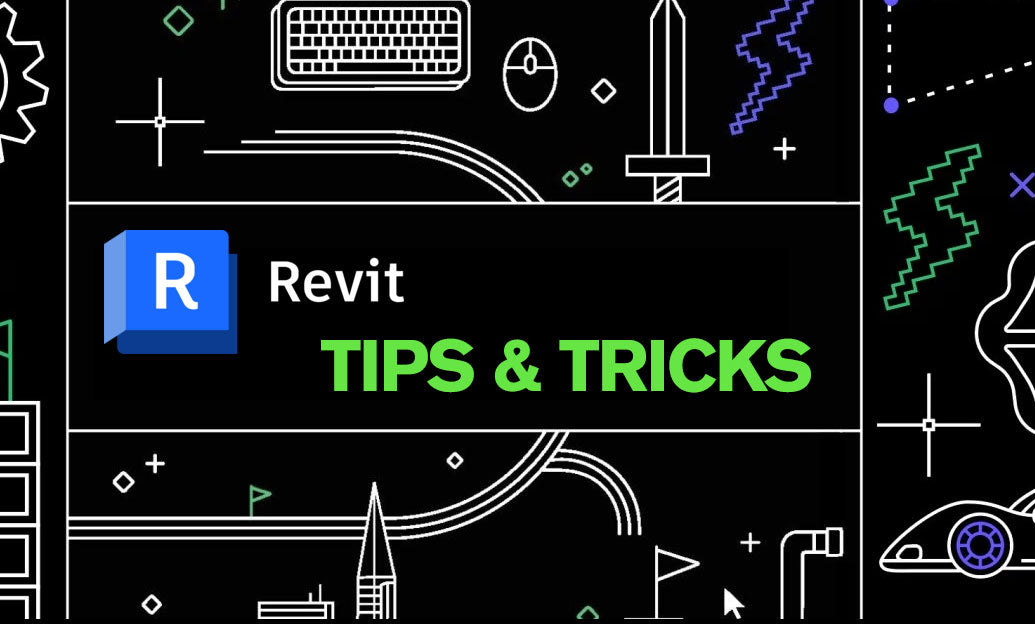
Revit Tip: Prioritize Dynamo OOTB Nodes Before Custom Python or Package Installs
November 07, 2025 2 min read
Read MoreSubscribe
Sign up to get the latest on sales, new releases and more …


