Your Cart is Empty
Customer Testimonials
-
"Great customer service. The folks at Novedge were super helpful in navigating a somewhat complicated order including software upgrades and serial numbers in various stages of inactivity. They were friendly and helpful throughout the process.."
Ruben Ruckmark
"Quick & very helpful. We have been using Novedge for years and are very happy with their quick service when we need to make a purchase and excellent support resolving any issues."
Will Woodson
"Scott is the best. He reminds me about subscriptions dates, guides me in the correct direction for updates. He always responds promptly to me. He is literally the reason I continue to work with Novedge and will do so in the future."
Edward Mchugh
"Calvin Lok is “the man”. After my purchase of Sketchup 2021, he called me and provided step-by-step instructions to ease me through difficulties I was having with the setup of my new software."
Mike Borzage
AutoCAD Tip: Optimizing 3D Modeling Efficiency with AutoCAD's Move and Rotate Tools
February 13, 2025 2 min read
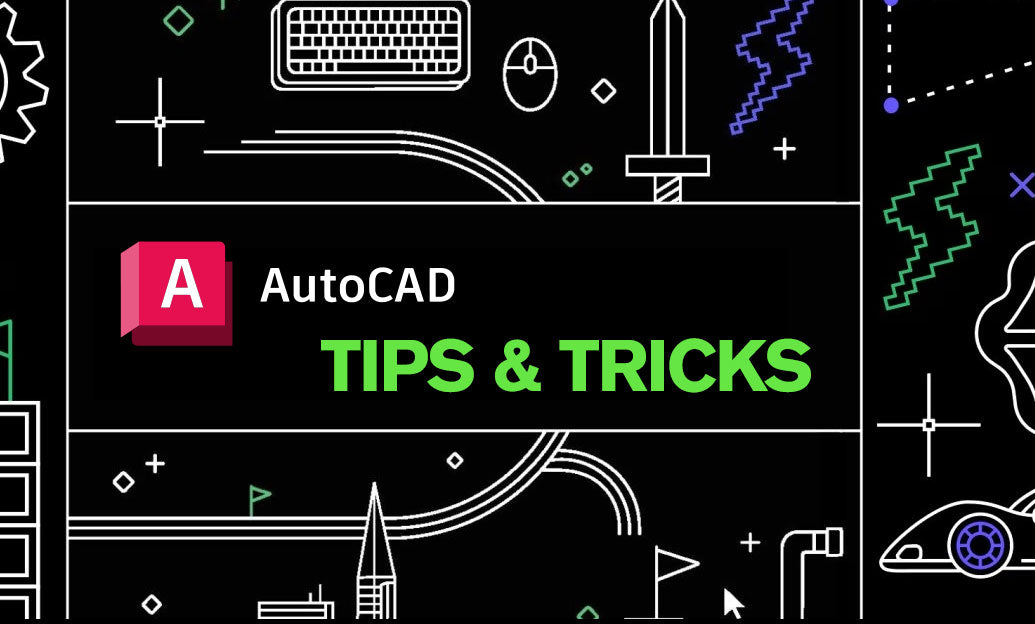
Enhancing your 3D modeling efficiency in AutoCAD is crucial for producing precise and professional designs. Leveraging the 3D Move and Rotate tools can significantly streamline your workflow.
-
3D Move Tool:
- Precise Positioning: Use the 3D Move tool to relocate objects accurately within the 3D space. Specify exact distances along the X, Y, and Z axes to ensure components are positioned correctly.
- Relative Movement: Employ relative movement by specifying a base point and the displacement vector. This method is particularly useful for adjusting components relative to their current positions.
- Interactive Adjustment: Take advantage of grips and dynamic input to interactively move objects. This allows for intuitive adjustments directly within the workspace.
- NOVEDGE Integration: For advanced move operations, integrate with [NOVEDGE](https://www.novedge.com) to access enhanced plugins and tools that extend AutoCAD’s native capabilities.
-
3D Rotate Tool:
- Axis Selection: Select the appropriate axis (X, Y, or Z) around which to rotate your object. Precise axis selection is essential for maintaining model integrity.
- Angle Specification: Input exact rotation angles to achieve the desired orientation. This ensures consistency and accuracy across your 3D model.
- Reference-Based Rotation: Use reference points to guide your rotation. By specifying a base and reference point, you can control the pivot and ensure the rotation aligns with your design intent.
- NOVEDGE Resources: Access comprehensive tutorials and support from [NOVEDGE](https://www.novedge.com) to master complex rotation tasks and troubleshoot common challenges.
-
Best Practices:
- Combine Move and Rotate: Often, moving and rotating an object sequentially can achieve more complex positioning than relying on a single transformation.
- Use UCS (User Coordinate System): Adjust the UCS to align with your desired movement and rotation axes. This provides greater control over transformations.
- Leverage Constraints: Apply geometric constraints to maintain relationships between objects during movement and rotation. This ensures your model remains coherent and accurate.
- Regularly Save Your Work: Implement a habit of saving frequently, especially before performing significant transformations. This mitigates the risk of data loss and allows you to revert changes if necessary.
-
Advanced Tips:
- Batch Transformations: Utilize scripts or LISP routines to perform batch move and rotate operations, saving time on repetitive tasks.
- Dynamic Input Customization: Customize dynamic input settings to streamline the process of entering move and rotate parameters, enhancing overall efficiency.
- Utilize 3D Grips: Manipulate 3D grips for quick and intuitive adjustments. Grips provide a hands-on approach to fine-tuning object positions and orientations.
- NOVEDGE Tools: Explore specialized [NOVEDGE](https://www.novedge.com) tools designed to simplify complex move and rotate operations, offering enhanced precision and control.
By mastering the 3D Move and Rotate tools, you can achieve greater precision and flexibility in your AutoCAD projects. For more advanced techniques and resources, visit NOVEDGE and take advantage of their extensive library of AutoCAD tools and tutorials.
You can find all the AutoCAD products on the NOVEDGE web site at this page.
Also in Design News

ZBrush Tip: Techniques for Creating Realistic Eyes and Eyelids in ZBrush
February 13, 2025 2 min read
Read More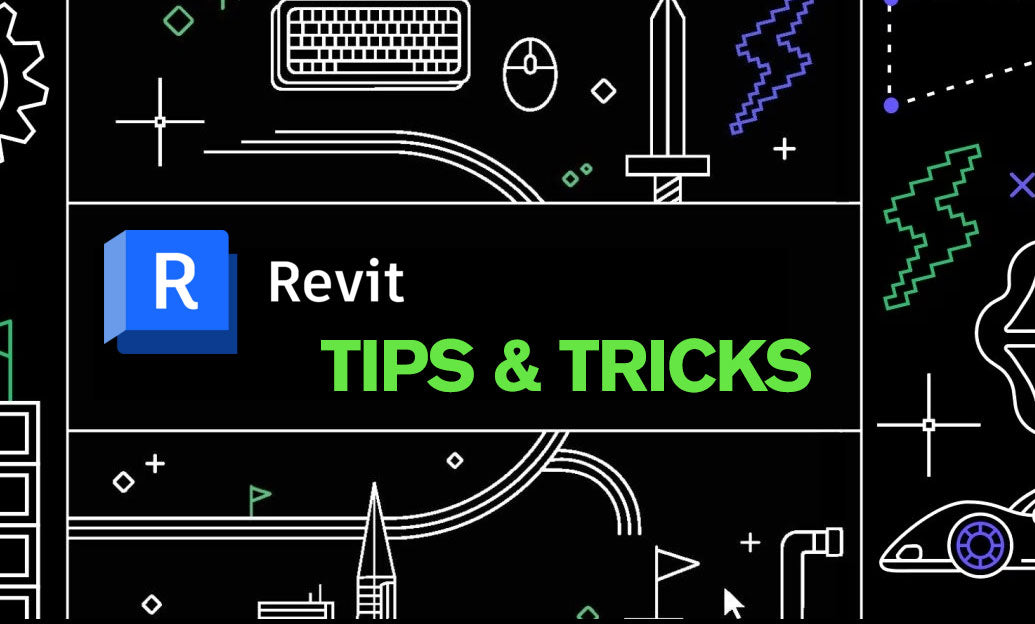
Revit Tip: Optimizing Project Management with Revit Phasing Tools
February 13, 2025 2 min read
Read More
V-Ray Tip: Enhancing Realism with Translucent Materials in V-Ray: Key Tips and Techniques
February 13, 2025 3 min read
Read MoreSubscribe
Sign up to get the latest on sales, new releases and more …


