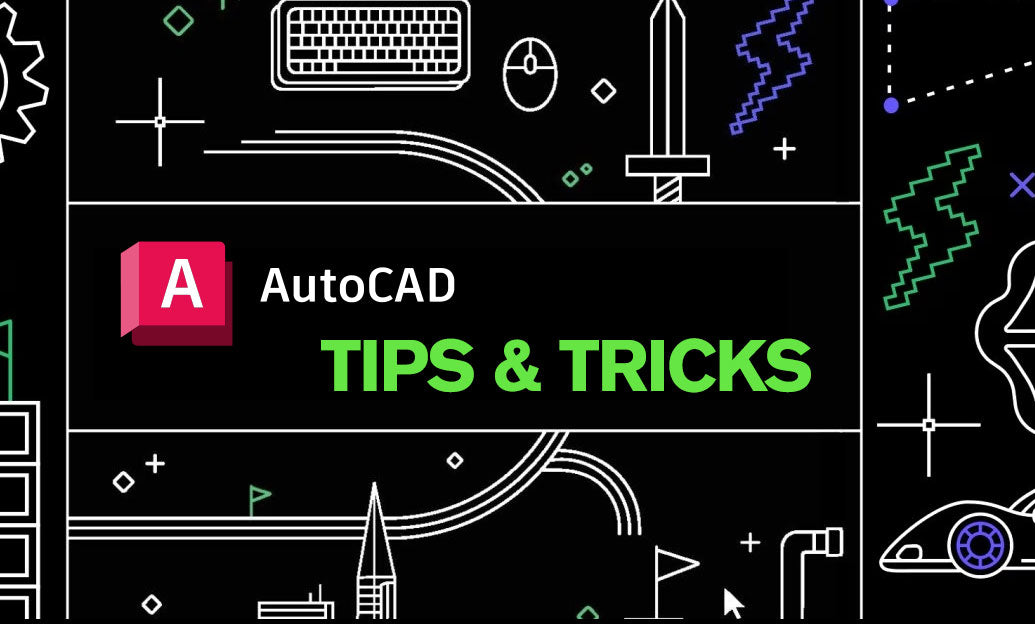Your Cart is Empty
Customer Testimonials
-
"Great customer service. The folks at Novedge were super helpful in navigating a somewhat complicated order including software upgrades and serial numbers in various stages of inactivity. They were friendly and helpful throughout the process.."
Ruben Ruckmark
"Quick & very helpful. We have been using Novedge for years and are very happy with their quick service when we need to make a purchase and excellent support resolving any issues."
Will Woodson
"Scott is the best. He reminds me about subscriptions dates, guides me in the correct direction for updates. He always responds promptly to me. He is literally the reason I continue to work with Novedge and will do so in the future."
Edward Mchugh
"Calvin Lok is “the man”. After my purchase of Sketchup 2021, he called me and provided step-by-step instructions to ease me through difficulties I was having with the setup of my new software."
Mike Borzage
AutoCAD Tip: Maximize Efficiency in AutoCAD with the Match Properties Tool
April 28, 2025 2 min read
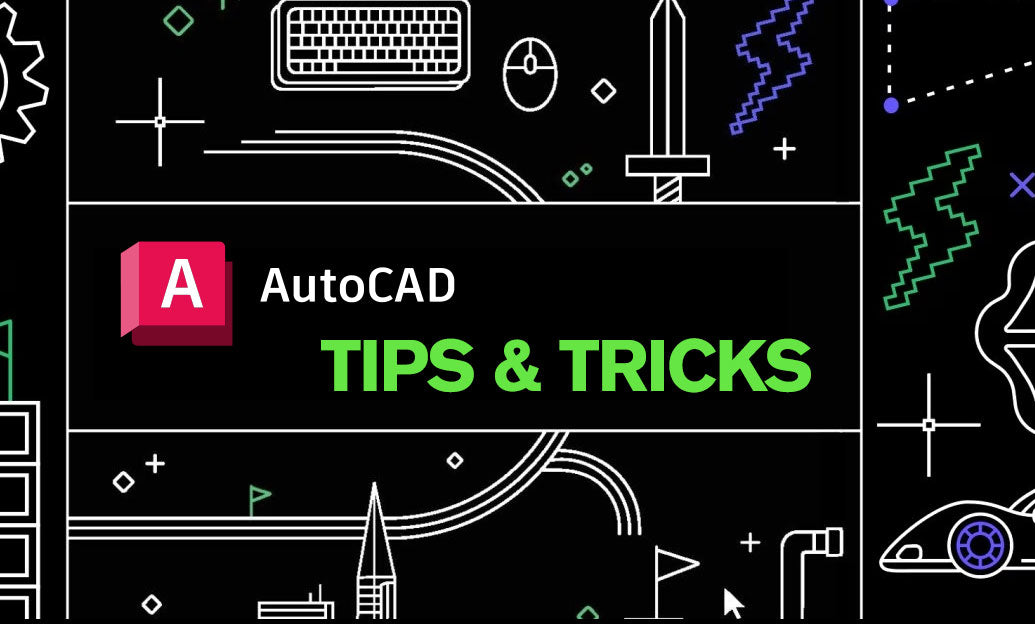
Enhance your productivity in AutoCAD by effectively utilizing the Match Properties tool. This feature allows you to quickly copy the properties of one object and apply them to others, ensuring consistency and saving valuable time.
-
Understanding Match Properties: The Match Properties tool (accessible via the
MATCHPROPcommand) enables you to replicate properties such as color, layer, linetype, lineweight, and more from a source object to target objects. -
How to Use the Match Properties Tool:
- Type
MATCHPROPin the command line or select the Match Properties icon from the toolbar. - Select the source object whose properties you want to copy.
- Select one or multiple target objects to apply the copied properties.
- Press Enter to complete the process.
- Type
-
Customizing Properties to Match:
- After initiating the Match Properties command, you can choose which properties to match by selecting the specific options in the dialog box that appears.
- This allows for selective property matching, giving you control over the exact attributes you want to replicate.
-
Best Practices:
- Use consistent layering and property conventions within your drawings to maximize the efficiency of the Match Properties tool.
- Maintain a well-organized template with predefined layers and styles to streamline the matching process.
- Regularly review matched properties to ensure they adhere to your project's standards and guidelines.
-
Advanced Tips:
- Combine Match Properties with other tools like Quick Select to efficiently manage large drawings.
- Use the Match Properties tool in conjunction with layer management to maintain uniformity across different sections of your project.
- Leverage NOVEDGE resources for advanced tutorials and best practices to further enhance your skill set.
-
Common Use Cases:
- Standardizing the appearance of annotations and dimensions across multiple drawings.
- Ensuring consistent styling for architectural elements like walls, doors, and windows.
- Quickly updating the properties of newly added objects to match the existing design elements.
-
Integrating with Workflow:
- Incorporate the Match Properties tool into your daily workflow to maintain consistency and reduce repetitive tasks.
- Train team members on the efficient use of this tool to ensure a unified approach to project development.
- Utilize resources from NOVEDGE to stay updated on the latest features and enhancements in AutoCAD.
By mastering the Match Properties tool, you can significantly improve the quality and consistency of your AutoCAD projects. For more tips and resources, visit NOVEDGE and stay ahead in your design endeavors.
You can find all the AutoCAD products on the NOVEDGE web site at this page.
Also in Design News

ZBrush Tip: Project All Best Practices: Preserve Sculpt Detail, Polypaint, and Topology
October 28, 2025 2 min read
Read More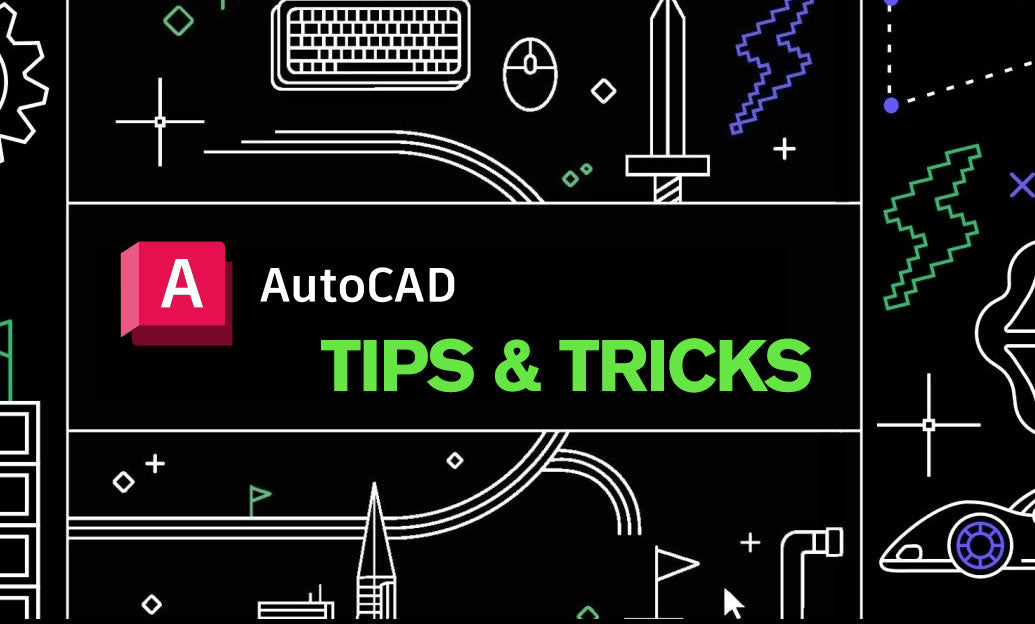
AutoCAD Tip: Optimize AutoCAD Layer Management with Layer States and Filters
October 28, 2025 2 min read
Read MoreSubscribe
Sign up to get the latest on sales, new releases and more …