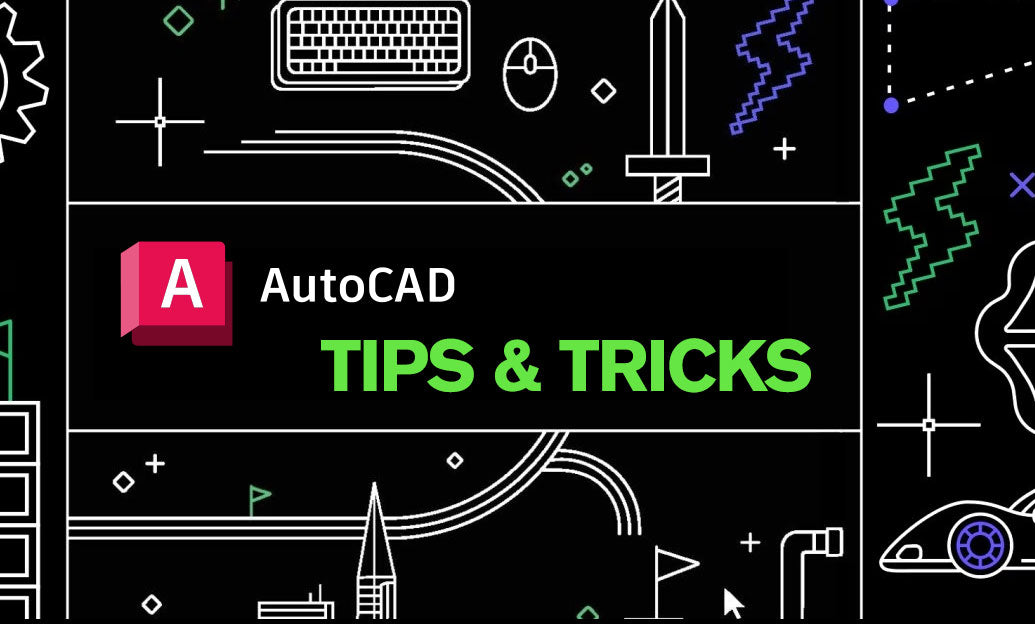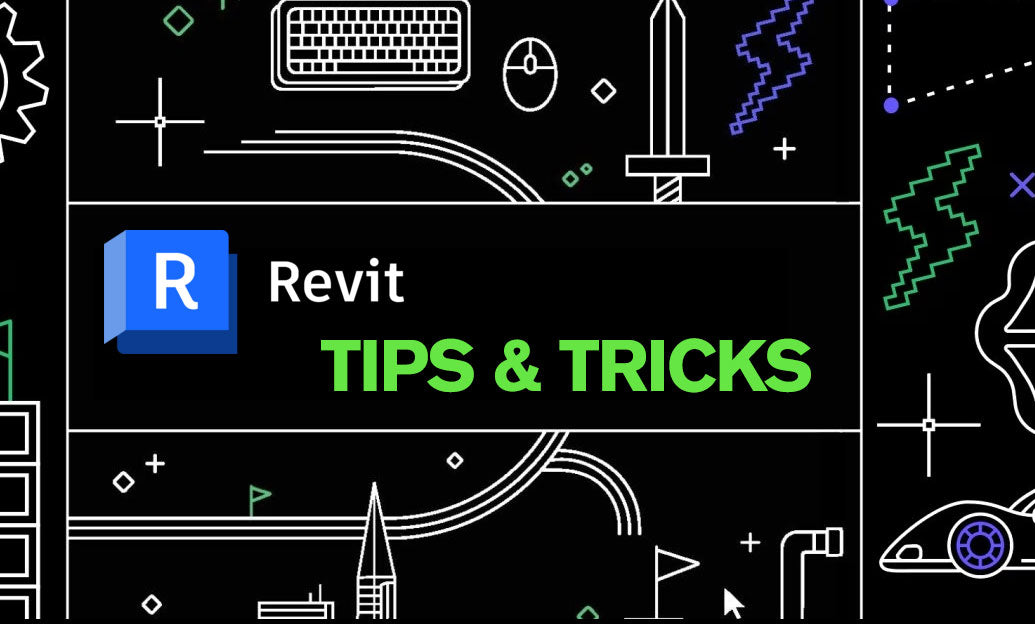Your Cart is Empty
Customer Testimonials
-
"Great customer service. The folks at Novedge were super helpful in navigating a somewhat complicated order including software upgrades and serial numbers in various stages of inactivity. They were friendly and helpful throughout the process.."
Ruben Ruckmark
"Quick & very helpful. We have been using Novedge for years and are very happy with their quick service when we need to make a purchase and excellent support resolving any issues."
Will Woodson
"Scott is the best. He reminds me about subscriptions dates, guides me in the correct direction for updates. He always responds promptly to me. He is literally the reason I continue to work with Novedge and will do so in the future."
Edward Mchugh
"Calvin Lok is “the man”. After my purchase of Sketchup 2021, he called me and provided step-by-step instructions to ease me through difficulties I was having with the setup of my new software."
Mike Borzage
AutoCAD Tip: Optimize AutoCAD Layer Management with Layer States and Filters
October 28, 2025 2 min read
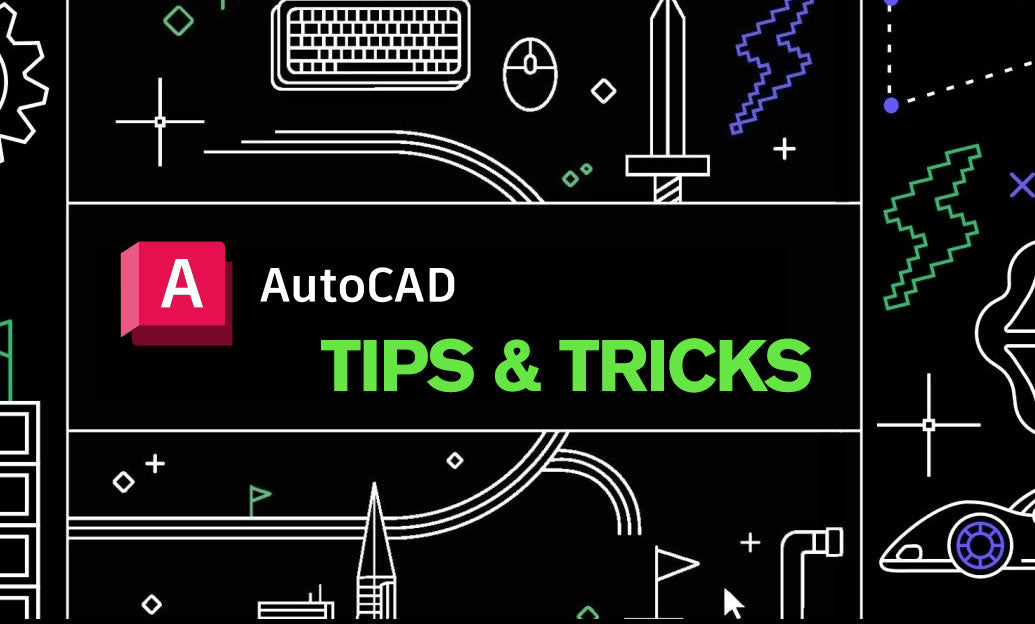
Tip 18: Streamline complex drawings by mastering Layer States and Layer Filters.
Layers are the backbone of clean, controllable DWGs. When projects grow, so does layer chaos—unless you pair smart naming with Layer States and Filters. Here’s how to turn layer management into a fast, predictable workflow you can trust on tight deadlines.
Build a reliable layer system:
- Adopt a consistent naming scheme (e.g., Discipline-Major-Minor: A-WALL-ANNO). Wildcards work better with predictable names.
- Use standard colors/linetypes per discipline to make filters instantly meaningful.
- Lock rather than freeze when you still need items visible but want to prevent edits.
Save time with Layer States (LAYERSTATE / -LAYER):
- Create a state when your view looks right: thaw/freeze, lock, color overrides, plot settings, then save.
- Restore states in seconds to switch deliverable contexts (e.g., Coordination, Plan-Plot, Export-to-Consultant).
- Export/import .LAS files to share standards across teams and projects.
- Use viewport-specific overrides: set a layout viewport current, restore the state, then apply VP Freeze for per-sheet control.
Find anything fast with Layer Filters (LAYER):
- Property Filters: combine logic (e.g., Name = “A-*” AND Color = 8) to narrow lists on huge files.
- Group Filters: manually collect critical layers (e.g., “Plot Set”) for one-click access.
- Wildcard power: “*-ANNO” for annotation layers, “C-*-NPLT” for non-plot layers, “*-XREF-*” to wrangle incoming references.
- Use the search box in Layer Properties to “type-filter” on the fly; save the result as a reusable filter.
Accelerate day-to-day actions:
- LAYISO / LAYUNISO to isolate and revert quickly during editing and QA.
- LAYFRZ in a viewport to hide clutter without touching model-wide visibility.
- QSELECT + filters: select only what matters (e.g., all A-WALL on Color 30) for precise edits.
- Combine with Named Views for repeatable review snapshots and sheet detailing.
Best practices for teams:
- Store Layer States in templates (DWT) so every new file starts compliant.
- Bundle .LAS with your CAD standard and publish a short “when-to-use” matrix for your team.
- When receiving external DWGs, import your filters first, then map/rename layers before production.
Common pitfalls to avoid:
- Overusing viewport overrides without saving a parallel Layer State—leads to inconsistent plotting.
- Relying on color overrides for meaning instead of standard properties—hard to maintain.
- Forgetting to export .LAS when archiving—future updates become manual and error-prone.
Pro move: Create a “QA-Plot” Layer State that freezes non-plot layers, un-hides key annotations, and locks Xrefs. Restore it before plotting to catch issues in seconds.
Need help standardizing Layer States across teams or choosing the right AutoCAD license? Connect with NOVEDGE or explore AutoCAD options at NOVEDGE’s AutoCAD catalog. Their specialists can recommend the best setup for your workflows and budget.
You can find all the AutoCAD products on the NOVEDGE web site at this page.
Also in Design News

ZBrush Tip: Project All Best Practices: Preserve Sculpt Detail, Polypaint, and Topology
October 28, 2025 2 min read
Read MoreSubscribe
Sign up to get the latest on sales, new releases and more …