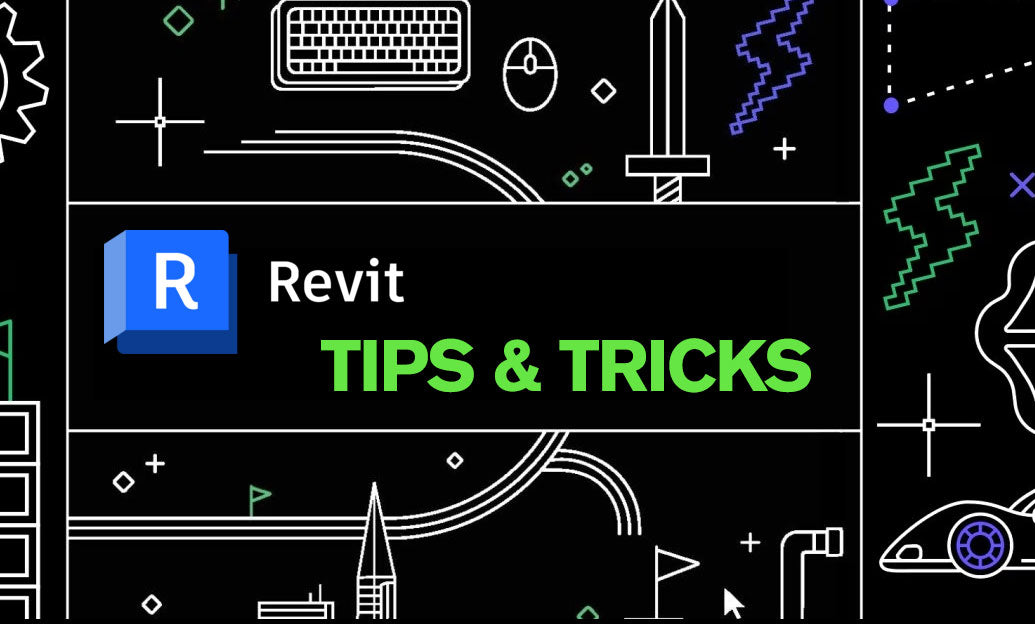Your Cart is Empty
Customer Testimonials
-
"Great customer service. The folks at Novedge were super helpful in navigating a somewhat complicated order including software upgrades and serial numbers in various stages of inactivity. They were friendly and helpful throughout the process.."
Ruben Ruckmark
"Quick & very helpful. We have been using Novedge for years and are very happy with their quick service when we need to make a purchase and excellent support resolving any issues."
Will Woodson
"Scott is the best. He reminds me about subscriptions dates, guides me in the correct direction for updates. He always responds promptly to me. He is literally the reason I continue to work with Novedge and will do so in the future."
Edward Mchugh
"Calvin Lok is “the man”. After my purchase of Sketchup 2021, he called me and provided step-by-step instructions to ease me through difficulties I was having with the setup of my new software."
Mike Borzage
AutoCAD Tip: Efficient Layer Troubleshooting with LAYWALK
October 28, 2025 2 min read
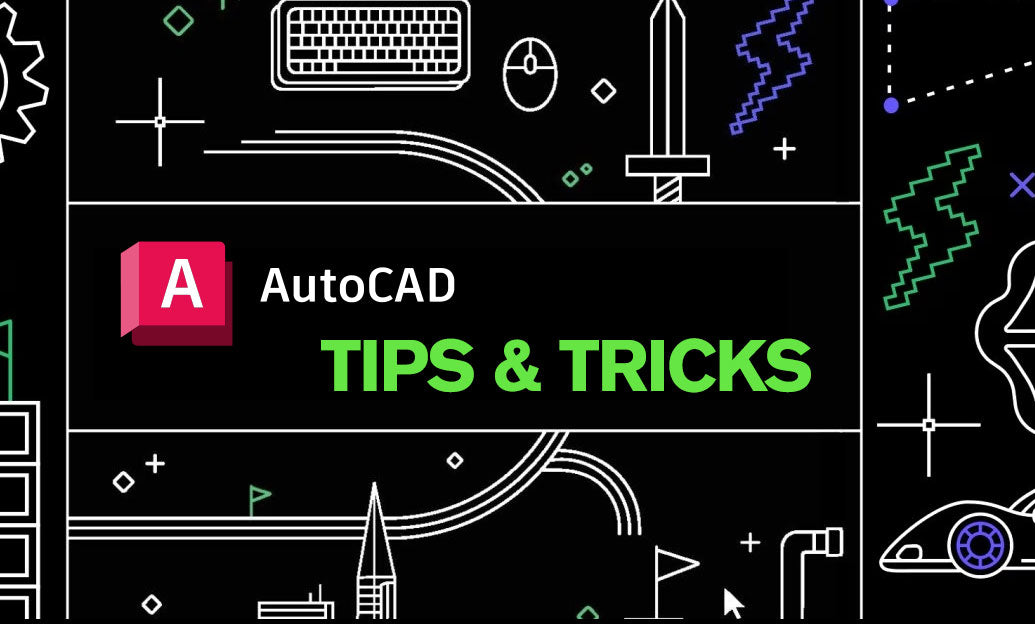
Layer Walk (LAYWALK) is a fast, visual way to diagnose layer-related problems and clean drawings without guesswork.
How to use it efficiently:
- Launch: Type LAYWALK at the command line (or open via the Layers panel if available).
- Preview by layer: Click a layer to instantly show only geometry on that layer; Ctrl/Shift to multi-select layers for combined previews.
- Keep or restore: Enable “Restore on exit” to return to your prior layer state; disable it if you want the isolated set to remain when you close.
- Select-driven filtering: Use “Select Objects” inside LAYWALK to limit the list to layers used by the objects you pick—ideal for hunting stray items.
- Counts matter: The dialog shows object counts per layer so you can spot empty or nearly empty layers to consolidate or purge.
Everyday troubleshooting scenarios:
- “It’s drawn, but I can’t see it.” Isolate suspected layers with LAYWALK to reveal geometry hidden by Off/Frozen states elsewhere.
- Wrong-layer audits: Filter to design, annotation, or non-plot naming patterns (for example, *ANNO*, *NPLT*) and expose mis-layered objects instantly.
- Plot surprises: If linework won’t print, use LAYWALK to confirm it isn’t on DEFPOINTS or a non-plot layer; then move it or merge layers.
- Empty-layer cleanup: Identify zero-count layers and remove them after a quick PURGE—keep your file lean and responsive.
- Xref clarity: Browse xref-dependent layers to see where external content lives before you freeze, isolate, or adjust visibility.
Practical workflow tips:
- Start broad, then narrow: Preview major discipline layers (ARCH, STR, MEP) and progressively include sublayers to pinpoint issues quickly.
- Use with Select Similar/Quick Select: After LAYWALK isolates a problem layer, leverage SELECTSIMILAR or QSELECT to batch-fix properties.
- Consolidate with LAYMRG: When you find redundant layers, merge them into a standard layer, then purge the leftover names.
- Protect your baseline: Keep “Restore on exit” checked during reconnaissance; only commit a new visibility state once you’ve verified results.
- Viewport awareness: In paper space, preview with LAYWALK, then apply per-viewport freezing (VP Freeze) to finalize sheet-specific control.
Speed and reliability best practices:
- Name layers predictably to supercharge LAYWALK filtering and reduce guesswork.
- Combine with LAYISO for quick isolate/lock workflows when you don’t need the full dialog.
- Run AUDIT and OVERKILL periodically so object counts and previews reflect a clean, de-duplicated model.
- Document what you change. A quick note or saved Layer State prevents confusion later in the project.
Why this matters: LAYWALK turns layer troubleshooting into a deliberate, visual process. Instead of toggling dozens of layers blindly, you confirm issues in seconds, correct them once, and move on with confidence.
Need to equip your team or standardize tools? Explore AutoCAD licenses, subscriptions, and training resources at NOVEDGE. For curated plug-ins, add-ons, and bundles that enhance layer management and auditing, connect with the experts at NOVEDGE to find the right fit for your workflows.
You can find all the AutoCAD products on the NOVEDGE web site at this page.
Also in Design News

ZBrush Tip: Project All Best Practices: Preserve Sculpt Detail, Polypaint, and Topology
October 28, 2025 2 min read
Read More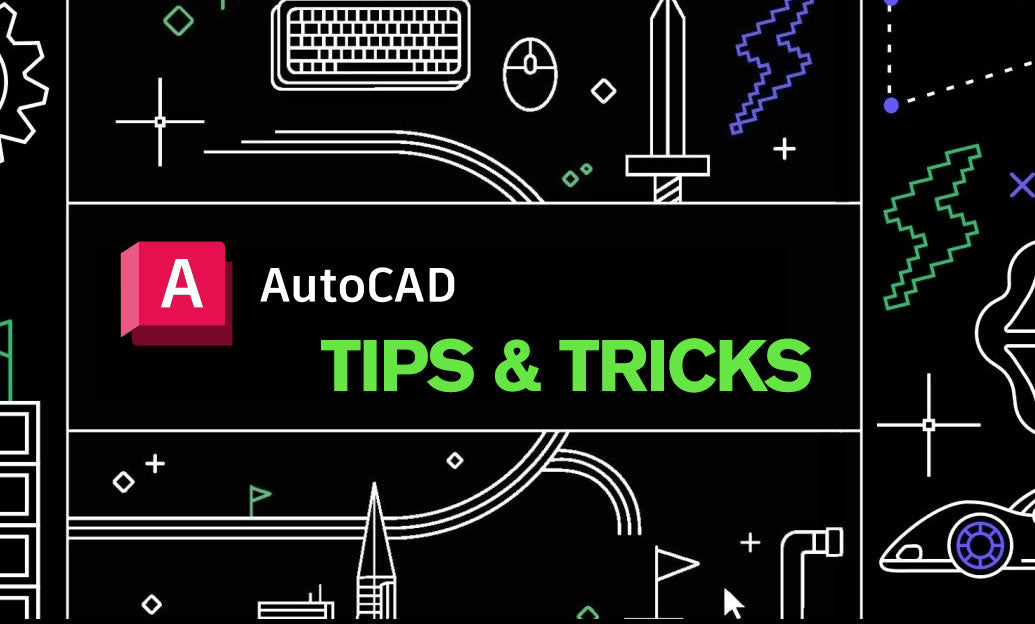
AutoCAD Tip: Optimize AutoCAD Layer Management with Layer States and Filters
October 28, 2025 2 min read
Read MoreSubscribe
Sign up to get the latest on sales, new releases and more …