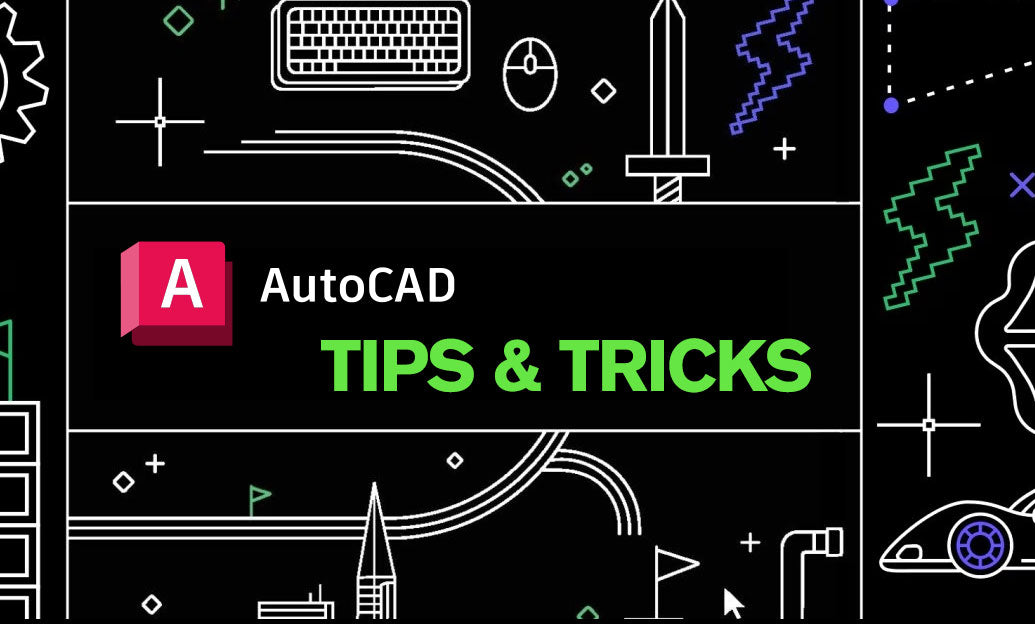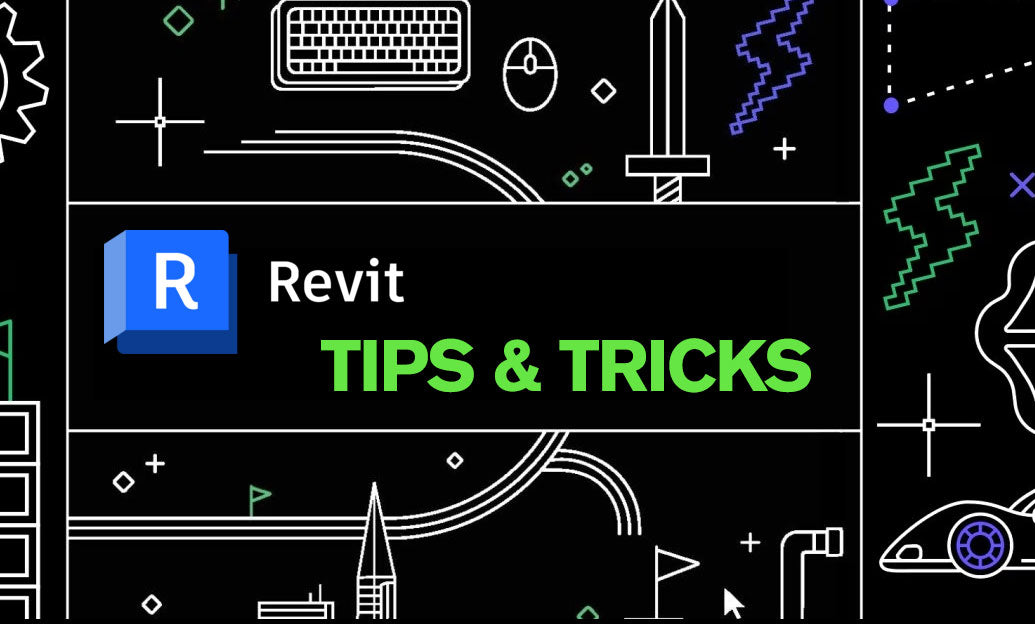Your Cart is Empty
Customer Testimonials
-
"Great customer service. The folks at Novedge were super helpful in navigating a somewhat complicated order including software upgrades and serial numbers in various stages of inactivity. They were friendly and helpful throughout the process.."
Ruben Ruckmark
"Quick & very helpful. We have been using Novedge for years and are very happy with their quick service when we need to make a purchase and excellent support resolving any issues."
Will Woodson
"Scott is the best. He reminds me about subscriptions dates, guides me in the correct direction for updates. He always responds promptly to me. He is literally the reason I continue to work with Novedge and will do so in the future."
Edward Mchugh
"Calvin Lok is “the man”. After my purchase of Sketchup 2021, he called me and provided step-by-step instructions to ease me through difficulties I was having with the setup of my new software."
Mike Borzage
ZBrush Tip: Project All Best Practices: Preserve Sculpt Detail, Polypaint, and Topology
October 28, 2025 2 min read

Efficiently transfer sculpted detail and polypaint from one mesh to another in ZBrush using Project All while avoiding artifacts and preserving clean topology.
Preparation
- Keep both meshes in one Tool: append the source mesh as a SubTool of your target (or vice versa) so they share the same scene scale and transform.
- Match density: subdivide the target until its polygon count meets or exceeds the source at each level (Tool > Geometry > Divide). Start projecting from lower levels upward.
- Store a Morph Target on the target mesh (Tool > Morph Target > StoreMT) to enable fast cleanup with the Morph brush after projecting.
- Visibility matters: hide any SubTools you don’t want to influence the projection. Project All looks at all visible geometry.
- Thin shells: if the target has thin or overlapping surfaces (lids, lips, nostrils), isolate and project one side at a time to prevent cross-surface hits.
Core workflow
- Start low: go to the lowest subdivision level on both meshes. Run Tool > SubTool > Project All with modest Dist (try 0.05–0.2) and PA Blur at 1–3 to soften harsh ray hits.
- Iterate upward: step up one subdivision level at a time and Project All again. This cascaded approach reduces spikes and preserves forms.
- Polypaint too: if transferring color, ensure Colorize is on for both meshes. Project All will include polypaint with the geometry.
- Local control: in tight areas (eyelids, fingernails), use the ZProject brush for manual projection. Align your view to the surface, set RGB/ZAdd as needed, and brush details from source to target precisely.
Cleanup and safeguards
- Morph Brush eraser: lightly paint back problem areas to the stored morph state where projection overshoots occurred.
- Backface masking: enable Brush > Auto Masking > BackfaceMask when working on thin parts to avoid pulling from the opposite side.
- Relax between passes: a tiny Smooth (Shift) or Deformation > Relax can help before the next projection step, especially on dense meshes.
- Edge protection: if you must preserve hard borders, temporarily crease or mask them before projecting, then uncrease/unmask after.
Troubleshooting
- Spikes or explosions: lower Dist, increase PA Blur slightly, hide distant SubTools, and re-project from the previous subdivision level.
- Missed cavities: temporarily Inflate the target a touch (Deformation > Inflate 0.5–1), Project All, then deflate back.
- Misaligned scale: if two separate files were used, append one Tool into the other rather than importing independently to avoid mismatched scene scales.
- Noise preservation: project at the highest level only after primary and secondary forms are accurately transferred at lower levels.
Result: you’ll retain sculpt fidelity, color, and forms while keeping the target’s topology and UVs intact—a dependable way to move details across retopologized, cleaned, or re-parametrized meshes.
Need ZBrush licenses, upgrades, or expert guidance? Connect with NOVEDGE for purchasing and tailored advice. For team deployments and volume options, reach out to NOVEDGE to explore flexible licensing and support.
You can find all the ZBrush products on the NOVEDGE web site at this page.
Also in Design News
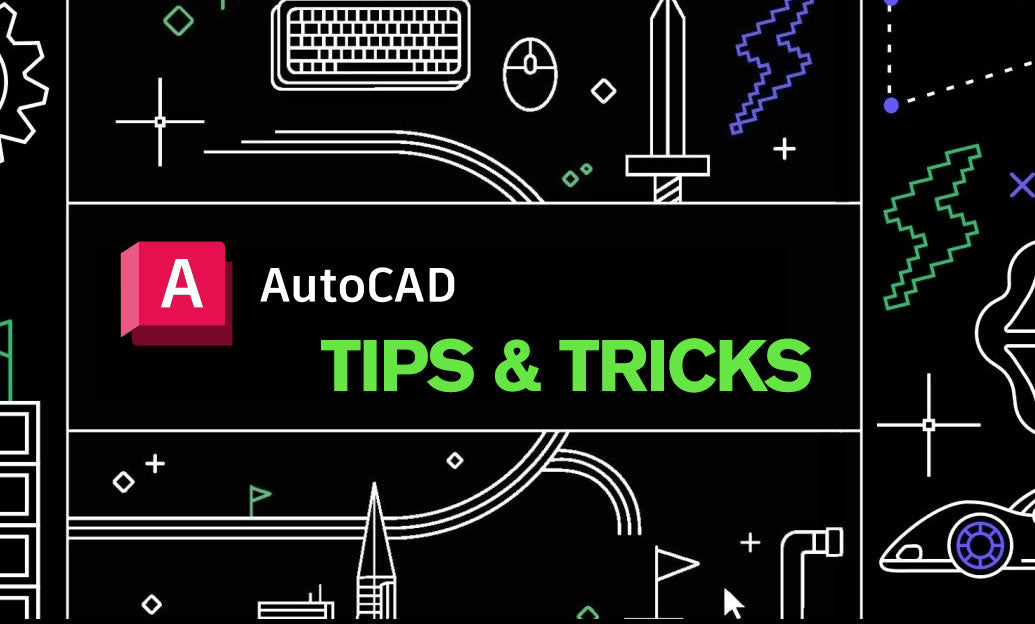
AutoCAD Tip: Optimize AutoCAD Layer Management with Layer States and Filters
October 28, 2025 2 min read
Read MoreSubscribe
Sign up to get the latest on sales, new releases and more …