Your Cart is Empty
Customer Testimonials
-
"Great customer service. The folks at Novedge were super helpful in navigating a somewhat complicated order including software upgrades and serial numbers in various stages of inactivity. They were friendly and helpful throughout the process.."
Ruben Ruckmark
"Quick & very helpful. We have been using Novedge for years and are very happy with their quick service when we need to make a purchase and excellent support resolving any issues."
Will Woodson
"Scott is the best. He reminds me about subscriptions dates, guides me in the correct direction for updates. He always responds promptly to me. He is literally the reason I continue to work with Novedge and will do so in the future."
Edward Mchugh
"Calvin Lok is “the man”. After my purchase of Sketchup 2021, he called me and provided step-by-step instructions to ease me through difficulties I was having with the setup of my new software."
Mike Borzage
Revit Tip: Optimizing Revit Sheet Management for Enhanced Workflow and Collaboration
April 28, 2025 2 min read
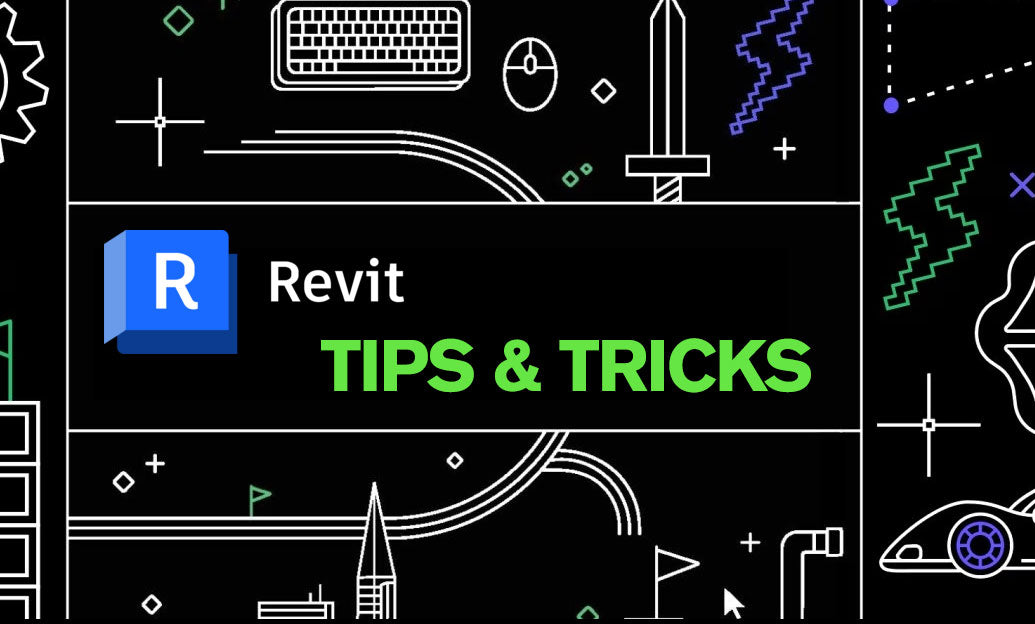
Efficient drawing organization is crucial for maintaining clarity and consistency in your Revit projects. Utilizing the Sheet Tool effectively can significantly enhance your workflow and collaboration.
-
Create Standard Sheet Templates: Establish a set of standard templates that include predefined title blocks, viewports, and annotations. This ensures consistency across all your project sheets and saves time when setting up new sheets.
- Use the NOVEDGE resources to find customizable templates that fit your project's requirements.
-
Organize Sheets by Discipline and Phase: Categorize your sheets based on different disciplines (e.g., architectural, structural, MEP) and project phases. This categorization aids in easy navigation and helps team members locate relevant drawings quickly.
- Implement a naming convention that reflects both discipline and phase for seamless identification.
-
Utilize Viewports Effectively: Place multiple viewports on a single sheet to display different perspectives, such as floor plans, elevations, and 3D views. Properly managing viewports ensures that all necessary information is presented without clutter.
- Leverage the NOVEDGE tutorials on optimizing viewport placement for maximum clarity.
-
Maintain Sheet Consistency: Consistent sheet layouts contribute to a professional presentation. Align elements such as title blocks, legends, and notes uniformly across all sheets.
- Use Revit’s alignment tools to ensure that all sheet components are properly aligned and spaced.
-
Implement Sheet Sets for Large Projects: Group related sheets into sets to manage large projects more efficiently. Sheet sets allow you to control visibility, print selectively, and share specific sections with stakeholders.
- Take advantage of NOVEDGE solutions for advanced sheet set management and organization.
-
Automate Sheet Management with Revit Add-Ins: Enhance the functionality of the Sheet Tool by integrating Revit add-ins that provide advanced sheet management capabilities, such as automated numbering and ordering.
- Explore add-ins on NOVEDGE to find tools that streamline your sheet management processes.
-
Regularly Update and Review Sheets: Keep your sheets up-to-date by regularly synchronizing them with the central model. Conduct periodic reviews to ensure that all information is accurate and reflects the latest project changes.
- Utilize collaboration features available on NOVEDGE to facilitate team reviews and updates.
By strategically using the Sheet Tool in Revit, you can enhance your project’s organization, improve team collaboration, and ensure that your drawings are clear and professional. For more advanced tips and resources, visit NOVEDGE.
```You can find all the Revit products on the NOVEDGE web site at this page.
Also in Design News

Automated Documentation in Architectural Design: Transforming Workflows with AI and BIM Integration
April 28, 2025 6 min read
Read More
ZBrush Tip: Enhance ZBrush Workflow with Curve Strap Snap Brush Techniques
April 28, 2025 2 min read
Read More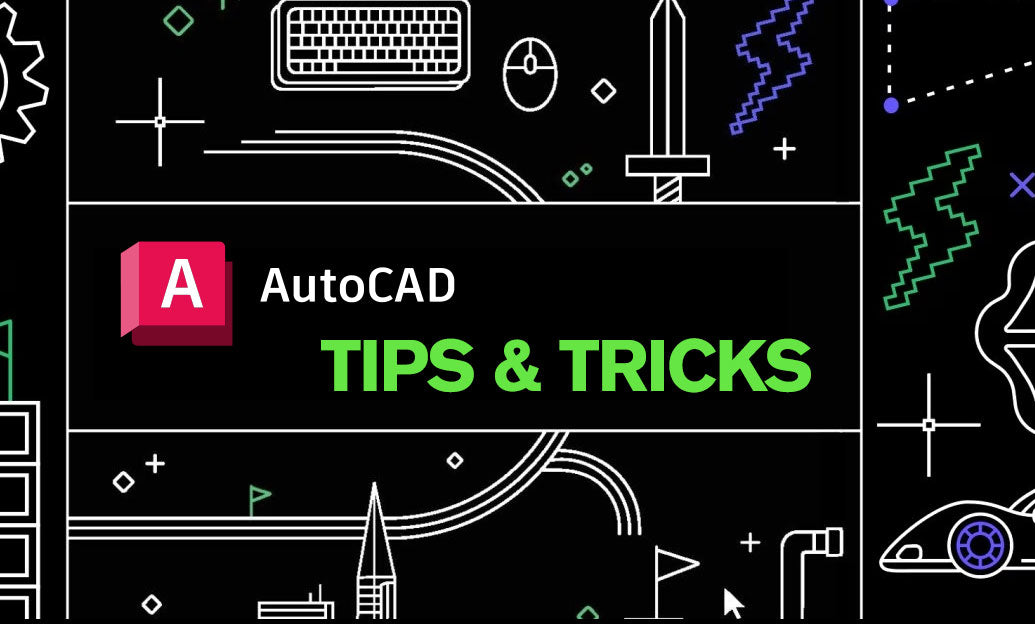
AutoCAD Tip: Maximize Efficiency in AutoCAD with the Match Properties Tool
April 28, 2025 2 min read
Read MoreSubscribe
Sign up to get the latest on sales, new releases and more …


