Your Cart is Empty
Customer Testimonials
-
"Great customer service. The folks at Novedge were super helpful in navigating a somewhat complicated order including software upgrades and serial numbers in various stages of inactivity. They were friendly and helpful throughout the process.."
Ruben Ruckmark
"Quick & very helpful. We have been using Novedge for years and are very happy with their quick service when we need to make a purchase and excellent support resolving any issues."
Will Woodson
"Scott is the best. He reminds me about subscriptions dates, guides me in the correct direction for updates. He always responds promptly to me. He is literally the reason I continue to work with Novedge and will do so in the future."
Edward Mchugh
"Calvin Lok is “the man”. After my purchase of Sketchup 2021, he called me and provided step-by-step instructions to ease me through difficulties I was having with the setup of my new software."
Mike Borzage
AutoCAD Tip: Automate Repetitive Tasks in AutoCAD with Scripts and Macros
September 21, 2024 2 min read
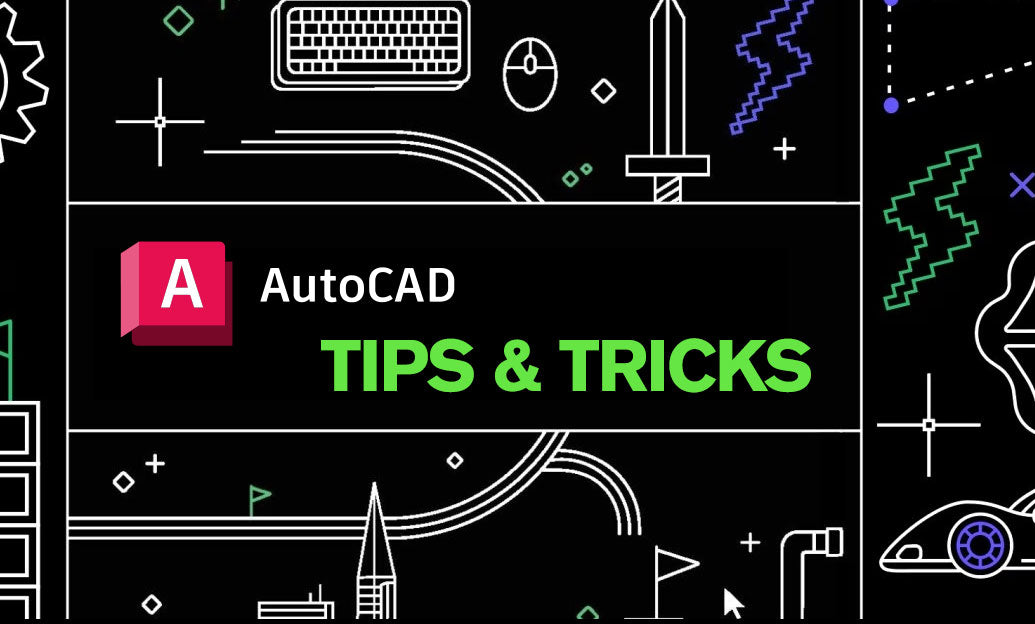
In the fast-paced world of design and drafting, efficiency can be the difference between meeting deadlines and falling behind. One powerful way to streamline your workflow in AutoCAD is through the use of scripts and macros. Automating repetitive tasks not only saves time but also minimizes human error. Here’s how you can start leveraging these powerful tools:
Understanding Scripts and Macros
- Scripts: A script in AutoCAD is essentially a text file containing a sequence of commands that AutoCAD can execute. Scripts are particularly useful for automating tasks that you perform frequently.
- Macros: Macros are similar to scripts but are usually embedded in AutoCAD’s user interface, like a button on the toolbar. They are created using AutoLISP, VBA, or the Action Recorder.
Creating a Simple Script
To create a script, follow these steps:
- Open a text editor like Notepad.
- Type the sequence of commands you want to automate. For instance, to draw a rectangle, your script might look like this:
- Save the file with a
.scrextension. - In AutoCAD, type
SCRIPTin the command line and select your file.
RECTANGLE
0,0
10,5 Using the Action Recorder
If you prefer a more interactive way to create macros, the Action Recorder is an excellent tool:
- Start the Action Recorder by typing
ACTRECORDin the command line. - Perform the series of actions you want to automate.
- Type
ACTSTOPto stop recording. - Save your recorded actions as a macro that you can easily execute later.
Benefits of Automation
- Consistency: Automated scripts and macros ensure that repetitive tasks are performed consistently every time.
- Efficiency: They significantly reduce the time required to perform routine tasks, allowing you to focus on more complex aspects of your project.
- Error Reduction: Automation minimizes the risk of human error, leading to more accurate and reliable results.
Resources
For more in-depth information and tutorials on using scripts and macros in AutoCAD, visit NOVEDGE. They offer a wealth of resources that can help you master these powerful tools and take your drafting skills to the next level.
Automation is a powerful ally in the world of AutoCAD. By mastering scripts and macros, you can enhance your productivity, improve accuracy, and ensure a consistent workflow. Don't hesitate to explore these tools and integrate them into your daily practices. For further reading and resources, check out NOVEDGE.
You can find all the AutoCAD products on the NOVEDGE web site at this page.
Also in Design News
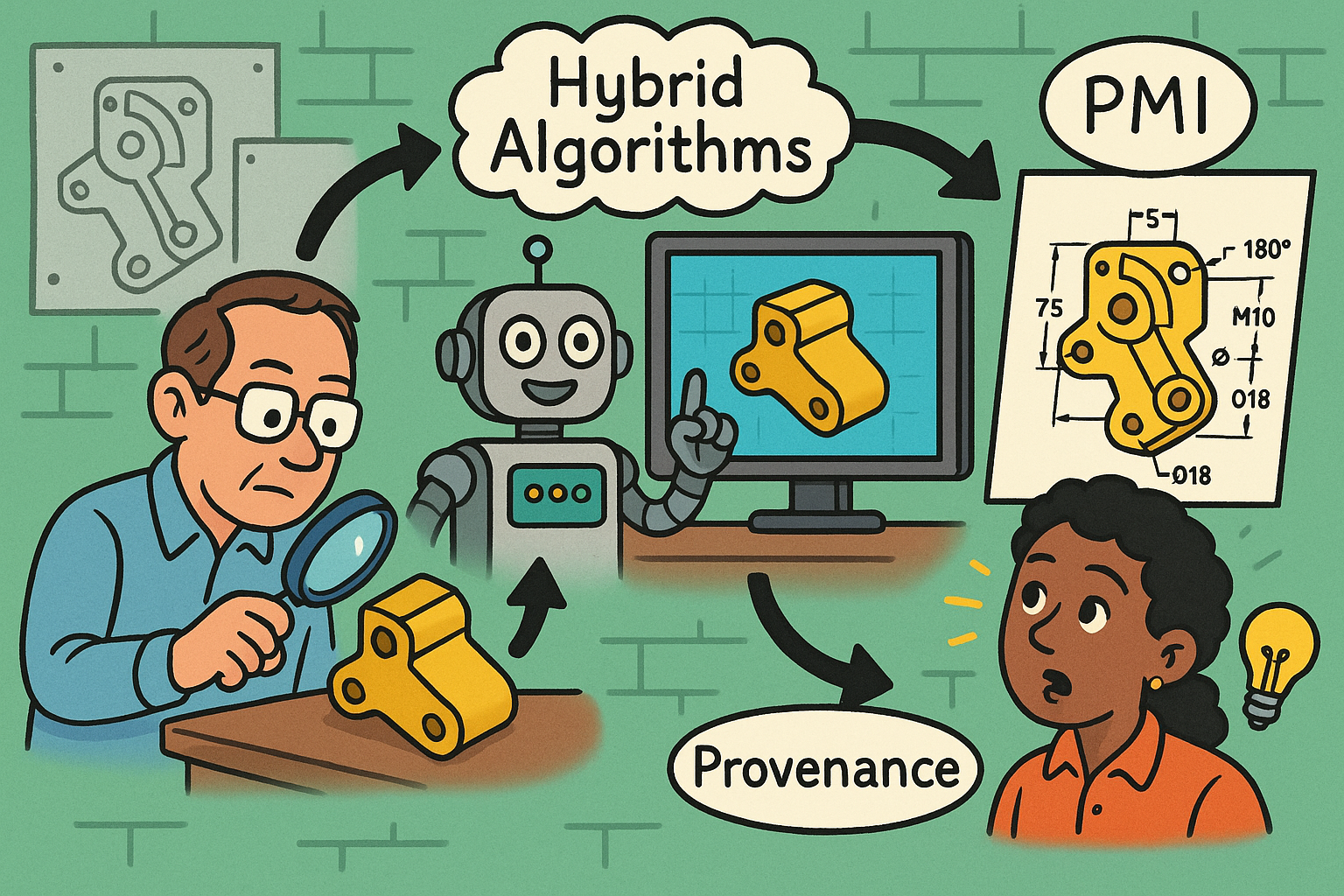
Recovering Design Intent in Legacy Parts: Hybrid Algorithms, PMI, and Provenance
October 29, 2025 13 min read
Read More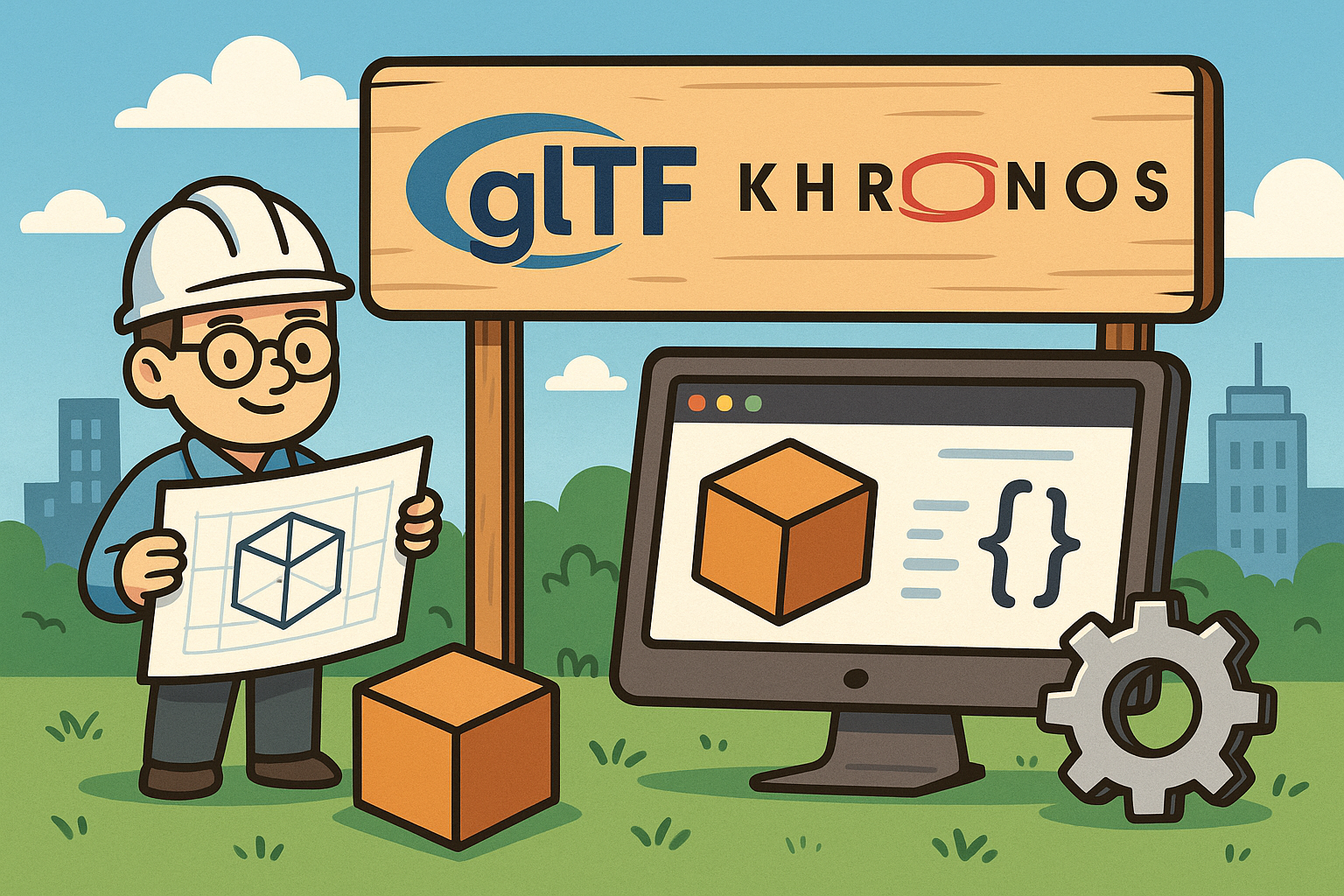
Design Software History: glTF and Khronos: Architecting a Runtime-Centric, Web-Native Format for Portable 3D
October 29, 2025 13 min read
Read More
Cinema 4D Tip: Cinema 4D Pipeline: Project Structure, Xrefs, Caching, and Automation
October 29, 2025 2 min read
Read MoreSubscribe
Sign up to get the latest on sales, new releases and more …


