Your Cart is Empty
Customer Testimonials
-
"Great customer service. The folks at Novedge were super helpful in navigating a somewhat complicated order including software upgrades and serial numbers in various stages of inactivity. They were friendly and helpful throughout the process.."
Ruben Ruckmark
"Quick & very helpful. We have been using Novedge for years and are very happy with their quick service when we need to make a purchase and excellent support resolving any issues."
Will Woodson
"Scott is the best. He reminds me about subscriptions dates, guides me in the correct direction for updates. He always responds promptly to me. He is literally the reason I continue to work with Novedge and will do so in the future."
Edward Mchugh
"Calvin Lok is “the man”. After my purchase of Sketchup 2021, he called me and provided step-by-step instructions to ease me through difficulties I was having with the setup of my new software."
Mike Borzage
AutoCAD Tip: AutoCAD Data Extraction for Live Block Attribute Schedules
October 31, 2025 2 min read
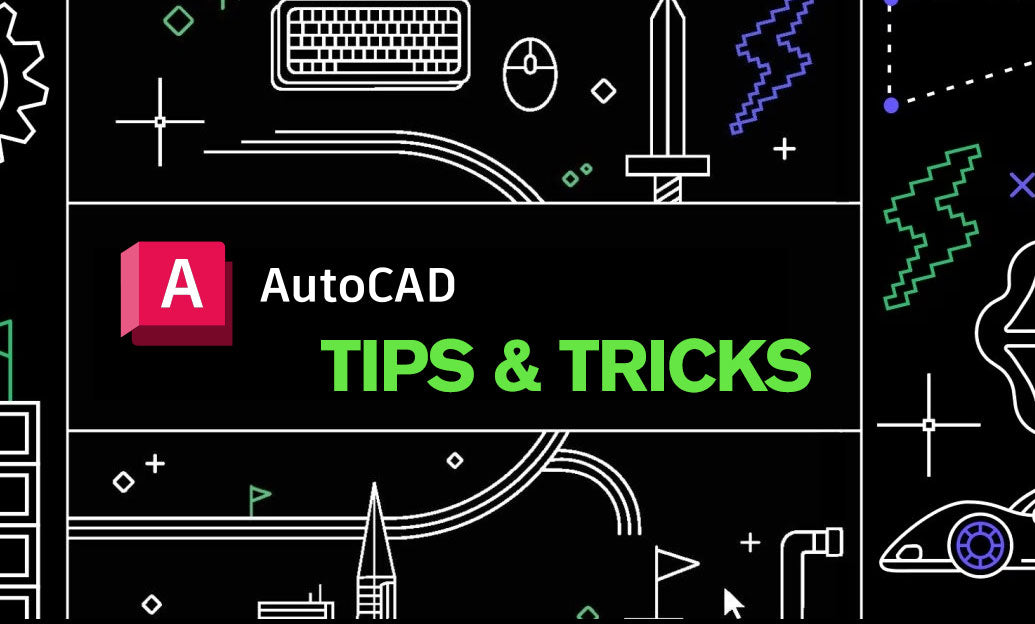
Turn your block attributes into live, reliable schedules with AutoCAD’s Data Extraction. It’s fast, auditable, and keeps drawings and documentation in sync. If you’re new to this workflow or want to standardize it across your team, consider software and training options from NOVEDGE.
When to use:
- Door, window, furniture, or equipment schedules built from attributed blocks.
- Quantity takeoffs (IDs, sizes, counts) that need on-sheet tables and/or exports.
- Model auditing—find missing attributes or noncompliant blocks quickly.
Preparation checklist:
- Ensure each block has attribute definitions (TAG, PROMPT, DEFAULT) with consistent naming.
- Use meaningful attribute Tags (e.g., DOOR_TYPE, WIDTH, FIRE_RATING) and set “Verify” only when needed.
- Update existing instances after editing a block’s attributes with ATTSYNC.
- Keep attributes on a non-plot layer if you don’t want them visible in final views.
Step-by-step (DATAEXTRACTION):
- Start DATAEXTRACTION (or EATTEXT) and create a new DXE file. Save it in your project standards folder for reuse.
- Select the drawing(s) or folders to scan. Include xrefs if schedules span multiple files.
- Filter to “Blocks with Attributes” and, if needed, select specific blocks (e.g., DOOR_BLOCK).
- Choose the properties to extract:
- Object properties (Layer, Handle, Scale) when needed for QA.
- Attribute values (the heart of your schedule).
- Group identical rows and sum counts to collapse duplicates into single line items.
- Output options:
- Insert as a Table in the drawing using a proper Table Style.
- Export to CSV/Excel for downstream estimating. Consider live links via Data Links later.
- Finish and place the table. Apply column widths, sorting, and formatting as needed.
Keeping schedules up to date:
- Right-click the schedule table and choose “Update Data Extraction” after design changes.
- If linked to Excel, use DATALINKUPDATE to refresh. Lock columns in Excel that shouldn’t be edited.
- Store and share the DXE file in your standards library so every project uses the same fields and filters.
Best practices:
- Standardize attribute naming and capitalization. A CAD standard enforced through project templates helps. For tools and add-ons, explore NOVEDGE.
- Create a dedicated schedule Table Style (text height, headers, banding, alignment) to improve readability.
- Use “Hide duplicate rows” and “Combine identical records” for compact, client-ready schedules.
- For cross-project consistency, keep block libraries and DXE templates in a read-only network location.
Troubleshooting:
- Wrong counts? Check for exploded blocks or nonstandard variants; use BLOCKIFY to reconvert repeats into blocks.
- Missing fields? Confirm attributes are not Constant when they should be variable, and rerun ATTSYNC.
- Performance lag? Limit the search set, and exclude large xrefs that don’t affect the schedule.
Elevate your documentation loop—pair robust extraction templates with disciplined block standards. For licenses, renewals, and expert guidance, connect with NOVEDGE and keep your AutoCAD environment production-ready.
You can find all the AutoCAD products on the NOVEDGE web site at this page.
Also in Design News

Cinema 4D Tip: Noise Shader Best Practices for Procedural Variation
October 31, 2025 2 min read
Read MoreSubscribe
Sign up to get the latest on sales, new releases and more …




