Your Cart is Empty
Customer Testimonials
-
"Great customer service. The folks at Novedge were super helpful in navigating a somewhat complicated order including software upgrades and serial numbers in various stages of inactivity. They were friendly and helpful throughout the process.."
Ruben Ruckmark
"Quick & very helpful. We have been using Novedge for years and are very happy with their quick service when we need to make a purchase and excellent support resolving any issues."
Will Woodson
"Scott is the best. He reminds me about subscriptions dates, guides me in the correct direction for updates. He always responds promptly to me. He is literally the reason I continue to work with Novedge and will do so in the future."
Edward Mchugh
"Calvin Lok is “the man”. After my purchase of Sketchup 2021, he called me and provided step-by-step instructions to ease me through difficulties I was having with the setup of my new software."
Mike Borzage
Revit Tip: Standardize Revit Documentation with Detail Components
October 31, 2025 2 min read
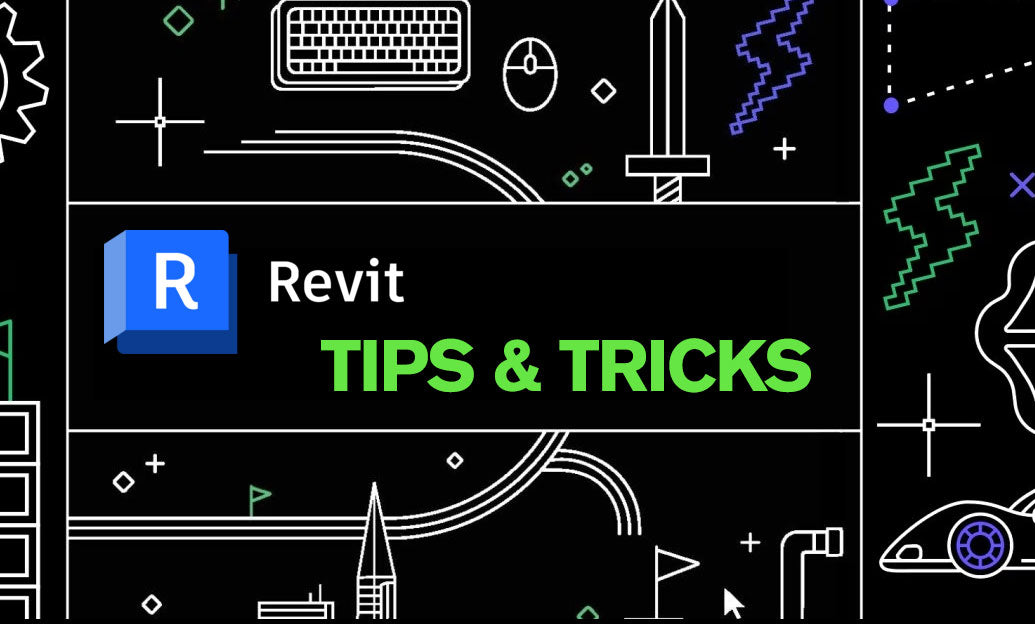
Turn repetitive drafting into consistent, fast, and coordinated documentation by investing a few minutes in robust Detail Components.
When to use Detail Components instead of ad‑hoc lines:
- Consistency: One source of truth for anchors, brick ties, waterproofing laps, control joints, firestopping, etc.
- Speed: Drop a component, swap types, and you’re done—no redrawing per detail.
- Control: Centralize line weights, fills, and visibility by subcategory and detail level.
- QA: Reduce human error and “style drift” across projects and teams.
How to create a rock‑solid Detail Item family:
- Start with the Detail Item template: File > New > Family > Detail Item.
- Establish a clean origin: Lock geometry to named reference planes. Keep the origin logical (e.g., face of stud, center of fastener) to make alignment easy in views.
- Use subcategories: In Family Editor, go to Manage > Object Styles. Create dedicated subcategories under Detail Items (e.g., DI_Fasteners, DI_Membranes) for precise line weights, colors, and patterns project‑wide.
- Draw with purposeful graphics:
- Detail Lines for edges; Filled Regions for hatch; Masking Regions to hide model edges under the component (use sparingly for performance).
- Assign Coarse/Medium/Fine visibility per element to show the right level of detail at different scales.
- Add parameters:
- Type parameters for standard sizes (e.g., fastener length, insulation thickness), with labeled dimensions.
- Yes/No visibility parameters to toggle options (washer on/off, clip variant).
- Text parameters for callouts or notes if you need variants within one family.
- Create multiple Types: Name them clearly (e.g., “Anchor_3/8in x 3in” or “Membrane_Lap_6in”).
- Keynotes ready: Populate the Keynote field in Type Properties so your Keynote Tags work out of the box.
- Keep it lean: No imported CAD, no overly complex hatches, minimal nesting. Small, fast families scale better across sheets.
Repeating Detail for linear patterns:
- Use Repeating Detail for brick courses, studs, furring, or stitch screws. Define a Detail Component, then create a Repeating Detail Type with spacing rules for rapid layout and consistent spacing.
Placement and standards in projects:
- Place in Drafting Views and model‑based Detail/Section/Callout views. Align to model edges with snaps and reference planes.
- Control graphics via View Templates: lock line weights, patterns, and halftones for predictable output.
- Bundle with text and tags in a Detail Group when a specific arrangement repeats across details.
- Reference standard details: Use Callouts that reference Drafting Views to reuse your best work, avoiding duplicates.
Maintenance and libraries:
- Adopt naming conventions (prefix “DI_” for Detail Items, “RD_” for Repeating Detail).
- Curate a firmwide library and load via templates. Periodically purge and audit to keep files clean.
- Document usage in a quick visual catalog sheet so teammates select the right component the first time.
Pro tip: Test at multiple scales. Verify Fine vs Medium graphics, Keynote Tag behavior, and print output with Thin Lines off. Iterate once—benefit on every project.
Need Revit, add‑ons, or expert guidance? Explore Autodesk Revit solutions at NOVEDGE, and tap into training and insights from the NOVEDGE blog. For tailored procurement and licensing assistance, connect with NOVEDGE.
You can find all the Revit products on the NOVEDGE web site at this page.
Also in Design News

Cinema 4D Tip: Noise Shader Best Practices for Procedural Variation
October 31, 2025 2 min read
Read MoreSubscribe
Sign up to get the latest on sales, new releases and more …




