Your Cart is Empty
Customer Testimonials
-
"Great customer service. The folks at Novedge were super helpful in navigating a somewhat complicated order including software upgrades and serial numbers in various stages of inactivity. They were friendly and helpful throughout the process.."
Ruben Ruckmark
"Quick & very helpful. We have been using Novedge for years and are very happy with their quick service when we need to make a purchase and excellent support resolving any issues."
Will Woodson
"Scott is the best. He reminds me about subscriptions dates, guides me in the correct direction for updates. He always responds promptly to me. He is literally the reason I continue to work with Novedge and will do so in the future."
Edward Mchugh
"Calvin Lok is “the man”. After my purchase of Sketchup 2021, he called me and provided step-by-step instructions to ease me through difficulties I was having with the setup of my new software."
Mike Borzage
What's New in SketchUp 2022 and LayOut?
January 26, 2022 4 min read


We’re excited to announce the release of our newest version, SketchUp 2022. This update includes new and improved modeling tools, additional search functionality, time-saving enhancements in LayOut, and so much more. These updates will help speed up and simplify your workflows so you can stay focused on your designs.
So what's really new in SketchUp 2022?
Search in SketchUp
Searchis now a SketchUp Pro feature that allows you to quickly find and activate native commands and installed extensions. Instead of spending valuable time trying to find or remember a tool in SketchUp, you can type in the name or workflow-related query such as ‘elevation’, ‘boolean’, or ‘chamfer’ to quickly find it.
If you’re new to SketchUp, this will help you get up to speed on the UI and toolset, allowing you to focus on your design rather than trying to find a tool. Search by name or search for what you want a tool to do in SketchUp and relevant results will appear.
For more experienced users, this will help reduce the amount of screen space devoted to toolbars. For example, instead of displaying all seven Joint Push/Pull toolbar icons, you can now search for ‘Joint Push/Pull’, and all commands associated with the extension show up.
These are the New and Improved Modeling Tools in SketchUp 2022
Lasso Select
The Lasso Select tool allows you to draw custom selection bounds without reorienting the camera. You can also create multiple discrete selections in one click-drag operation and select entities much faster with stylus inputs.
Lasso also comes with a new default shortcut: Shift + Spacebar.
Stamp Copy
Stamp enables you to make multiple copies of an entity, ‘stamping’ each with just a click. This tool is handy for naturally dispersing objects across a given area. For example, you can quickly place scale figures or other entourage in a landscape design. It’s also helpful in making multiple copies along one axis at irregular intervals, such as displaying crosswalks in an urban design model.
Tag Tool
Tag is a new tool that allows you to click entities or pre-selected entities to apply tags. With the Tag tool, you can speed up model organization by tagging objects directly in the modeling window, rapidly clean up unwanted tags, and improve reporting fidelity by bulk modifying the tagging of component instances.
Freehand
Because Freehand’s output is smoother, the tool creates more segments. Immediately after drawing a curve, you can decrease the segmentation of the curve incrementally. SketchUp provides visual feedback with each increment. Freehand also receives axis locking input to specify a drawing plane, and it’s now possible to draw across adjacent faces on different planes.
Tangent Inference Lock
Using the new tangent inference toggles for 2-Point and 3-Point Arc tools, you can now quickly specify and lock arc tangency from an existing edge or arc. Not only is the tangent arc more predictable, but it also allows you to create curved faces in a shorter amount of time.
Scene Search
Using the new tangent inference toggles for 2-Point and 3-Point Arc tools, you can now quickly specify and lock arc tangency from an existing edge or arc. Not only is the tangent arc more predictable, but it also allows you to create curved faces in a shorter amount of time.
LAYOUT

Viewport-based Auto-Text labels
In addition to existing labels that pull entity or component attributes from SketchUp viewports in LayOut, there will be new Auto-Text tags that can be selected from the Auto-Text menu in label creation or templated labels.
You can use all of these labels in scrapbooks or with transparent label leaders. This means that you can drag Auto-Text labels in from a scrapbook, hit enter to drag the label leader, and then the value associated with that viewport automatically displays.

With new and improved viewport-based Auto-Text labels, you can use more of the information embedded in SketchUp models while composing documents, making your templates more powerful and efficient. For instance, you can pick your Scene name or description using an Auto-Text tag to automatically populate a drawing title. Then use a tag to show the scale of the current viewport. If the scale of the model viewport changes, the scale call out will automatically update.
With the <Page name>
Sequence Auto-Text
Sequence Auto-Text is a new Auto-Text tag that automatically increments when duplicated. These tags are used to annotate drawings and figures rapidly, create numbered drawing titles, legends, and many other use cases that would previously require text editing between each copy. Like <Page number>
Find & Replace Text
With Find & Replace, changes to text in a selection, a page, or a document is a much quicker process. This not only helps speed up the quality assurance process, but you can update drawing titles, page numbers, specified building materials, and fix typos more efficiently.
As in other applications, Find & Replace can be activated with the Ctrl/Command + F shortcut and from the Text menu in LayOut.

Zoom Selection
When LayOut pages grow in detail and complexity, they can become hard to navigate with the scroll-to-zoom functionality. Now, you can jump to your desired Zoom level in a given selection in LayOut, lowering the likelihood of unwelcomed lags on zoom in or out.
PERFORMANCE AND QUALITY IMPROVEMENTS
- Native M1 Support for SketchUp on Mac
-
Entities Builder API
Other noticeable quality improvements include Explode Performance, camera clipping, and section planes.
Feel free to call our experts at 866 362 8970 to find out more about SketchUp Pro , SketchUp Studio or to request a quote.
SketchUp Products
Also in NOVEDGE Blog
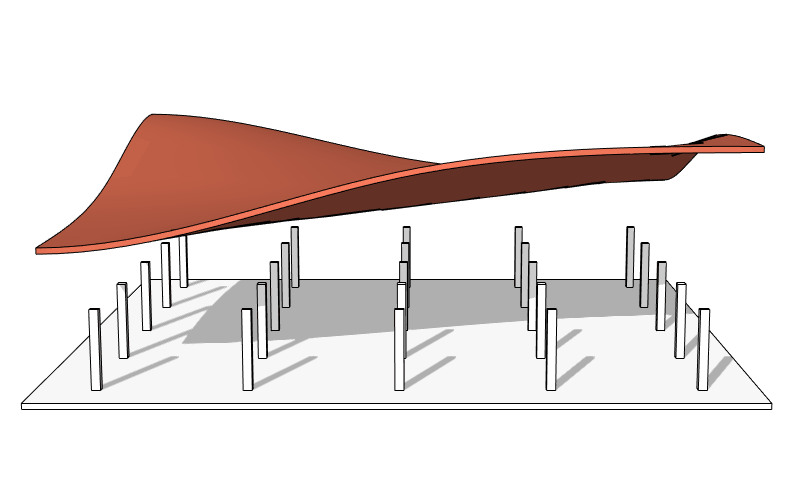
Enhance Your Designs with VisualARQ 3: Effortless Geometry Extensions for Walls and Columns
April 30, 2025 8 min read
Read More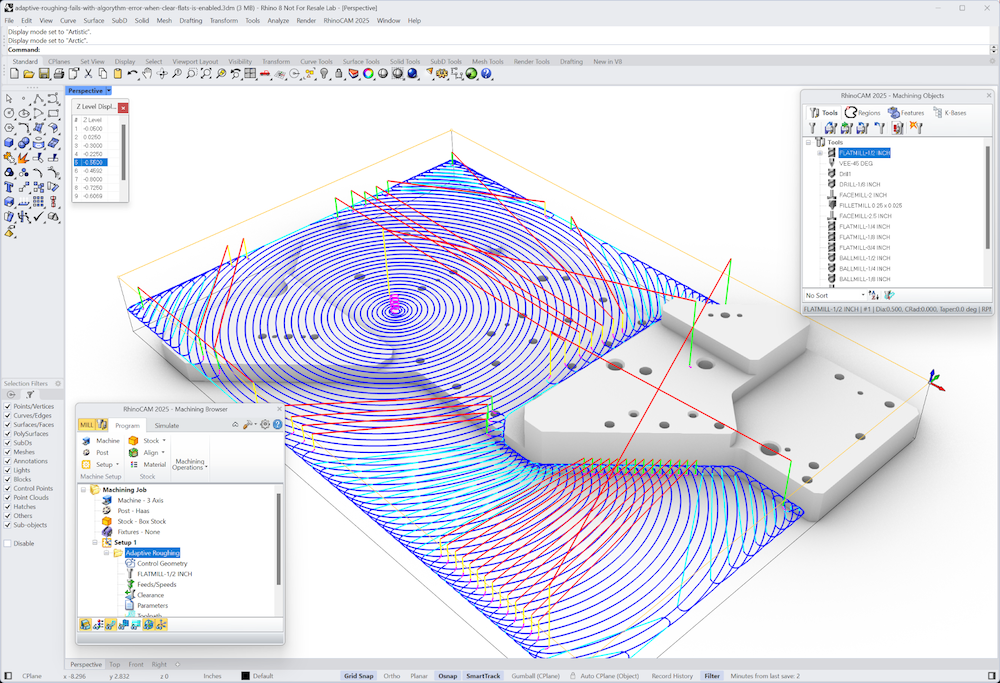
MecSoft Unveils RhinoCAM 2025 and VisualCAD/CAM 2025 with Enhanced Features
March 08, 2025 5 min read
Read MoreSubscribe
Sign up to get the latest on sales, new releases and more …





