Your Cart is Empty
Customer Testimonials
-
"Great customer service. The folks at Novedge were super helpful in navigating a somewhat complicated order including software upgrades and serial numbers in various stages of inactivity. They were friendly and helpful throughout the process.."
Ruben Ruckmark
"Quick & very helpful. We have been using Novedge for years and are very happy with their quick service when we need to make a purchase and excellent support resolving any issues."
Will Woodson
"Scott is the best. He reminds me about subscriptions dates, guides me in the correct direction for updates. He always responds promptly to me. He is literally the reason I continue to work with Novedge and will do so in the future."
Edward Mchugh
"Calvin Lok is “the man”. After my purchase of Sketchup 2021, he called me and provided step-by-step instructions to ease me through difficulties I was having with the setup of my new software."
Mike Borzage
e-on Software Vue 2023 Is Out. What’s New?
January 13, 2023 5 min read

e-on Software VUE 2023 introduces a complete graph and node editing overhaul, a GGX model for material highlights and Redshift conversion for 3ds Max.
This is the additional plugin compatibility for the following host application versions and render engines:
-
3D Studio Max 2016 to 2023
-
Maya 2015 to 2023
-
Cinema4D R20 to 2023
-
Redshift material conversion (starting from 3.0.46) in Maya 2020 and above, Cinema 4D R23 and above and 3D Studio Max 2022 and above
- Support for V-Ray 6 in 3ds Max, Maya and Cinema 4D
Key features in VUE 2023 release include:
FEATURE PARITY BETWEEN CREATOR AND PROFESSIONAL
Great news for Creator users: Creator now includes the same feature set as Professional. Except for the number of render nodes for network rendering (which is 5 for Creator), every feature from VUE Professional is now included in Creator.
Please note that with this feature parity between the versions being in place, anything created with the Creator version is limited to non-commercial use only.
COMPLETE FUNCTION EDITOR OVERHAUL
Now you can work faster and more efficiently in the graph than ever before, which will speed up your daily workflow tremendously. You will certainly feel much more comfortable and at home in the revised Function Editor.

Search functionalities
- You can now search for nodes using the [TAB] key on the keyboard, by right clicking in the graph to open a context menu and typing to open the search or by clicking on any node input or output to open a list of compatible nodes for that specific port and typing to search.
- Highlight a connection, open the search with [TAB] and insert the node into the connection immediately.
- The node selector has been redesigned into a two-column layout and hosts the same search functionality as the [TAB] key.
- Each node has a search field for searching through all parameters in a node across all tabs. This is especially useful for large nodes with many parameters.
- In the top right corner of the graph, there is a search field for searching through the nodes used in the graph. The graph will frame the selected search result immediately. The same functionality is also available in the newly added "Nodes used in graph" panel.
- Also in the top right corner, you can highlight nodes of a specific type to make them stand out from the rest of the graph. The highlighting is combined with the search field for used nodes in the graph.
Streamlined connection handling
- New nodes can be connected rapidly to existing nodes by directly clicking on the inputs and outputs of a node and selecting / searching for the node to be connected or by dragging out a connection line from a port, releasing it in an empty area and selecting / searching for the node from there. When you hold [CTRL] / [CMD] while dragging out a connection line, you will be asked to select the input of the new node that you want to connect the line to, including any secondary inputs.
- You no longer need to explicitly connect a connection to a specific input or output. Just release the connection line anywhere on a node to open a context menu, letting you select the desired port.
- Hold down [SHIFT] and click on a connection line to move it from one port or node to another. This also works with multiple connection lines. Release the lines in an empty area to create a new node to which to connect the lines.
- Double-click the beginning or end of a connection to quickly delete it.
- Non-matching data types are now automatically converted when dragging a connection from a node with a different data output to a node which expects a different type of data. This behavior can be disabled at will in the Graph menu.
- Drag and drop image files directly into the graph to create a Projected Texture Map node. Dragging image files on the inputs of a node or the output of a material channel (e.g. the normal output) will automatically connect the texture to that input / output and insert data conversion nodes if required. Dragging and dropping image files works in every image widget across the application, not just in the graph.
- New options in the Graph menu can fade all disconnected nodes or remove all disconnected nodes.
- Drag a node over a connection line to auto-snap it into the connection. Release the mouse to confirm or continue dragging to unsnap the node. This behavior can be disabled at will in the Graph menu. By holding down [CTRL] while dragging a node, you can temporarily invert the behavior and e.g. enable snapping once when it is otherwise disabled and vice-versa.
Improved Node Handling and Graph Readability
- Hamburger button to fold and unfold nodes quickly. Clicking cycles through the following states: Completely folded, show only connected inputs & outputs, show all available secondary input / output groups, unfold all secondary input / output groups. You can also set the unfolding state globally for all nodes in the graph in the Graph menu.
- Any node can now be disabled which will bypass the node as if it wasn't there.
- In Material graphs, nodes can now be soloed to preview their immediate effect on the material. You can select which material channel to use for the solo preview.
- The preview shape (sphere, cube etc.) and preview scale can now be set per node through a right click on the node.
- If a node is too small to display the node name inside of the node or if a node is completely minimized, the node name will appear above the node for better node identification.
- Math operations can now be performed in all numerical fields in the application, be it a node or an editor. This includes basic arithmetic operations such as add, subtract, multiply and divide (using the operators + - * /) and formulas such as sin, cos, tan etc.
INTRODUCING CGX REFLECTIONS FOR STANDARD MATERIALS
Standard materials used an exponential phong model for highlight reflections which then produced overly strong highlights.
This is no longer a problem, because in the new 2023 release, you can switch the highlight model type in standard from phong to the much better GGX model. Switching to GGX ensures that no matter the atmosphere model and light intensity, highlights will always look the same and you no longer need to tweak materials to adjust over- or underexposed highlights.
Selecting the highlight model is a render setting and instructs the render engine to use the corresponding model. Please note that the path tracer always enforces GGX, even if phong is selected. The raytracer supports both phong and GGX to maintain backwards compatibility. PBR materials are not affected by this change, because they have always been using GGX internally and looked consistent across all render engines and atmosphere models.
anisotropic highlights are currently only supported in the phong model.

CONVERT VUE SCENES TO REDSHIFT SCENES IN 3DS MAX
With the VUE integration plugin, single assets or entire scenes can be converted to Redshift assets with pre-setup Redshift materials.
This feature requires at least Redshift 3.0.46 (or any higher version) with the new OCIO workflow.
Set the render engine to Redshift in 3DS Max and then load the VUE scene with the integration plugin. Select all objects you would like to convert in the World Browser, right click on them and select the conversion option.
Alpha maps can either be linked to Redshift's opacity channel or they can be loaded into the Redshift sprite node for best rendering performance.
For Further improvements & features check out the full release notes here.
Feel free to call our experts at 866 362 8970 to find out more about e-on Software Subscriptions, or to request a quote.
e-on Software Products
Also in NOVEDGE Blog
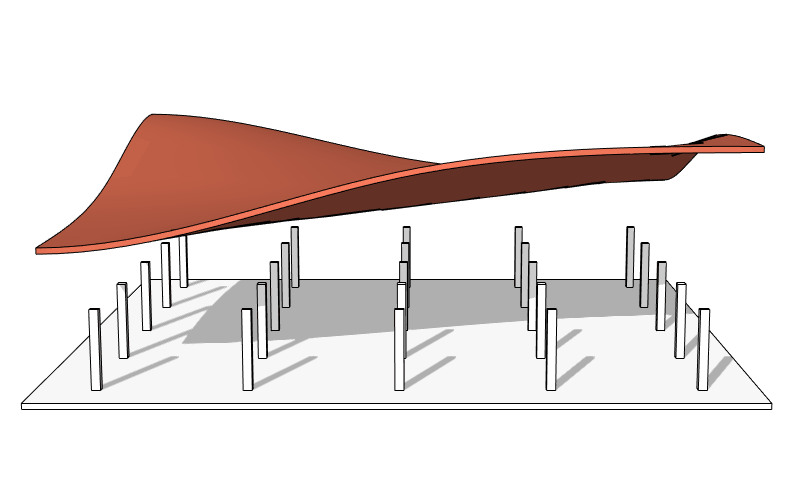
Enhance Your Designs with VisualARQ 3: Effortless Geometry Extensions for Walls and Columns
April 30, 2025 8 min read
Read More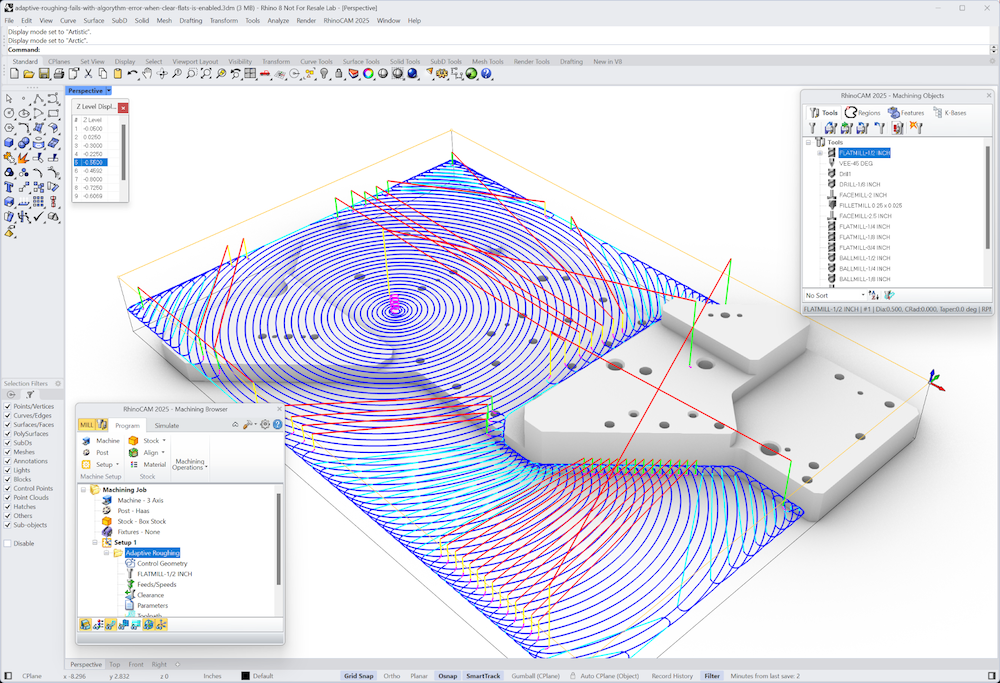
MecSoft Unveils RhinoCAM 2025 and VisualCAD/CAM 2025 with Enhanced Features
March 08, 2025 5 min read
Read MoreSubscribe
Sign up to get the latest on sales, new releases and more …






