Your Cart is Empty
Customer Testimonials
-
"Great customer service. The folks at Novedge were super helpful in navigating a somewhat complicated order including software upgrades and serial numbers in various stages of inactivity. They were friendly and helpful throughout the process.."
Ruben Ruckmark
"Quick & very helpful. We have been using Novedge for years and are very happy with their quick service when we need to make a purchase and excellent support resolving any issues."
Will Woodson
"Scott is the best. He reminds me about subscriptions dates, guides me in the correct direction for updates. He always responds promptly to me. He is literally the reason I continue to work with Novedge and will do so in the future."
Edward Mchugh
"Calvin Lok is “the man”. After my purchase of Sketchup 2021, he called me and provided step-by-step instructions to ease me through difficulties I was having with the setup of my new software."
Mike Borzage
ZBrush Tip: ZSphere Armature Setup and Rigging Workflow
November 27, 2025 2 min read

ZSpheres let you lay down a clean, riggable armature in minutes—perfect for proportion blocking, quick posing, and building skinnable bases for further sculpting.
Why use ZSpheres as armatures
- Speed: Build a full skeleton-like structure in minutes before committing to geometry.
- Control: Add support joints where bending collapses (elbows, knees, wrists, ankles, shoulders).
- Flexibility: Pose with the ZSphere rig first, then convert to an Adaptive Skin or bind to an existing mesh.
- Clean handoff: Combine with ZRemesher for animation-ready topology after blockout.
Quick build workflow
- Tool > ZSphere, drag on canvas, enter Edit.
- Press X to enable symmetry. With Draw active (Q), click-drag on a parent sphere to create children for spine, pelvis, legs, arms, neck, and head.
- Use W/E/R to Move/Scale/Rotate spheres and align major joints. Alt+click a ZSphere to delete it.
- Press A to preview the Adaptive Skin. Tool > Adaptive Skin: set Density to 1–2 for speed; enable Use Classic Skinning for more predictable bends.
- Refine joint areas by adding smaller spheres above and below hinges (double support) to reduce pinching.
- When satisfied, click Make Adaptive Skin to generate a skinned mesh (appears as a new tool starting with “Skin_”).
Rigging an existing mesh with a ZSphere skeleton
- Load your high-res model. For multi-subtool characters, Zplugin > Transpose Master > TPoseMesh to create a single proxy.
- Switch to a ZSphere tool. Tool > Rigging > Select Mesh and choose your (proxy) mesh. Then Bind Mesh.
- Pose by manipulating the ZSpheres (W/E/R). Keep A off—you're deforming the bound mesh, not skin preview.
- When done, if you used Transpose Master, click TPose > SubT to transfer the pose back to all subtools.
- Optionally Project All from the posed proxy onto your original high-res to retain detail.
Best practices
- Even spacing: Keep ZSpheres evenly distributed along limbs and spine for stable envelopes.
- Joint taper: Slightly smaller spheres at hinges improve deformation falloff.
- Check scale: If binding behaves erratically, normalize with Tool > Deformation > Unify or use Scale Master.
- Convert smart: After Make Adaptive Skin, run ZRemesher (KeepGroups on if you added polygroups) to get rig-friendly edge flow.
- Detail safely: Store a Morph Target before Projection or use Layers for non-destructive tweaks.
Troubleshooting
- Mesh “explodes” on bend: Unbind/Bind again; ensure transforms are reset; check for extreme scale.
- Elbow/knee collapse: Add two extra support spheres around the joint; lower Adaptive Skin Density while testing.
- Finger deformation issues: Add micro ZSpheres per knuckle; keep phalanx lengths consistent.
Production tip
- Block proportions with ZSpheres, pose early, Make Adaptive Skin, ZRemesher for clean topology, then Project All from high-res—fast, predictable, and animation-ready.
Need ZBrush or add-ons? Purchase and get expert support from NOVEDGE. Explore ZBrush options and deals at NOVEDGE’s ZBrush page, or consult a specialist via NOVEDGE Support.
You can find all the ZBrush products on the NOVEDGE web site at this page.
Also in Design News

Cinema 4D Tip: Point/Edge/Polygon Workflow for Cleaner, Faster Modeling
November 27, 2025 2 min read
Read More
V-Ray Tip: Exposure Compensation in VRayPhysicalCamera — EV Trim Preserving Depth of Field & Motion Blur
November 27, 2025 2 min read
Read More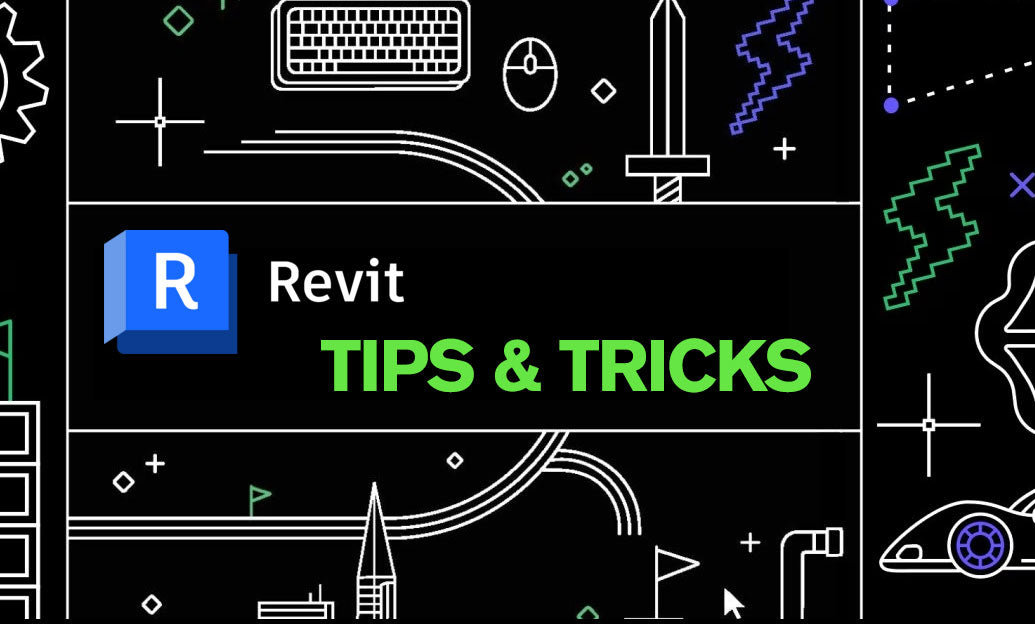
Revit Tip: Best Practices for Revit Project Parameters — Setup, Use, and Governance
November 27, 2025 2 min read
Read MoreSubscribe
Sign up to get the latest on sales, new releases and more …


