Your Cart is Empty
Customer Testimonials
-
"Great customer service. The folks at Novedge were super helpful in navigating a somewhat complicated order including software upgrades and serial numbers in various stages of inactivity. They were friendly and helpful throughout the process.."
Ruben Ruckmark
"Quick & very helpful. We have been using Novedge for years and are very happy with their quick service when we need to make a purchase and excellent support resolving any issues."
Will Woodson
"Scott is the best. He reminds me about subscriptions dates, guides me in the correct direction for updates. He always responds promptly to me. He is literally the reason I continue to work with Novedge and will do so in the future."
Edward Mchugh
"Calvin Lok is “the man”. After my purchase of Sketchup 2021, he called me and provided step-by-step instructions to ease me through difficulties I was having with the setup of my new software."
Mike Borzage
Revit Tip: Best Practices for Revit Project Parameters — Setup, Use, and Governance
November 27, 2025 2 min read
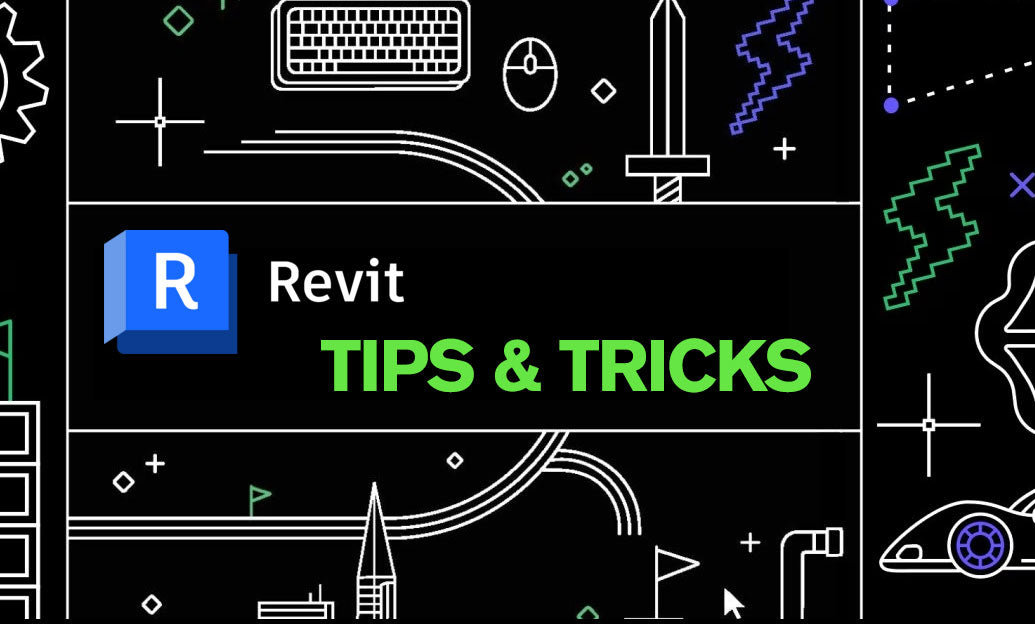
Project Parameters are the fastest way to capture non‑standard information in your Revit model and make it schedulable, filterable, and reviewable across teams.
Good candidates for Project Parameters:
- QA/Issue tracking (Yes/No flags like Needs Review, Field Verified)
- Specification Section, System Zone, Responsibility (Trade)
- Asset ID, Warranty Period, Maintenance Class
- Commissioning Status, Install Date, Punch List Notes
- Sustainability attributes (Low VOC, Recycled Content %)
- Web links (URL) to manuals or product pages
How to set them up correctly:
- Manage > Project Parameters > Add
- Use a clean naming convention (e.g., “QA_NeedsReview”, “Spec_Section”, “Asset_ID”)
- Choose Instance for element-specific values; Type when the value should be identical across all instances of a type
- Pick the right data type: Yes/No for filters, Text for labels, Integer/Number for counts and calculations, URL for links, Currency for costs
- Group parameters under Identity Data (or a dedicated group) for discoverability
- Bind only to the categories that truly need the data; use Multi-Category when the value spans many categories
Using the data:
- Schedules: Add the parameter as a field, sort/group, then filter blanks to find missing entries
- Quality views: Create view filters based on Yes/No or text values to color-code elements for review
- Templates: Bake parameters and related view filters into your project template for repeatable setup
- Dashboards: Create multi-category schedules for quick health checks (e.g., “QA_NeedsReview = Yes”)
Tagging and documentation:
- Project Parameters cannot be tagged. If you must tag it, define it first as a Shared Parameter, then add it to the project (and into the tag family) so it remains taggable and schedulable
- Keep a central “Parameter Register” (CSV/Excel) to track names, data types, categories, and who owns population
Interoperability tips:
- IFC: Map important parameters to IFC property sets using the IFC parameter mapping settings or a Pset mapping file
- COBie/Asset handover: Prefer Shared Parameters for required deliverables; align names and data types early
- Use consistent enumerations (e.g., New | Existing | Demo) to avoid post-export cleanup
Governance and performance:
- Don’t change data types mid-project; create a new parameter and migrate values if necessary
- Use Yes/No flags for review workflows—they’re lightweight and filter fast
- Avoid storing numeric values as text; you’ll lose sorting and calculations
- Use Global Parameters for geometric control; Project Parameters are for data
- Audit quarterly: run schedules to find blanks, outliers, and inconsistent spelling/casing
Quick wins to try today:
- QA_NeedsReview (Yes/No) bound to Multi-Category; create a color review view
- Spec_Section (Text) to group schedules and guide detailing priorities
- Asset_ID and Warranty_End (Date/Text) for turnover alignment
- URL_Manual to open product docs directly from the Properties palette
Procurement and add-ons: streamline your Revit environment and discover helpful automation tools and training through NOVEDGE. For industry insights and workflow ideas, visit the NOVEDGE blog. If you’re building out standards or evaluating license options, connect with the NOVEDGE team to find the right fit for your practice.
You can find all the Revit products on the NOVEDGE web site at this page.
Also in Design News

Cinema 4D Tip: Point/Edge/Polygon Workflow for Cleaner, Faster Modeling
November 27, 2025 2 min read
Read More
V-Ray Tip: Exposure Compensation in VRayPhysicalCamera — EV Trim Preserving Depth of Field & Motion Blur
November 27, 2025 2 min read
Read MoreSubscribe
Sign up to get the latest on sales, new releases and more …



