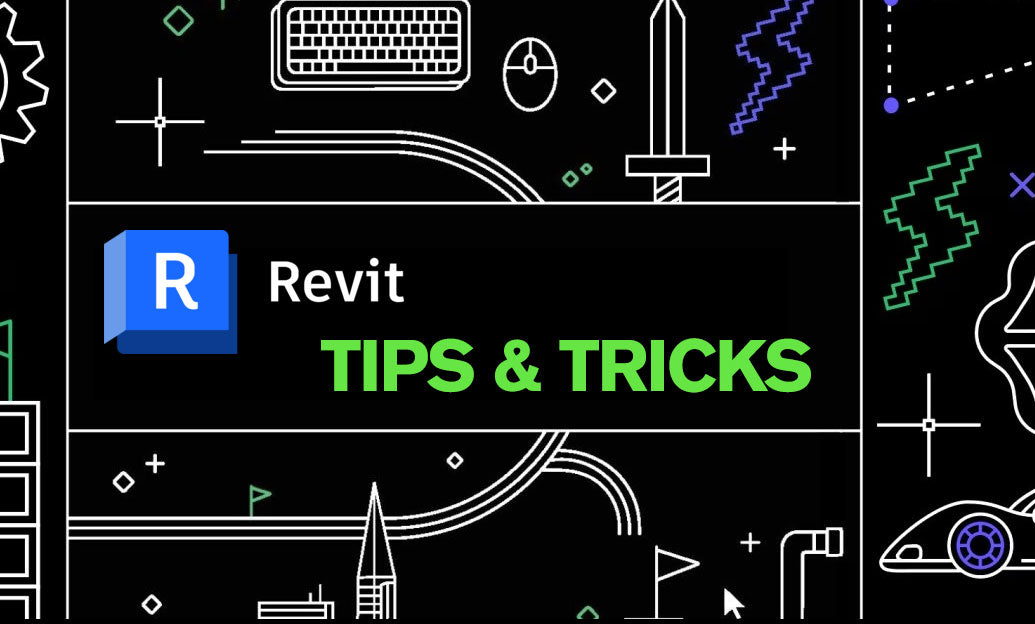Your Cart is Empty
Customer Testimonials
-
"Great customer service. The folks at Novedge were super helpful in navigating a somewhat complicated order including software upgrades and serial numbers in various stages of inactivity. They were friendly and helpful throughout the process.."
Ruben Ruckmark
"Quick & very helpful. We have been using Novedge for years and are very happy with their quick service when we need to make a purchase and excellent support resolving any issues."
Will Woodson
"Scott is the best. He reminds me about subscriptions dates, guides me in the correct direction for updates. He always responds promptly to me. He is literally the reason I continue to work with Novedge and will do so in the future."
Edward Mchugh
"Calvin Lok is “the man”. After my purchase of Sketchup 2021, he called me and provided step-by-step instructions to ease me through difficulties I was having with the setup of my new software."
Mike Borzage
ZBrush Tip: Transpose Line Precision Ruler for Real-World Scale
November 17, 2025 2 min read

Use the Transpose Line as a precise ruler to validate dimensions, maintain consistent spacing, and prep assets for real-world scale. This takes seconds to set up and pays off across sculpting, hard-surface, and 3D print workflows. If you need a ZBrush license or upgrade, visit NOVEDGE.
- Toggle to Transpose Line: press Y to switch from Gizmo 3D to the classic Transpose Line.
- Calibrate scale (recommended):
- ZPlugin > Scale Master: Set your target units (mm/cm/in), define a known dimension, then Apply to the SubTool/All. Use Get/Set Size for quick checks. Scale Master ships with ZBrush and is reliable for real-world scale.
- Preferences > Transpose Units: Adjust unit scale so the Transpose Line’s tick marks represent meaningful increments. Store the config when satisfied (Preferences > Config > Store Config).
- Measure: click-drag on the surface to place the Transpose Line from point A to B. Hold Shift to constrain to X/Y/Z, which helps when checking width, height, or depth.
- Read and repeat:
- Use the tick marks as calibrated increments after scaling with Scale Master or Transpose Units.
- For exact numeric values, pair the Transpose Line with Scale Master’s Get Size on your selection or use Tool > Geometry > Size to verify bounding-box dimensions.
Practical uses you can adopt immediately:
- Hard-surface: standardize panel gaps, flange widths, and bolt spacing. Draw a reference Transpose Line and use its increments as a visual ruler while moving/duplicating elements.
- Characters: check limb lengths and accessory fit. Constrain along an axis (Shift) to verify proportional targets from your model sheet.
- Props and environments: ensure handles, grips, and doorways meet ergonomic or scene scale requirements before export.
- 3D printing: validate wall thickness and overall size in mm. Combine the Transpose Line with Scale Master for consistent, printer-ready scale.
Precision tips:
- Work on the correct SubTool when placing the line; Solo mode can help isolate targets before measuring.
- Need consistent spacing? Keep a “reference” Transpose Line on-screen, measure once, then snap new lines parallel using Shift.
- Avoid Tool > Deformation > Unify on production assets once scale is set—Unify normalizes size and breaks real-world units.
- Save a scale snapshot: after calibration, save the ZTool or a small “scale reference” SubTool so future measurements remain consistent.
- If the tick marks feel dense or hard to read, temporarily zoom the document or draw a longer line for finer resolution.
Why this matters: faster iteration, fewer export surprises, and confident reviews. Whether you’re validating a helmet’s interior clearance or matching game engine metrics, the Transpose Line as a ruler is a zero-overhead accuracy boost. For ZBrush solutions, plugins, and licensing, check out NOVEDGE and keep your pipeline current. Explore more ZBrush options at NOVEDGE.
You can find all the ZBrush products on the NOVEDGE web site at this page.
Also in Design News
Subscribe
Sign up to get the latest on sales, new releases and more …