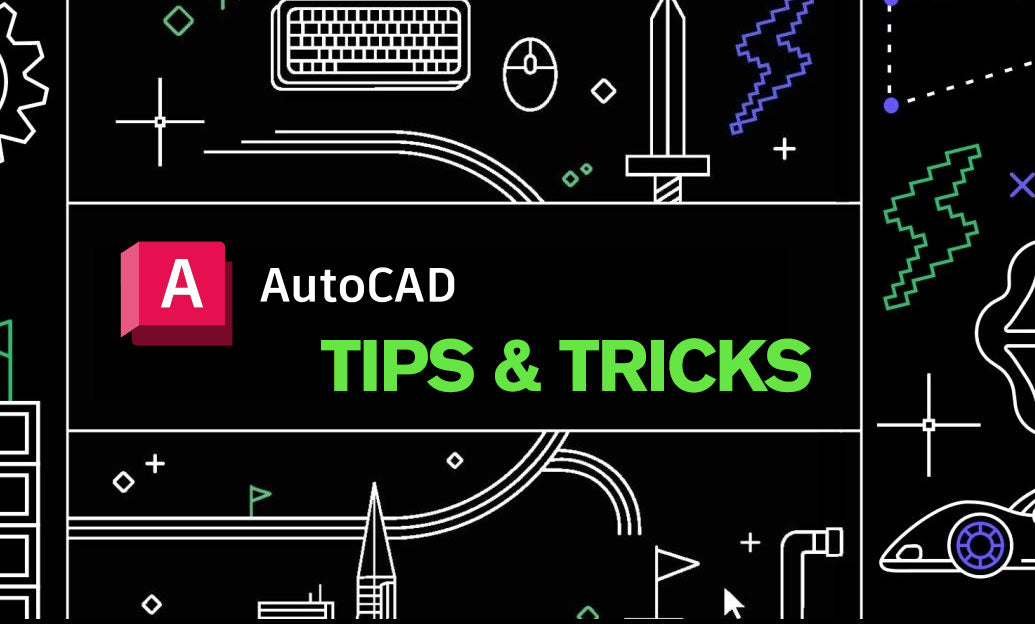Your Cart is Empty
Customer Testimonials
-
"Great customer service. The folks at Novedge were super helpful in navigating a somewhat complicated order including software upgrades and serial numbers in various stages of inactivity. They were friendly and helpful throughout the process.."
Ruben Ruckmark
"Quick & very helpful. We have been using Novedge for years and are very happy with their quick service when we need to make a purchase and excellent support resolving any issues."
Will Woodson
"Scott is the best. He reminds me about subscriptions dates, guides me in the correct direction for updates. He always responds promptly to me. He is literally the reason I continue to work with Novedge and will do so in the future."
Edward Mchugh
"Calvin Lok is “the man”. After my purchase of Sketchup 2021, he called me and provided step-by-step instructions to ease me through difficulties I was having with the setup of my new software."
Mike Borzage
ZBrush Tip: Mirror and Weld Color to Transfer Polypaint Across the X Axis
November 20, 2025 2 min read

Need to copy polypaint from one side of your model to the other without touching the geometry? Here’s a reliable, production-friendly approach using Mirror and Weld for color.
Before you start
- Verify symmetry: The operation expects the model to be symmetrical across the world X axis. Turn on the Floor grid and check the centerline.
- Enable polypaint: Tool > Polypaint > Colorize must be on for the SubTool you’re mirroring.
- Clear masks: Ctrl+Drag on empty canvas to ensure no masking blocks the transfer.
- Backup: Duplicate your SubTool first (SubTool > Duplicate) so you can revert if needed.
Core workflow (Mirror and Weld Color)
- Paint one half only. Keep the opposite side clean so the mirror result is obvious.
- Confirm the painted side is on negative X. Mirror and Weld copies from -X to +X by design.
- If your paint is on +X, temporarily flip the mesh:
- Tool > Deformation > Mirror (X) to move painted data to -X.
- Run the color mirror:
- Tool > Polypaint > Mirror And Weld (Color). This copies vertex color across the X axis without altering geometry.
- If you flipped the mesh in step 3, flip it back with Tool > Deformation > Mirror (X) again.
Troubleshooting
- Nothing happens: Ensure Tool > Polypaint > Colorize is on and you’re on the correct SubTool.
- Color breaks at center: Tighten the seam by welding. Try Tool > Geometry > Modify Topology > WeldPoints (use a small tolerance) or perform a quick Mirror And Weld on geometry first on a duplicate copy to guarantee a clean centerline.
- Asymmetrical or posed mesh: Use Tool > Deformation > Smart Resym on a masked half to re-establish symmetry, then Mirror And Weld (Color). For complex poses, Transform > Poseable Symmetry can help you evaluate alignment before mirroring color.
- Multiple Subdivision Levels: Run the color mirror at the highest level so vertex density matches on both sides. If issues persist, step down, ensure symmetry, then return to the top level.
Pro tips for cleaner results
- Work in layers: Create a Polypaint layer for the mirrored pass. You can blend or mute it later to add asymmetry non-destructively.
- Lock the silhouette: When painting edges, enable Brush > Auto Masking > BackfaceMask to prevent overspray through thin forms.
- Base fills: Set a ground color with Color > Fill Object before detailing; mirroring works best when both halves share a consistent base.
- Convert to texture after mirroring: With UVs in place, go to Tool > Texture Map > Create > New From Polypaint, then export via ZPlugin > Multi Map Exporter to keep color consistent downstream.
Looking to standardize your ZBrush setup or add seats for your team? Explore solutions and licensing options from NOVEDGE. For ongoing deals and pro-ready configurations, connect with NOVEDGE and keep your pipeline smooth.
You can find all the ZBrush products on the NOVEDGE web site at this page.
Also in Design News

Cinema 4D Tip: Cinema 4D: Linear Workflow and Color Management
November 20, 2025 2 min read
Read More
Bluebeam Tip: Bluebeam Revu Scale Calibration Workflow for Accurate Takeoffs
November 20, 2025 2 min read
Read MoreSubscribe
Sign up to get the latest on sales, new releases and more …