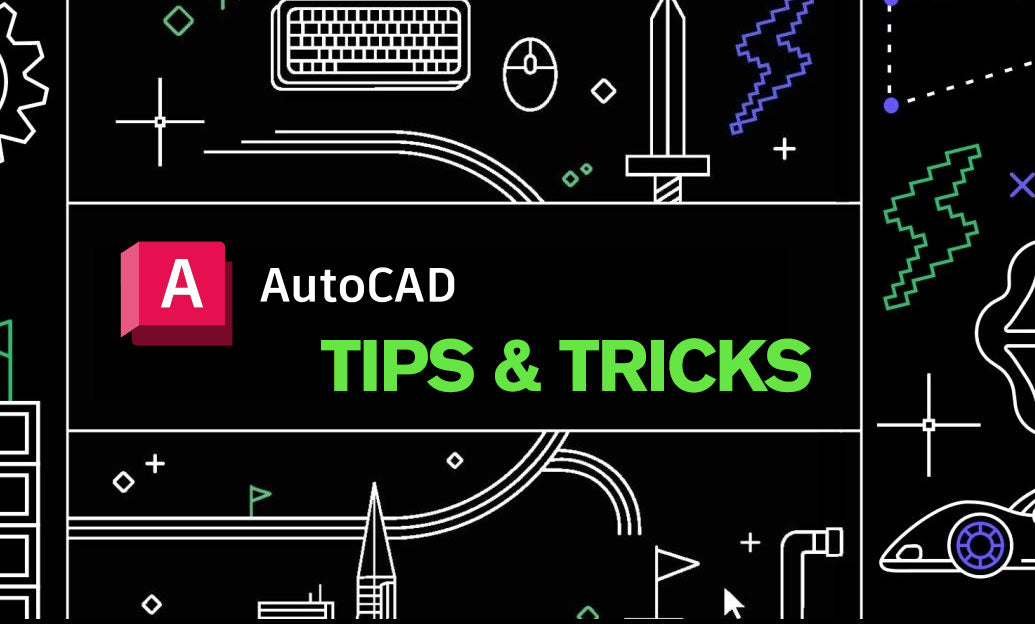Your Cart is Empty
Linear workflow ensures physically correct light transport and predictable color from viewport to final comp. Set it once, and your renders get cleaner, materials behave, and grading stays flexible.
- Core idea: Render calculations must happen in linear space. Displays are not linear (sRGB/Rec.709 have a gamma curve), so you preview with a view transform but save your images in scene-linear.
- Two spaces to remember: the working space for calculations and the view transform for what you see on your monitor.
- Two texture types: Color/albedo maps are display-referred (sRGB). Data maps (roughness, metalness, normal, height, masks) are linear/raw and must not be gamma-corrected.
Project setup in Cinema 4D
- Open Project Settings (Cmd/Ctrl + D) and go to Color Management.
- Pick a working space:
- Linear sRGB for straightforward, non-ACES pipelines.
- ACEScg for wider-gamut pipelines and cross-app consistency.
- Choose a view transform that matches your monitor/workflow (sRGB or Rec.709 for most displays). This affects previews, not the math.
- Ensure materials, Viewport, and Picture Viewer use the same color management so previews match renders.
Texture I/O rules that never fail
- Color/albedo/base color: tag as sRGB (gamma-correct). Avoid baking gamma into the bitmap shader and the renderer at the same time.
- Roughness/metalness/normal/height/AO/masks: set to Linear/Raw (gamma 1.0). If you see “washed out” roughness or crunchy specular, you likely applied sRGB by mistake.
- HDR/EXR environment/lighting: treat as linear data.
- Prefer 16-bit PNG/TIFF for color textures and 16–32-bit EXR for lighting/data to minimize banding.
Renderer specifics (high level)
- Standard/Physical: In Bitmap shaders, set Color Profile per texture: sRGB for color, Linear for data. Keep consistency across all materials.
- Redshift: Set project color management and confirm Redshift’s textures use the right Color Space (sRGB for color, Raw for data). Use the RenderView’s view transform for accurate previews. If you need Redshift licenses or upgrades, check NOVEDGE.
- Other GPU renderers: Same rule: color = sRGB, data = Raw/Linear, and match the renderer’s view transform to C4D’s.
Output and compositing
- Render to OpenEXR 16–32-bit float in your working space (Linear sRGB or ACEScg).
- Do not bake the view transform into EXR beauty or passes; apply the view in comp (or viewer) for flexibility.
- Use Multi-Pass/AOVs and keep everything scene-linear into comp, then apply the final display transform or LUT at the end.
Quick diagnostics
- Flat/gray color maps: double gamma. Ensure they’re sRGB once, not twice.
- Harsh roughness or normals: sRGB was applied to data maps. Switch them to Linear/Raw.
- Viewer mismatch vs. comp: different view transforms. Align both to the same display transform.
Standardize these steps in a starter scene and you’ll stop chasing color bugs. For licenses, upgrades, and pro advice, get Cinema 4D from NOVEDGE and streamline your setup across teams and machines.