Your Cart is Empty
Customer Testimonials
-
"Great customer service. The folks at Novedge were super helpful in navigating a somewhat complicated order including software upgrades and serial numbers in various stages of inactivity. They were friendly and helpful throughout the process.."
Ruben Ruckmark
"Quick & very helpful. We have been using Novedge for years and are very happy with their quick service when we need to make a purchase and excellent support resolving any issues."
Will Woodson
"Scott is the best. He reminds me about subscriptions dates, guides me in the correct direction for updates. He always responds promptly to me. He is literally the reason I continue to work with Novedge and will do so in the future."
Edward Mchugh
"Calvin Lok is “the man”. After my purchase of Sketchup 2021, he called me and provided step-by-step instructions to ease me through difficulties I was having with the setup of my new software."
Mike Borzage
AutoCAD Tip: REVCLOUD standards and workflow
November 20, 2025 2 min read
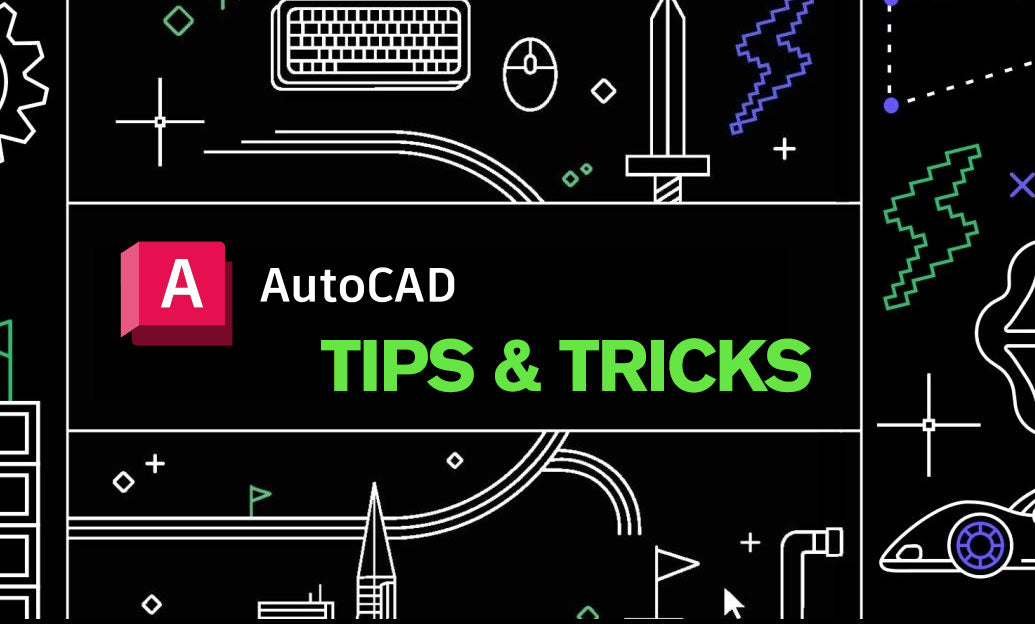
Use revision clouds to call attention to changes clearly and consistently across your drawings. The REVCLOUD command is fast, editable, and easy to standardize for teams.
Core workflow
- Create a dedicated layer (for example: Rev-Cloud) with a distinct color, lineweight, and optional 30–60% transparency so markups are visible yet not overpowering.
- Run REVCLOUD and choose your preferred method:
- Freehand for organic outlines.
- Rectangular for quick box markups.
- Polygonal for precise boundaries around irregular areas.
- Object to convert an existing closed polyline, circle, or ellipse into a revision cloud.
- Set Arc length to control the “puff” size. Aim for a consistent printed size (for example, 4–6 mm on paper). Convert to model space units using:
- Arc length in model = desired paper size × drawing scale.
- Example: 5 mm at 1:50 → 0.005 m × 50 = 0.25 m (250 mm).
- If available in your version, use Style = Normal for clean arcs or Calligraphy for a hand-markup look.
- Place revision clouds in Paper Space when marking sheet-specific changes; use Model Space when changes are model-wide.
Editing and management
- Select a revision cloud and use grips to reshape quickly; add or remove segments as needed.
- Use the Reverse option within REVCLOUD if arc direction matters for your standards.
- Freeze the revision cloud layer per viewport (VP Freeze) to control visibility across sheets without duplicating geometry.
- Save Layer States (e.g., “Review – Clouds ON”, “Issued – Clouds OFF”) to toggle presentation instantly.
- Pair REVCLOUD with an MLeader “Delta” symbol and a revision number for traceable change notes.
Consistency tips
- Include the revision cloud layer and arc length guidance in your project template (DWT) to enforce standards.
- Create a Tool Palette button or macro that:
- Sets the Rev-Cloud layer current with a defined color/lineweight.
- Launches REVCLOUD with preset Style and Arc length values.
- Use DWG Compare to auto-identify changes between versions; accept or refine the generated clouds for your final markup.
- For subtle markups on dense drawings, increase transparency or use a screened plot style so geometry remains legible.
Quality checks
- Verify printed size: do a quick Plot Preview and measure one arc span to confirm readability at scale.
- Avoid excessive cloud density; fewer, well-placed clouds read better than one large outline covering a complex area.
- Keep clouds outside of dimension strings to prevent misreads; if overlap is unavoidable, use DIMBREAK on nearby dimensions for clarity.
Team enablement
- Document your revision markup standards in the CAD manual and share a small “RevCloud Kit” (layer, palette tool, MLeader style).
- Centralize purchases and updates of AutoCAD and add-ons through NOVEDGE to keep the whole team aligned on versions and features.
Ready to tighten your review cycle? Standardize REVCLOUD today, and pair it with disciplined layer states and viewport control. For licenses, plug-ins, and expert guidance, visit NOVEDGE.
You can find all the AutoCAD products on the NOVEDGE web site at this page.
Also in Design News

Cinema 4D Tip: Cinema 4D: Linear Workflow and Color Management
November 20, 2025 2 min read
Read More
ZBrush Tip: Mirror and Weld Color to Transfer Polypaint Across the X Axis
November 20, 2025 2 min read
Read More
Bluebeam Tip: Bluebeam Revu Scale Calibration Workflow for Accurate Takeoffs
November 20, 2025 2 min read
Read MoreSubscribe
Sign up to get the latest on sales, new releases and more …


