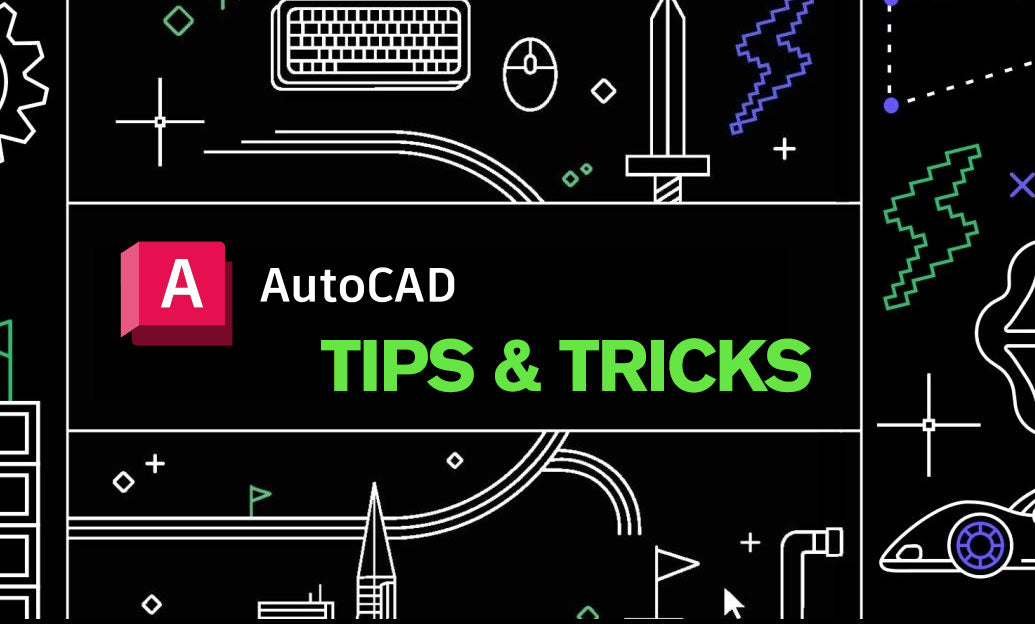Your Cart is Empty
Customer Testimonials
-
"Great customer service. The folks at Novedge were super helpful in navigating a somewhat complicated order including software upgrades and serial numbers in various stages of inactivity. They were friendly and helpful throughout the process.."
Ruben Ruckmark
"Quick & very helpful. We have been using Novedge for years and are very happy with their quick service when we need to make a purchase and excellent support resolving any issues."
Will Woodson
"Scott is the best. He reminds me about subscriptions dates, guides me in the correct direction for updates. He always responds promptly to me. He is literally the reason I continue to work with Novedge and will do so in the future."
Edward Mchugh
"Calvin Lok is “the man”. After my purchase of Sketchup 2021, he called me and provided step-by-step instructions to ease me through difficulties I was having with the setup of my new software."
Mike Borzage
Bluebeam Tip: Bluebeam Revu Scale Calibration Workflow for Accurate Takeoffs
November 20, 2025 2 min read

Accurate takeoffs start with a clean calibration from a known dimension; here’s a reliable workflow in Bluebeam Revu.
-
Prepare the sheet
- Set Units and Precision: Revu > Preferences > Measurement > Units. Choose imperial/metric and a sensible precision for your trade.
- Enable snapping for accuracy: View > Snap To > Content, Endpoints, Intersections. For scanned PDFs (no vectors), zoom in and use the longest possible baseline.
- Turn on the Measurement Properties toolbar so scale and units are always visible.
-
Calibrate from a known dimension
- Go to the Measure toolbar or Measurements panel and select Calibrate.
- Click two points that match a printed/known distance (gridline to gridline is ideal), then enter the exact length and units.
- When prompted, choose to apply the scale to This Page, All Pages, or Selected Pages (use Selected Pages for matching plan types).
-
Handle mixed scales on the same sheet
- Create Viewports: Measurements panel > Viewports > Add. Draw around details/enlargements and assign each its correct scale.
- Name viewports clearly (e.g., “Detail 2/A3.2 – 3/8”=1’-0””) to avoid confusion during takeoff.
-
Save and reuse common scales
- Open the Scale dropdown > Manage Scales > Add your standard scales. This speeds up page-to-page setup and improves consistency across teams.
-
Validate before you measure
- Spot-check a second dimension; aim for <1% variance on vector PDFs (allow more on scans).
- If off, recalibrate using a longer, cleaner span; avoid short or angled references.
-
Best practices and troubleshooting
- Recalibrate after rotation, cropping, or slip-sheeting.
- Display measurement captions/units on markups for quick QA.
- Scans introduce distortion—prefer long baselines and verify per sheet.
Need licensing, deployment, or training support? Explore Bluebeam solutions with NOVEDGE and see available Bluebeam options at NOVEDGE’s Bluebeam collection. For team rollouts and best-practice guidance, connect with NOVEDGE.
You can find all the Bluebeam products on the NOVEDGE web site at this page.
Also in Design News

Cinema 4D Tip: Cinema 4D: Linear Workflow and Color Management
November 20, 2025 2 min read
Read More
ZBrush Tip: Mirror and Weld Color to Transfer Polypaint Across the X Axis
November 20, 2025 2 min read
Read MoreSubscribe
Sign up to get the latest on sales, new releases and more …