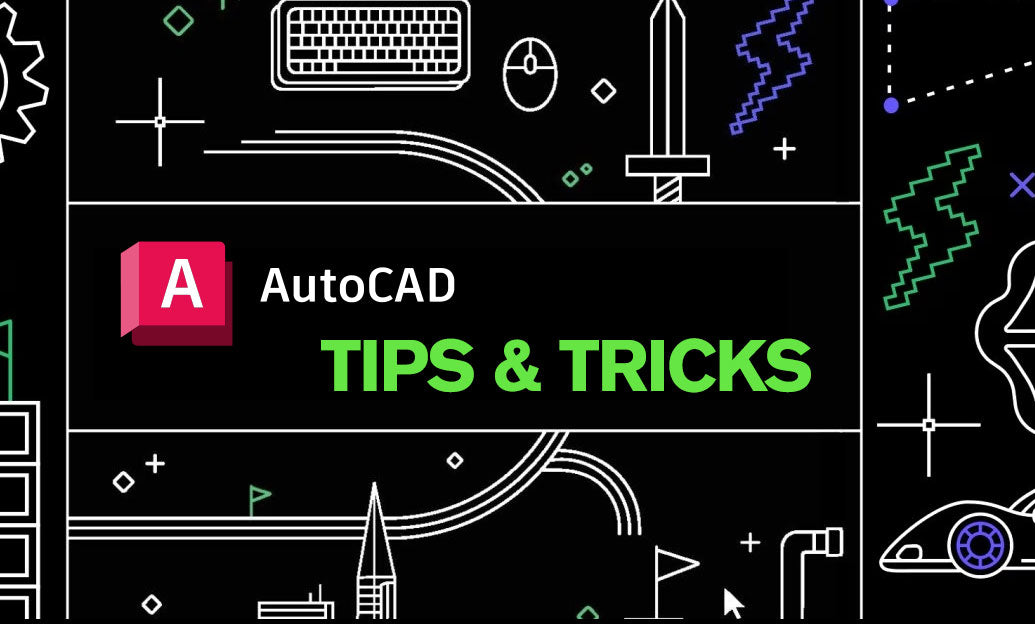Your Cart is Empty
Customer Testimonials
-
"Great customer service. The folks at Novedge were super helpful in navigating a somewhat complicated order including software upgrades and serial numbers in various stages of inactivity. They were friendly and helpful throughout the process.."
Ruben Ruckmark
"Quick & very helpful. We have been using Novedge for years and are very happy with their quick service when we need to make a purchase and excellent support resolving any issues."
Will Woodson
"Scott is the best. He reminds me about subscriptions dates, guides me in the correct direction for updates. He always responds promptly to me. He is literally the reason I continue to work with Novedge and will do so in the future."
Edward Mchugh
"Calvin Lok is “the man”. After my purchase of Sketchup 2021, he called me and provided step-by-step instructions to ease me through difficulties I was having with the setup of my new software."
Mike Borzage
ZBrush Tip: Maximizing Texture Projection in ZBrush Using Spotlight Techniques
May 12, 2024 2 min read

Today's tip focuses on the powerful tool within ZBrush known as Spotlight, which enables artists to project and paint textures onto their 3D models in an intuitive and effective manner. Here are some key insights into how to make the most out of Spotlight:
- Texture Selection: Begin by importing the desired texture into ZBrush. Go to the Texture palette, click on 'Import' and select your texture. Once imported, add the texture to Spotlight by clicking on the 'Add to Spotlight' button.
- Manipulating Textures: With Spotlight, you can easily move, scale, rotate, and adjust the opacity of your texture. Use the Spotlight widget, which appears when you activate Spotlight, to manipulate your textures directly on the model.
- Painting with Spotlight: When you're ready to paint, simply switch to the Paintbrush tool and enable RGB mode. You can now paint your texture onto the model with full control over the flow and intensity.
- Nudge Feature: Utilize the 'Nudge' feature to warp your texture around more complex surface details, ensuring a natural-looking projection that conforms to your model's shape.
- ZBrush Spotlight Projection: If you need to project a texture onto your model with precision, you can use the ZBrush 'ZProject' brush. With your texture visible in Spotlight, select the ZProject brush and paint over the model to transfer the texture detail.
- Texture Snapshot: You can create a snapshot of your texture placement, which allows you to paint without the texture overlay, giving you a clear view of your model. Simply press 'Shift+Z' to hide or show the Spotlight wheel and your texture.
- Integration with Polypaint: Spotlight works seamlessly with ZBrush's Polypaint, allowing you to project detailed textures while taking advantage of Polypaint's color data without the need for UVs.
- Spotlight Radius: Adjust the 'Spotlight Radius' slider to control the fade-off of your texture's edges during projection. This can be especially useful when blending textures into each other.
By mastering Spotlight, you can greatly enhance the texturing capabilities within ZBrush. Whether you're working on a character, environment, or any textured element, Spotlight is an indispensable tool for bringing your digital art to life. For purchasing ZBrush or to find more about its features, you can visit NOVEDGE.
```You can find all the ZBrush products on the NOVEDGE web site at this page.
Also in Design News

ZBrush Tip: Project All Best Practices: Preserve Sculpt Detail, Polypaint, and Topology
October 28, 2025 2 min read
Read More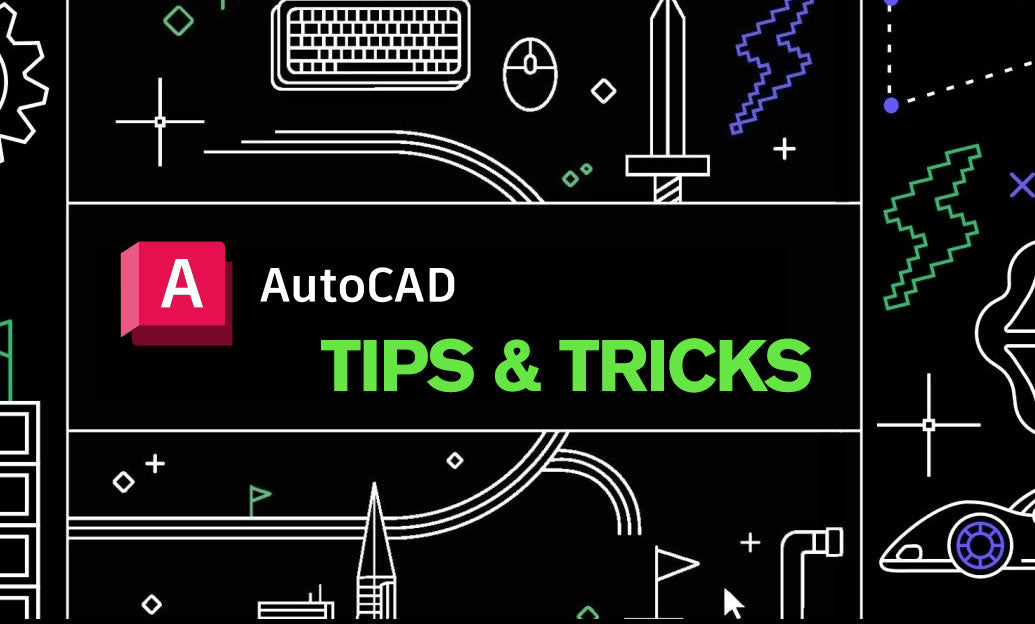
AutoCAD Tip: Optimize AutoCAD Layer Management with Layer States and Filters
October 28, 2025 2 min read
Read MoreSubscribe
Sign up to get the latest on sales, new releases and more …