Your Cart is Empty
Customer Testimonials
-
"Great customer service. The folks at Novedge were super helpful in navigating a somewhat complicated order including software upgrades and serial numbers in various stages of inactivity. They were friendly and helpful throughout the process.."
Ruben Ruckmark
"Quick & very helpful. We have been using Novedge for years and are very happy with their quick service when we need to make a purchase and excellent support resolving any issues."
Will Woodson
"Scott is the best. He reminds me about subscriptions dates, guides me in the correct direction for updates. He always responds promptly to me. He is literally the reason I continue to work with Novedge and will do so in the future."
Edward Mchugh
"Calvin Lok is “the man”. After my purchase of Sketchup 2021, he called me and provided step-by-step instructions to ease me through difficulties I was having with the setup of my new software."
Mike Borzage
ZBrush Tip: Mastering Lighting and Rendering Techniques in ZBrush for Enhanced Realism
July 05, 2024 2 min read

ZBrush, the leading digital sculpting tool, offers powerful features for creating lifelike 3D models and illustrations. Today's tip focuses on essential lighting and rendering tips that will help bring your ZBrush creations to life.
Lighting is a critical component in the rendering process, as it defines how your model interacts with its environment and how its forms are perceived. Here are some tips to help you master lighting and rendering in ZBrush:
- Start with MatCap: ZBrush's Material Capture (MatCap) is an excellent way to get a realistic sense of how your model will look under various lighting conditions. Experiment with different MatCap materials to find the one that best complements your model's features.
- Utilize the Light Palette: Dive into the Light palette to customize your lighting setup. You can add multiple light sources, adjust their intensity, and position them to highlight specific areas of your model.
- Shadows and Ambient Occlusion: Enabling shadows in your render can add a layer of depth and realism. Ambient Occlusion, found under the Render menu, further enhances the sense of weight and contact between surfaces.
- BPR Render for Quality: Use ZBrush's Best Preview Render (BPR) for high-quality renders. BPR integrates advanced features such as SubSurface Scattering (SSS) and Reflections, which are essential for creating lifelike skin and reflective surfaces.
- Explore Render Filters: After completing a BPR render, ZBrush offers a variety of filters that can be applied directly to your image. These filters can adjust color balance, add vignettes, or apply a variety of artistic effects to finalize your image.
- Render Passes for Compositing: ZBrush allows you to render out separate passes, such as Shadow, Depth, and SSS, which can be composited in Photoshop for greater control over the final image. This is particularly useful for tweaking the look without the need to re-render.
- Experiment with HDRIs: High Dynamic Range Images (HDRIs) can be used as environmental lighting in ZBrush. They provide a realistic lighting environment that reflects off your model, contributing to a more integrated and natural appearance.
- Consider the Background: Don't forget to consider your background when rendering. A complementary background can make your model pop, while a poorly chosen one can detract from your work.
By mastering these lighting and rendering techniques in ZBrush, you'll be well on your way to producing stunningly realistic 3D artwork. For a comprehensive selection of ZBrush tools, tutorials, and resources, be sure to visit NOVEDGE.
```You can find all the ZBrush products on the NOVEDGE web site at this page.
Also in Design News

ZBrush Tip: Enhancing Fabric Sculpting Skills in ZBrush: Tips and Techniques
October 22, 2024 2 min read
Read More
V-Ray Tip: Mastering Subsurface Scattering in V-Ray for Realistic Rendering
October 22, 2024 2 min read
Read More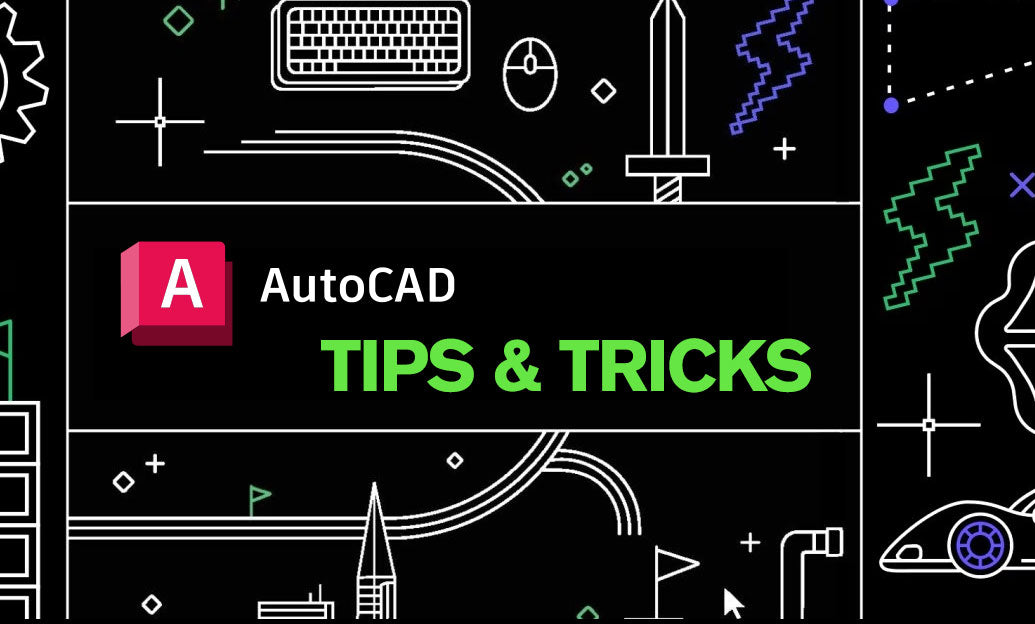
AutoCAD Tip: Efficiently Integrating PDF Underlays into AutoCAD Workflows
October 22, 2024 2 min read
Read MoreSubscribe
Sign up to get the latest on sales, new releases and more …


