Your Cart is Empty
Customer Testimonials
-
"Great customer service. The folks at Novedge were super helpful in navigating a somewhat complicated order including software upgrades and serial numbers in various stages of inactivity. They were friendly and helpful throughout the process.."
Ruben Ruckmark
"Quick & very helpful. We have been using Novedge for years and are very happy with their quick service when we need to make a purchase and excellent support resolving any issues."
Will Woodson
"Scott is the best. He reminds me about subscriptions dates, guides me in the correct direction for updates. He always responds promptly to me. He is literally the reason I continue to work with Novedge and will do so in the future."
Edward Mchugh
"Calvin Lok is “the man”. After my purchase of Sketchup 2021, he called me and provided step-by-step instructions to ease me through difficulties I was having with the setup of my new software."
Mike Borzage
AutoCAD Tip: Efficiently Integrating PDF Underlays into AutoCAD Workflows
October 22, 2024 2 min read
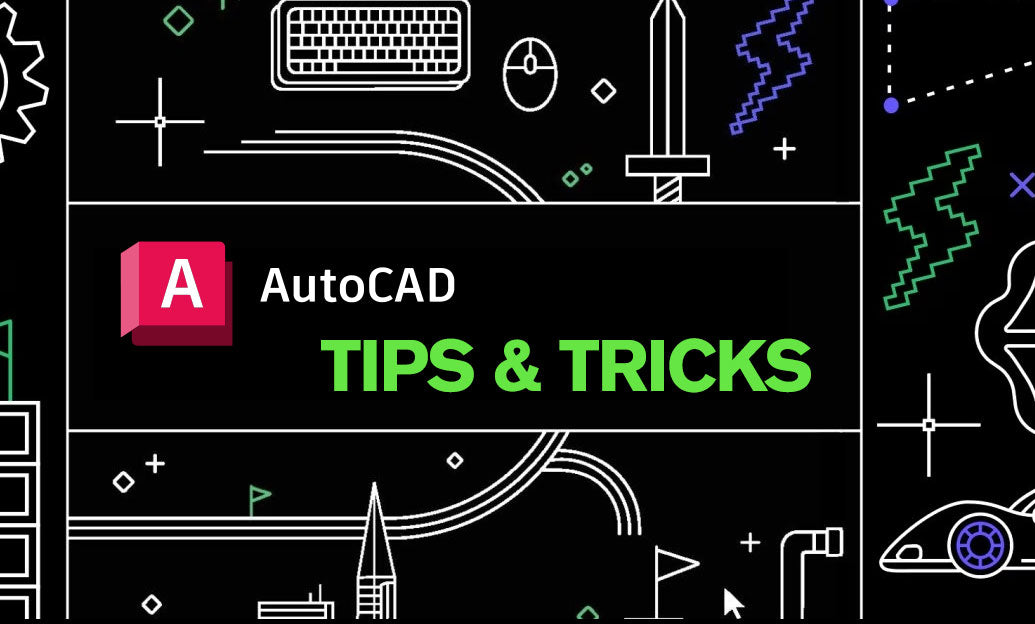
For those working with AutoCAD on a regular basis, efficiently incorporating PDF files into your projects can significantly enhance workflow and precision. PDFs are commonly used for sharing design drawings and can serve as a vital reference point within your AutoCAD environment. Here's a succinct guide on effectively working with PDF underlays in AutoCAD to strengthen your design process.
Understanding PDF Underlays
PDF underlays allow you to attach a PDF file to your drawing as a reference, similar to how you might use a raster image or external reference (Xref). This can be particularly useful when you need to trace over existing designs or extract specific information from a PDF document.
Steps to Insert a PDF Underlay
- Go to the Insert tab on the ribbon.
- Choose the Attach option and select PDF.
- In the dialog box, browse and select the PDF file you want to attach.
- Specify options such as the page number, insertion point, scale, and rotation.
- Click Ok to attach the PDF underlay to your drawing.
Enhancing Workflow with PDF Underlays
- Layer and Transparency Control: Adjust the layer settings and transparency of the PDF underlay to focus on specific details without overwhelming your drawing.
- Clipping: Use the CLIP command to create a boundary around the necessary portion of the PDF, reducing visual clutter and improving performance.
- Snapping: Enable object snaps with the PDFOSNAP system variable to precisely trace elements within the underlay, ensuring accuracy in your design.
- Scale and Position: Make use of the Scale and Move commands to accurately position your underlay within the drawing space.
Best Practices
- File Management: Keep your PDF files organized and ensure you have the latest version to avoid discrepancies.
- Performance Optimization: Attach only the necessary pages and use clipping to focus on critical areas to maintain drawing performance.
- Regular Updates: Regularly update your PDF underlays to reflect any changes in the original document, ensuring your designs remain accurate.
Incorporating PDF underlays into your AutoCAD projects can streamline your workflow and help maintain high accuracy levels. By following these guidelines, you can effectively integrate external information without compromising on design quality. Discover more about AutoCAD and optimize your design practices with resources and software available at NOVEDGE.
You can find all the AutoCAD products on the NOVEDGE web site at this page.
Also in Design News
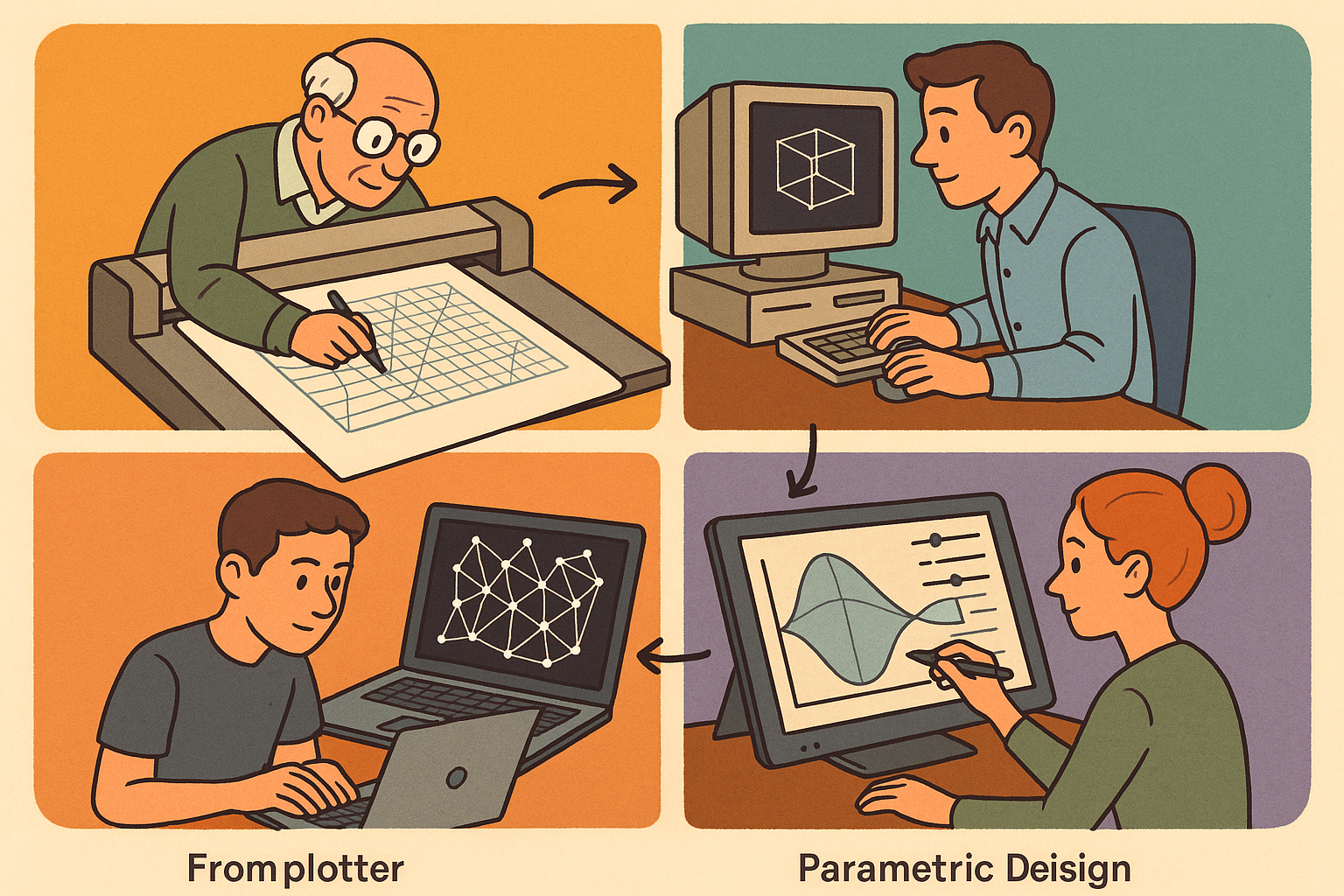
Design Software History: From Plotters to Procedural Intent: A Technical History of Generative and Parametric Design Software
January 04, 2026 13 min read
Read More
Semantic Meshes: Enabling Analytics-Ready Geometry for Digital Twins
January 04, 2026 12 min read
Read MoreSubscribe
Sign up to get the latest on sales, new releases and more …



