Your Cart is Empty
Customer Testimonials
-
"Great customer service. The folks at Novedge were super helpful in navigating a somewhat complicated order including software upgrades and serial numbers in various stages of inactivity. They were friendly and helpful throughout the process.."
Ruben Ruckmark
"Quick & very helpful. We have been using Novedge for years and are very happy with their quick service when we need to make a purchase and excellent support resolving any issues."
Will Woodson
"Scott is the best. He reminds me about subscriptions dates, guides me in the correct direction for updates. He always responds promptly to me. He is literally the reason I continue to work with Novedge and will do so in the future."
Edward Mchugh
"Calvin Lok is “the man”. After my purchase of Sketchup 2021, he called me and provided step-by-step instructions to ease me through difficulties I was having with the setup of my new software."
Mike Borzage
ZBrush Tip: Mastering Alphas in ZBrush: Enhance Detail and Realism in Your Sculptures
May 17, 2025 2 min read

Alphas are essential tools in ZBrush for adding intricate details to your sculptures without increasing the polygon count. By leveraging alphas, artists can enhance textures, create complex patterns, and achieve high levels of realism efficiently.
Here are some key tips for effectively using alphas in your ZBrush workflow:
- Understanding Alphas: Alphas are grayscale images that dictate the depth and intensity of the details applied to your model. Darker areas create deeper indentations, while lighter areas result in raised features.
- Importing Alphas: To import an alpha, navigate to the Alpha Palette, click on the Import button, and select your desired grayscale image. ZBrush supports various file formats, including PNG, TIFF, and PSD.
- Using Alphas with Brushes: Select a brush that supports alphas, such as the Standard or Clay brushes. In the brush settings, load your alpha by clicking on the Alpha slot and selecting the imported image. Adjust the Alpha Intensity and Depth parameters to control the effect.
-
Applying Alphas:
- Drag and Drop: With the brush selected, click and drag over your model to apply the alpha-based details.
- Stamping: Use the Drag Rect feature to stamp alphas precisely where needed.
- Surface Alphas: Apply alphas directly to the surface for subtle texture enhancements.
- Creating Custom Alphas: Design your own alphas using graphic software like Adobe Photoshop or GIMP. Ensure that the image has a high resolution and clear contrast to achieve crisp details. Save your custom alphas in a compatible format before importing them into ZBrush.
- Managing Alphas: Organize your alphas in folders for easy access. Utilizing resources like NOVEDGE can provide a vast library of high-quality alphas suited for various projects.
- Optimizing Performance: Large alphas can impact performance. Resize or simplify alphas where possible to maintain smooth sculpting experiences without sacrificing detail quality.
- Combining Alphas: Enhance complexity by layering multiple alphas. Use blending modes in your graphic editor to create nuanced textures before importing them into ZBrush.
- Utilizing Alpha Palettes: Create custom alpha palettes to streamline your workflow. Group frequently used alphas together for quick access during detailed sculpting sessions.
- Experimenting with Alphas: Don’t hesitate to try different alphas on various brushes and models. Experimentation can lead to discovering unique textures and patterns that elevate your artwork.
For more advanced techniques and a broader selection of alphas, consider exploring the resources available at NOVEDGE. Their comprehensive library and expert tutorials can significantly enhance your ZBrush sculpting capabilities.
Incorporating alphas into your ZBrush workflow not only saves time but also allows for greater precision and creativity in your models. By mastering the use of alphas, you can achieve professional-grade details that make your sculptures stand out.
```You can find all the ZBrush products on the NOVEDGE web site at this page.
Also in Design News

Cinema 4D Tip: Optimizing the Reflectance Channel in Cinema 4D for Realistic Surface Materials
October 01, 2025 3 min read
Read More
Bluebeam Tip: Enhance Workflow Efficiency in Bluebeam Revu with Dynamic Fill Tool
October 01, 2025 2 min read
Read More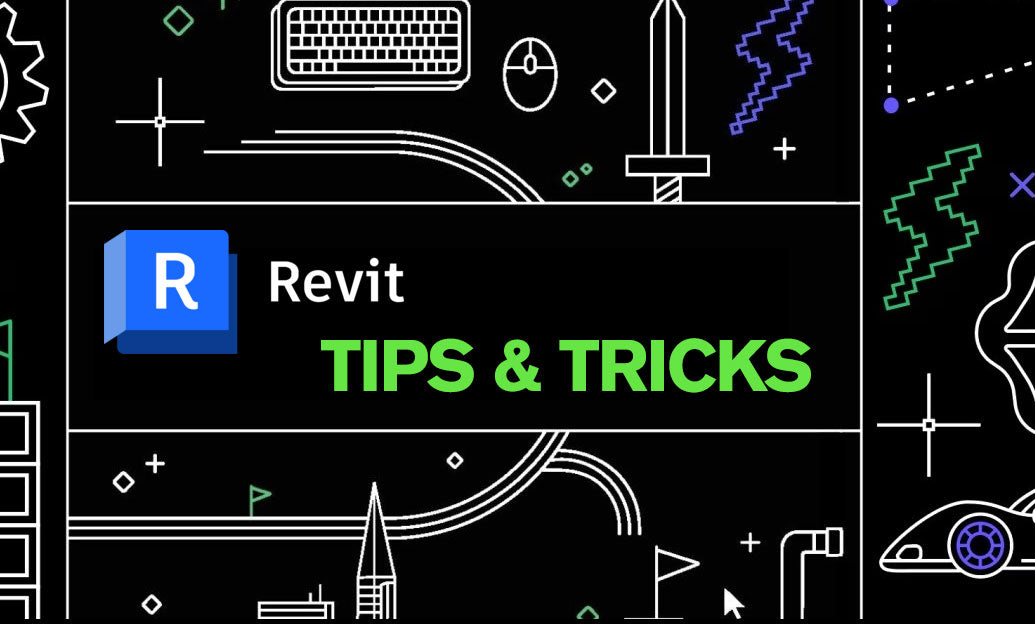
Revit Tip: Optimizing Revit Project Efficiency with Strategic Use of Project Parameters
October 01, 2025 2 min read
Read MoreSubscribe
Sign up to get the latest on sales, new releases and more …


