Your Cart is Empty
Customer Testimonials
-
"Great customer service. The folks at Novedge were super helpful in navigating a somewhat complicated order including software upgrades and serial numbers in various stages of inactivity. They were friendly and helpful throughout the process.."
Ruben Ruckmark
"Quick & very helpful. We have been using Novedge for years and are very happy with their quick service when we need to make a purchase and excellent support resolving any issues."
Will Woodson
"Scott is the best. He reminds me about subscriptions dates, guides me in the correct direction for updates. He always responds promptly to me. He is literally the reason I continue to work with Novedge and will do so in the future."
Edward Mchugh
"Calvin Lok is “the man”. After my purchase of Sketchup 2021, he called me and provided step-by-step instructions to ease me through difficulties I was having with the setup of my new software."
Mike Borzage
ZBrush Tip: Enhancing Creature Designs with ZBrush Insert Multi Mesh (IMM) Brushes: A Practical Guide for Artists
August 04, 2024 2 min read

ZBrush's Insert Multi Mesh (IMM) brushes are an exceptional tool for enhancing creature designs, allowing artists to add complex details and features with speed and precision. Whether you're creating spikes, scales, horns, or intricate body parts, IMM brushes can elevate your creature's realism and character. Here's a quick guide to utilizing IMM brushes effectively:
- Start with the basics: Familiarize yourself with the default IMM brushes provided by ZBrush. Experiment with each one to understand how they can be applied to your creature.
- Creating custom IMM brushes: For unique creature features, consider creating your own IMM brushes. This can be done by sculpting your desired mesh and converting it into an Insert Mesh Brush using the 'Create Insert Mesh' button in the 'Brush' palette.
- Modify placement and orientation: After inserting a mesh, use the 'Move', 'Rotate', and 'Scale' tools to adjust the position and orientation for a natural look. Make sure to turn on 'Topological' masking if you need to edit a single inserted mesh without affecting others.
- Use with symmetry: To place matching features on both sides of your creature, activate the symmetry mode in ZBrush. This ensures a balanced and cohesive design.
- Variety is key: Mix different meshes from various IMM brushes to create diversity in the creature's features, enhancing its unique appearance.
- Blend the inserts: After placing your IMM brushes, use the 'Smooth' brush to blend the inserted meshes with the base mesh, making the additions look seamless and natural.
- Detailing: To add finer details, use the 'Dam Standard' brush or 'ClayTubes' brush around the inserted meshes to create skin folds or to better integrate the feature into the creature's body.
- Use layers: Work with layers to non-destructively experiment with the intensity and placement of your inserted meshes. This way, you can easily adjust or remove features without affecting the underlying sculpt.
Remember that the key to using IMM brushes effectively is to think about the anatomy and the biological function of the creature's features. Adding these details should enhance the creature’s story, not detract from it. For professionals looking to expand their digital sculpting toolkit with ZBrush, NOVEDGE offers a comprehensive selection of ZBrush products that are perfect for creature creation and more.
Embrace the power of IMM brushes in your next ZBrush project to bring your creatures to life with detail and dynamism that captivates your audience.
```You can find all the ZBrush products on the NOVEDGE web site at this page.
Also in Design News

Cinema 4D Tip: Optimizing the Reflectance Channel in Cinema 4D for Realistic Surface Materials
October 01, 2025 3 min read
Read More
Bluebeam Tip: Enhance Workflow Efficiency in Bluebeam Revu with Dynamic Fill Tool
October 01, 2025 2 min read
Read More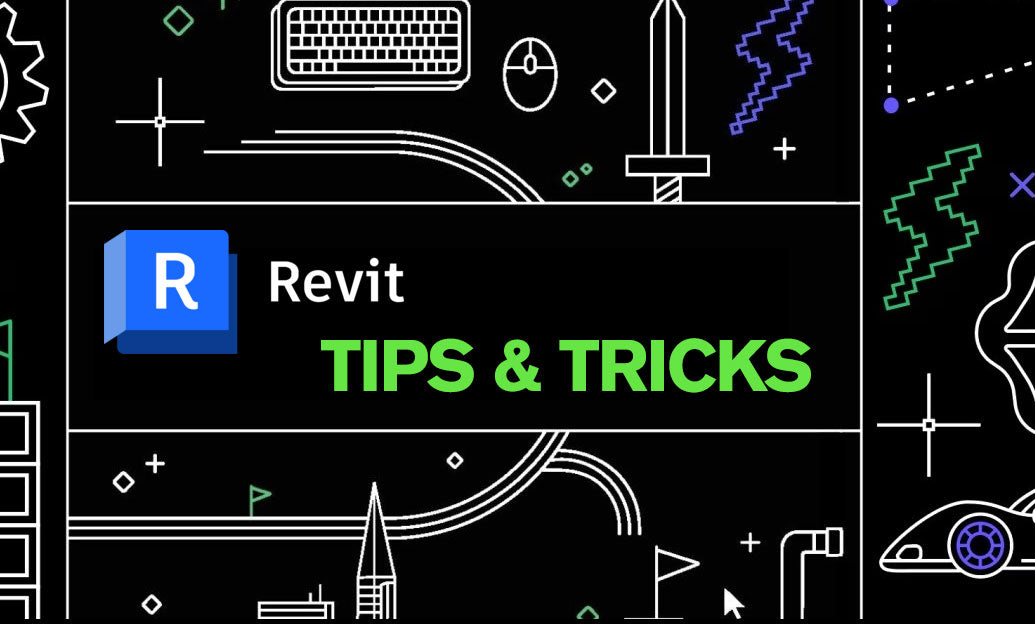
Revit Tip: Optimizing Revit Project Efficiency with Strategic Use of Project Parameters
October 01, 2025 2 min read
Read MoreSubscribe
Sign up to get the latest on sales, new releases and more …


