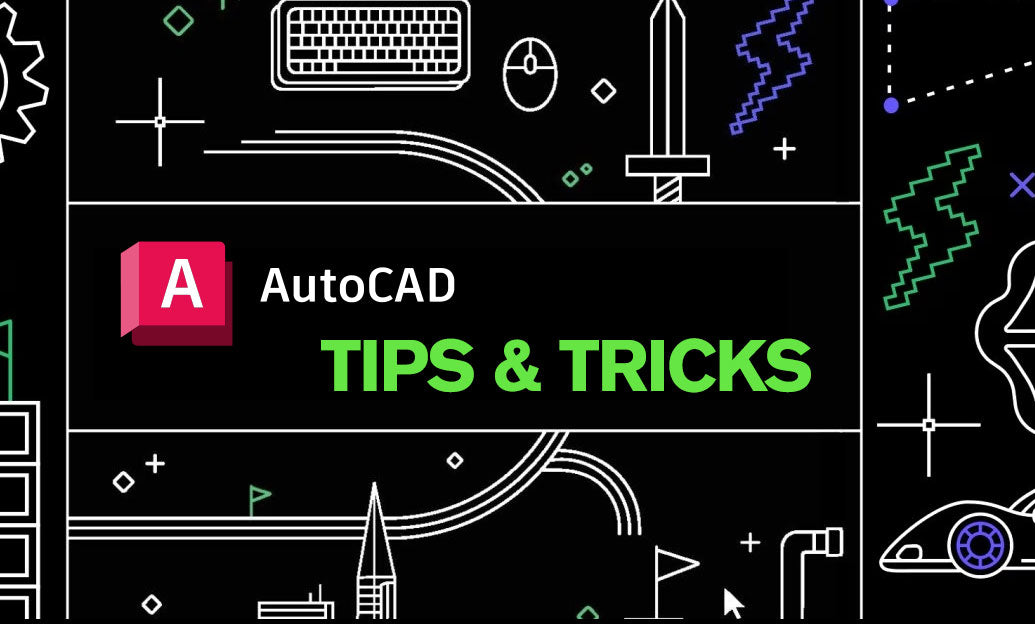Your Cart is Empty
Customer Testimonials
-
"Great customer service. The folks at Novedge were super helpful in navigating a somewhat complicated order including software upgrades and serial numbers in various stages of inactivity. They were friendly and helpful throughout the process.."
Ruben Ruckmark
"Quick & very helpful. We have been using Novedge for years and are very happy with their quick service when we need to make a purchase and excellent support resolving any issues."
Will Woodson
"Scott is the best. He reminds me about subscriptions dates, guides me in the correct direction for updates. He always responds promptly to me. He is literally the reason I continue to work with Novedge and will do so in the future."
Edward Mchugh
"Calvin Lok is “the man”. After my purchase of Sketchup 2021, he called me and provided step-by-step instructions to ease me through difficulties I was having with the setup of my new software."
Mike Borzage
ZBrush Tip: Enhancing 3D Models with the ZProject Brush in ZBrush
February 09, 2025 2 min read

The ZProject Brush in ZBrush is an essential tool for artists looking to project textures and details seamlessly onto their 3D models. Mastering this brush can significantly enhance your workflow and the quality of your projects.
Benefits of Using the ZProject Brush
- Precision Detailing: Easily project high-resolution details from reference images directly onto your model’s surface.
- Time Efficiency: Streamline the texturing process by reducing the need for manual sculpting of intricate details.
- Versatility: Suitable for a wide range of applications, from organic models to hard surface designs.
Step-by-Step Guide to Using the ZProject Brush
- Prepare Your Reference Image: Ensure your reference image is clear and properly aligned to match the model’s orientation.
-
Load the Image into ZBrush:
- Go to the Texture palette.
- Click on Import and select your reference image.
-
Select the ZProject Brush:
- Press B to open the brush palette.
- Select the ZProject brush from the list.
-
Adjust Brush Settings:
- Set the appropriate Intensity to control the projection strength.
- Adjust the Alpha size to match the detail level required.
-
Begin Projecting:
- Hover the brush over the area where you want to apply the texture.
- Click and drag to project the image onto the model’s surface.
-
Refine the Projection:
- Use the Smooth brush to blend any harsh lines.
- Repeat the projection process to build up layers of detail as needed.
Advanced Tips for Optimal Results
- Layer Management: Utilize ZBrush’s layering system to apply multiple projections non-destructively. This allows for easy adjustments and experimentation without altering the base mesh.
- Polygroups: Organize your model into polygroups to control where projections are applied, ensuring that textures are only projected onto intended areas.
- UV Mapping Integration: Combine the ZProject Brush with UV mapping techniques to achieve precise texture alignment, especially on complex surfaces.
- Use of Masks: Apply masks to protect areas of your model that should remain unaffected during the projection process. This is particularly useful for maintaining clean lines and edges.
Enhancing Your Workflow with NOVEDGE
For additional resources and advanced tutorials on mastering the ZProject Brush and other ZBrush tools, visit NOVEDGE. Their comprehensive guides and expert insights can help elevate your sculpting techniques to the next level.
Conclusion
Leveraging the ZProject Brush effectively can transform your texturing process, offering both precision and efficiency. By following the steps outlined above and utilizing resources from NOVEDGE, you can achieve professional-quality results in your 3D projects.
You can find all the ZBrush products on the NOVEDGE web site at this page.
Also in Design News

ZBrush Tip: Project All Best Practices: Preserve Sculpt Detail, Polypaint, and Topology
October 28, 2025 2 min read
Read More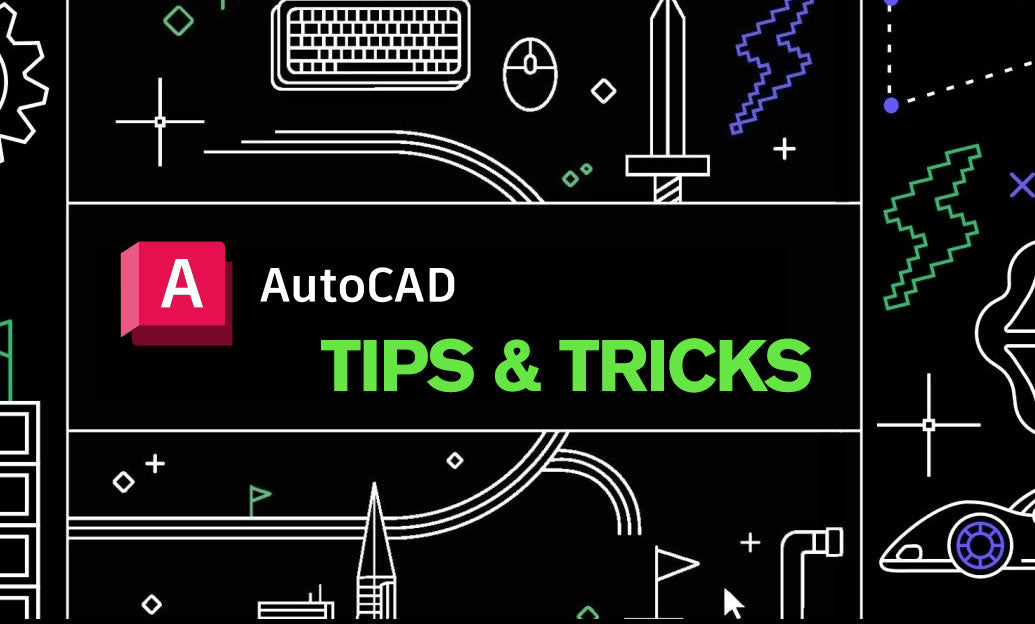
AutoCAD Tip: Optimize AutoCAD Layer Management with Layer States and Filters
October 28, 2025 2 min read
Read MoreSubscribe
Sign up to get the latest on sales, new releases and more …