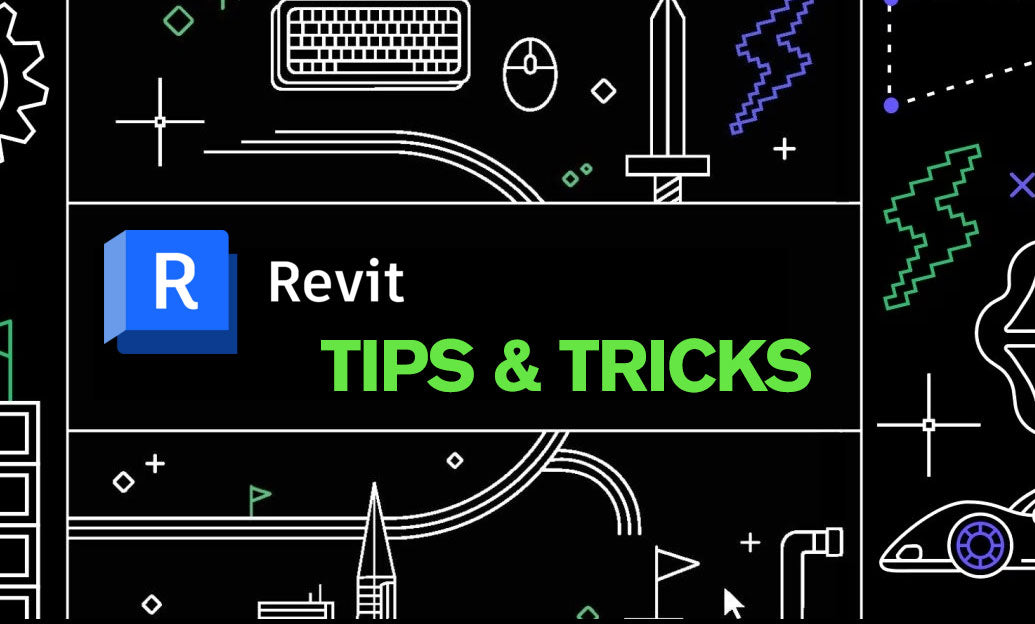Your Cart is Empty
Customer Testimonials
-
"Great customer service. The folks at Novedge were super helpful in navigating a somewhat complicated order including software upgrades and serial numbers in various stages of inactivity. They were friendly and helpful throughout the process.."
Ruben Ruckmark
"Quick & very helpful. We have been using Novedge for years and are very happy with their quick service when we need to make a purchase and excellent support resolving any issues."
Will Woodson
"Scott is the best. He reminds me about subscriptions dates, guides me in the correct direction for updates. He always responds promptly to me. He is literally the reason I continue to work with Novedge and will do so in the future."
Edward Mchugh
"Calvin Lok is “the man”. After my purchase of Sketchup 2021, he called me and provided step-by-step instructions to ease me through difficulties I was having with the setup of my new software."
Mike Borzage
ZBrush Tip: Enhancing 3D Modeling Precision with ZBrush Curve Bridge Snap
March 30, 2025 2 min read

Mastering the Curve Bridge Snap in ZBrush can significantly enhance your 3D modeling workflow by enabling precise connections between different parts of your model. Here's how to effectively apply this feature:
- Understanding Curve Bridge Snap: The Curve Bridge Snap tool allows you to seamlessly connect two curves or edges, ensuring accurate alignment and smooth transitions. This is crucial for creating complex models with multiple interconnected components.
- Accessing the Tool: Navigate to the Curve Bridge Snap option within the Curve Brushes palette. Familiarize yourself with its placement to streamline your workflow.
- Initiating the Bridge: Select the Curve Bridge Snap tool and position your cursor near the endpoints of the curves you intend to connect. The snapping feature will automatically align the curves, making the bridging process more intuitive and reducing manual adjustments.
- Adjusting Bridge Parameters: Utilize the adjustable parameters within the tool to control the bridge's curvature and tension. Fine-tuning these settings helps achieve the desired shape and ensures the bridge integrates smoothly with the existing geometry.
- Working with Subtools: When dealing with multiple subtools, the Curve Bridge Snap maintains consistency across different parts. By accurately snapping bridges, you ensure each subtool aligns correctly, minimizing the need for extensive manual corrections.
- Optimizing Workflow Efficiency: Incorporate the Curve Bridge Snap into your regular workflow to save time and enhance precision. Its ability to reduce errors allows you to focus more on the creative aspects of your modeling process.
- Combining with Other Tools: Enhance the effectiveness of the Curve Bridge Snap by combining it with other ZBrush tools such as Dynamesh and ZRemesher. This combination allows for dynamic adjustments and maintains optimal mesh topology.
-
Best Practices:
- Always ensure that the curves you intend to bridge are clean and free of unnecessary points to achieve the best results.
- Use masking and symmetry features to maintain uniformity across the bridge.
- Regularly check the bridge's integration with the rest of the model to avoid any geometry issues.
- Leveraging NOVEDGE Resources: For more in-depth tutorials and advanced techniques on using the Curve Bridge Snap, explore the extensive resources available at NOVEDGE. Their comprehensive guides, video tutorials, and expert community support can help you master this and other ZBrush features effectively.
-
Troubleshooting Common Issues:
- If the bridge isn't aligning correctly, double-check the curve endpoints and ensure they are in close proximity.
- Use the Undo function to revert any unwanted changes and adjust your approach accordingly.
- Consult NOVEDGE forums and support for solutions to specific challenges you encounter.
- Enhancing Detail and Precision: The Curve Bridge Snap not only connects curves but also maintains the integrity of intricate details. This is particularly useful for organic models where smooth transitions are essential.
Integrating the Curve Bridge Snap into your ZBrush toolkit will elevate the precision and efficiency of your 3D models. By following these tips and utilizing resources from NOVEDGE, you can streamline your workflow and achieve professional-quality results in your projects.
You can find all the ZBrush products on the NOVEDGE web site at this page.
Also in Design News

ZBrush Tip: Mastering Subtool Management in ZBrush for Enhanced Workflow Efficiency
April 01, 2025 2 min read
Read More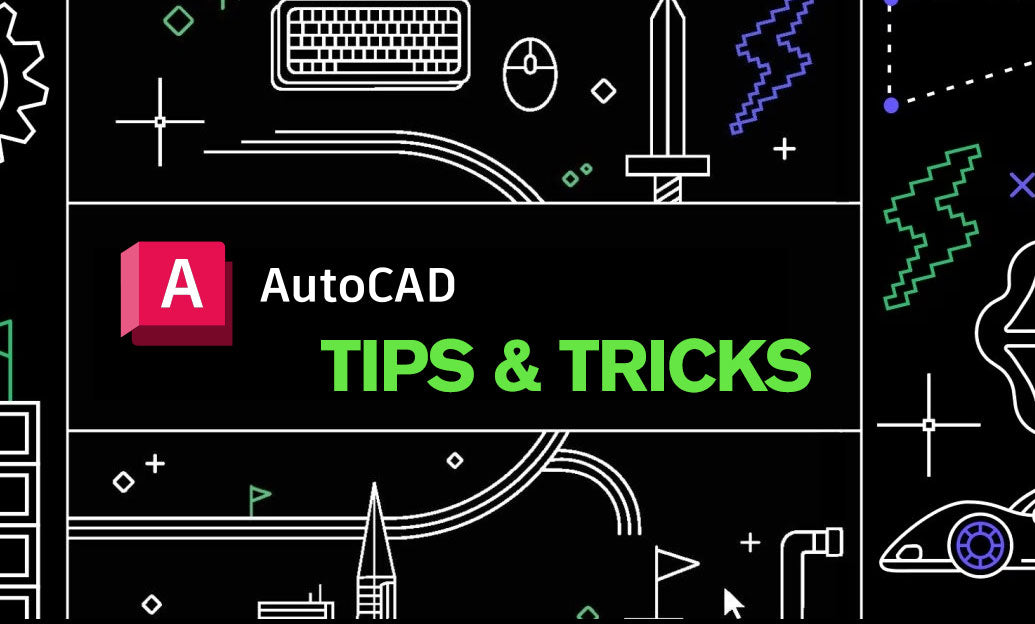
AutoCAD Tip: Optimize Your AutoCAD Workflow with a Customized Quick Access Toolbar
April 01, 2025 2 min read
Read MoreSubscribe
Sign up to get the latest on sales, new releases and more …