Your Cart is Empty
Customer Testimonials
-
"Great customer service. The folks at Novedge were super helpful in navigating a somewhat complicated order including software upgrades and serial numbers in various stages of inactivity. They were friendly and helpful throughout the process.."
Ruben Ruckmark
"Quick & very helpful. We have been using Novedge for years and are very happy with their quick service when we need to make a purchase and excellent support resolving any issues."
Will Woodson
"Scott is the best. He reminds me about subscriptions dates, guides me in the correct direction for updates. He always responds promptly to me. He is literally the reason I continue to work with Novedge and will do so in the future."
Edward Mchugh
"Calvin Lok is “the man”. After my purchase of Sketchup 2021, he called me and provided step-by-step instructions to ease me through difficulties I was having with the setup of my new software."
Mike Borzage
Revit Tip: Optimize Workflow with Custom Revit Ribbon Setup
April 01, 2025 2 min read
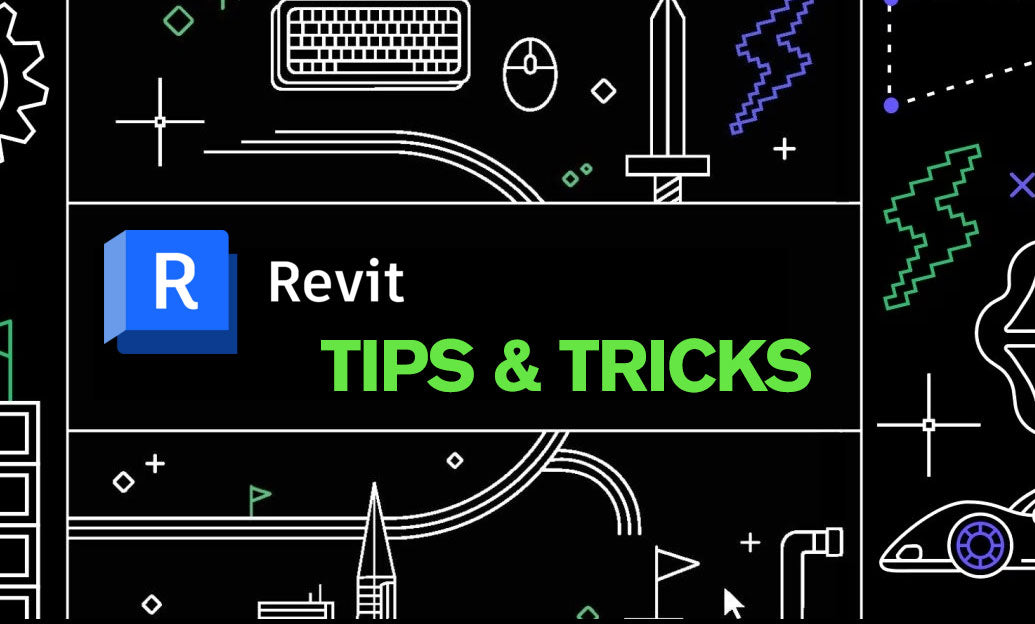
Enhance your productivity in Revit by customizing the Ribbon to suit your workflow. A tailored Ribbon can streamline access to frequently used tools and commands, reducing the time spent navigating through menus.
- Identify Commonly Used Tools: Start by listing the tools and commands you use most frequently in your projects. This can include modeling tools, annotation tools, or specific family commands.
- Organize by Function: Group related tools together under custom tabs or panels. For example, create a dedicated panel for “Annotation” or “Modeling” to keep related commands within easy reach.
- Create Custom Tabs: Navigate to the Ribbon customization settings by right-clicking on the Ribbon and selecting Customize Ribbon. Here, you can create new tabs tailored to your specific needs.
- Use Keyboard Shortcuts: Complement your customized Ribbon with keyboard shortcuts for even faster access. Assign shortcuts to your most-used commands to enhance efficiency.
- Leverage NOVEDGE Resources: Utilize resources from NOVEDGE to discover additional tools and plugins that can be integrated into your customized Ribbon. NOVEDGE offers a range of Revit add-ins that can further streamline your workflow.
- Save and Share Your Customization: Once you’ve optimized your Ribbon, save the customization profile. This allows you to easily replicate your setup across different machines or share it with team members, ensuring consistency in your workflow.
- Regularly Review and Update: As your projects evolve, periodically review your Ribbon setup to remove obsolete tools and add new ones. Keeping your Ribbon up-to-date ensures that it remains a valuable asset in your Revit toolkit.
By customizing the Ribbon, you create a more intuitive and efficient workspace tailored to your specific needs. This not only speeds up your design process but also reduces the cognitive load associated with searching for tools. Incorporating resources from NOVEDGE can further enhance your Revit experience, providing you with the latest tools and updates to maintain a competitive edge in your projects.
-
Benefits of a Customized Ribbon:
- Faster access to essential tools
- Reduced time navigating menus
- Enhanced workflow efficiency
- Consistent setup across team members
-
Steps to Customize Your Ribbon:
- Open Revit and right-click on the Ribbon area.
- Select Customize Ribbon from the context menu.
- In the customization window, create new tabs or modify existing ones.
- Add or remove commands by dragging them to or from the desired panels.
- Assign keyboard shortcuts to frequently used commands for quicker access.
- Save your customization profile for future use or sharing.
Embracing a customized Ribbon setup transforms your Revit environment into a personalized workspace that aligns with your specific project requirements and personal workflow preferences. Leveraging platforms like NOVEDGE ensures you have access to the latest tools and resources, keeping your projects efficient and up-to-date.
You can find all the Revit products on the NOVEDGE web site at this page.
Also in Design News

Cinema 4D Tip: Matrix-Driven Instancing for High-Performance Scattering
December 20, 2025 2 min read
Read More
V-Ray Tip: V-Ray Anisotropy Techniques for Brushed Metals and Hair
December 20, 2025 2 min read
Read More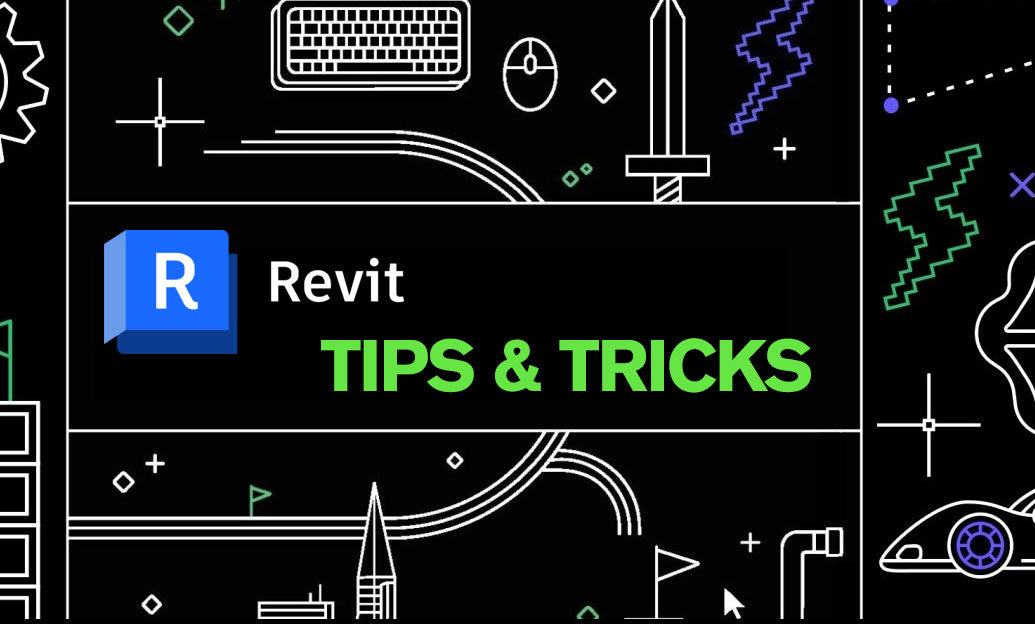
Revit Tip: Revit Nested Tagging: Shared Nested Families and Roll-Up Parameters
December 20, 2025 2 min read
Read MoreSubscribe
Sign up to get the latest on sales, new releases and more …


