Your Cart is Empty
Customer Testimonials
-
"Great customer service. The folks at Novedge were super helpful in navigating a somewhat complicated order including software upgrades and serial numbers in various stages of inactivity. They were friendly and helpful throughout the process.."
Ruben Ruckmark
"Quick & very helpful. We have been using Novedge for years and are very happy with their quick service when we need to make a purchase and excellent support resolving any issues."
Will Woodson
"Scott is the best. He reminds me about subscriptions dates, guides me in the correct direction for updates. He always responds promptly to me. He is literally the reason I continue to work with Novedge and will do so in the future."
Edward Mchugh
"Calvin Lok is “the man”. After my purchase of Sketchup 2021, he called me and provided step-by-step instructions to ease me through difficulties I was having with the setup of my new software."
Mike Borzage
V-Ray Tip: Optimizing Realistic Grass Creation Using V-Ray Fur Techniques
September 04, 2024 2 min read

Creating realistic grass can significantly enhance the visual appeal of your 3D scenes. Here are some tips for utilizing V-Ray Fur to achieve this effect:
- Setting Up V-Ray Fur: Begin by applying the V-Ray Fur modifier to your base object. This will be the foundation for creating the grass effect. Ensure your object has a sufficient number of subdivisions to support the fur geometry.
-
Adjusting Fur Parameters: Fine-tune the fur parameters to achieve the desired look. Key parameters include:
- Length: Set the length of the fur strands to match the scale of real grass. A typical value might range from 0.1 to 0.5 units, but this depends on your scene scale.
- Taper: Use tapering to make the grass blades thinner at the tips, giving them a more natural appearance.
- Gravity: Introducing a slight gravity effect can make the grass blades bend realistically.
- Bend: Adjust the bend parameter to add variation to the direction of the grass blades.
- Density: Set the density of the fur based on the area covered by grass. Higher densities create a lush, full appearance, while lower densities can simulate sparse grass coverage.
-
Material Setup: Apply a V-Ray material to the fur with a texture map that simulates grass blades. Use diffuse, bump, and reflection maps to add realism. Remember to:
- Use a diffuse map with variations in green tones to mimic real grass.
- Apply a subtle bump map to create small variations on the surface.
- Add a low reflection value to simulate the natural reflectivity of grass.
- Lighting Considerations: Proper lighting is crucial for realistic grass. Use V-Ray's Sun and Sky System to simulate natural daylight. HDRI maps can also be beneficial for adding realistic environmental lighting.
-
Rendering Optimization: Grass can be computationally intensive. Optimize your render settings by:
- Using V-Ray's proxy objects to manage memory usage.
- Adjusting the Global Illumination settings to balance quality and render time.
- Enabling V-Ray’s Denoiser to reduce noise and improve render output.
By following these tips, you can create stunning, realistic grass in your V-Ray renders. For more advanced tips and software solutions, visit NOVEDGE.
You can find all the V-Ray products on the NOVEDGE web site at this page.
Also in Design News

ZBrush Tip: Optimizing ZBrush Models with the Curve Bridge Brush Technique
January 15, 2025 2 min read
Read More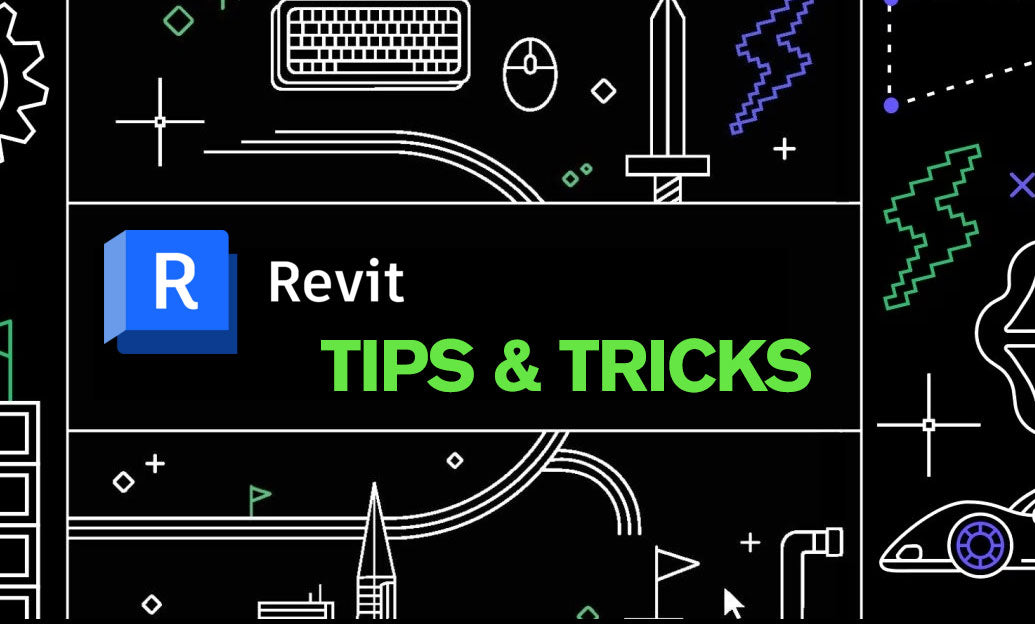
Revit Tip: Enhance Design Precision with Revit's Radial Array Tool
January 15, 2025 2 min read
Read More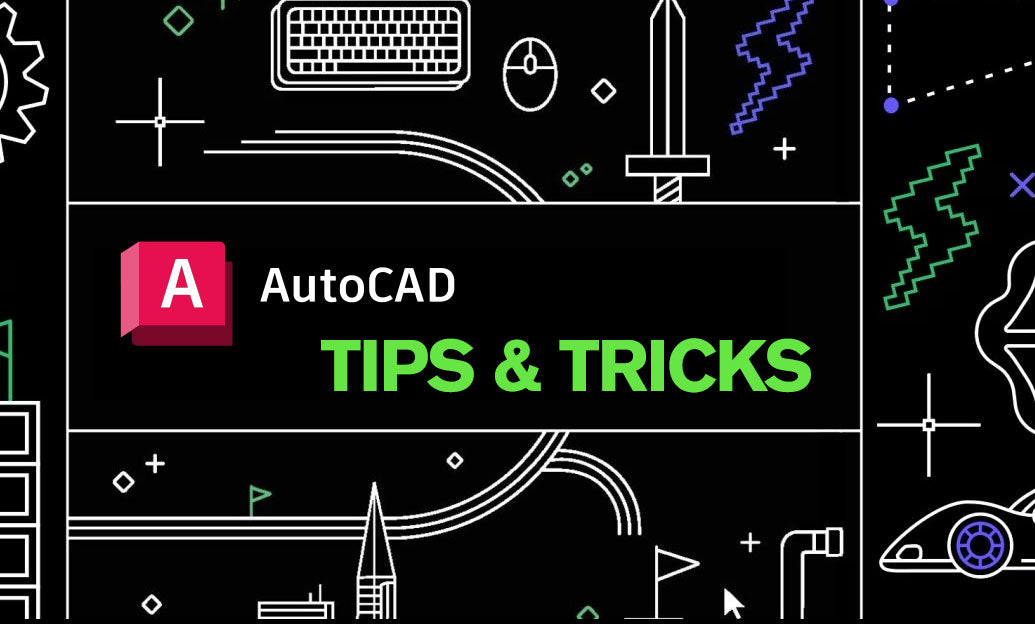
AutoCAD Tip: Mastering AutoCAD's Revolve and Sweep Tools for Advanced 3D Modeling
January 15, 2025 2 min read
Read MoreSubscribe
Sign up to get the latest on sales, new releases and more …


