Your Cart is Empty
Customer Testimonials
-
"Great customer service. The folks at Novedge were super helpful in navigating a somewhat complicated order including software upgrades and serial numbers in various stages of inactivity. They were friendly and helpful throughout the process.."
Ruben Ruckmark
"Quick & very helpful. We have been using Novedge for years and are very happy with their quick service when we need to make a purchase and excellent support resolving any issues."
Will Woodson
"Scott is the best. He reminds me about subscriptions dates, guides me in the correct direction for updates. He always responds promptly to me. He is literally the reason I continue to work with Novedge and will do so in the future."
Edward Mchugh
"Calvin Lok is “the man”. After my purchase of Sketchup 2021, he called me and provided step-by-step instructions to ease me through difficulties I was having with the setup of my new software."
Mike Borzage
AutoCAD Tip: Efficient Object Alignment Using the AutoCAD Align Command
September 04, 2024 2 min read
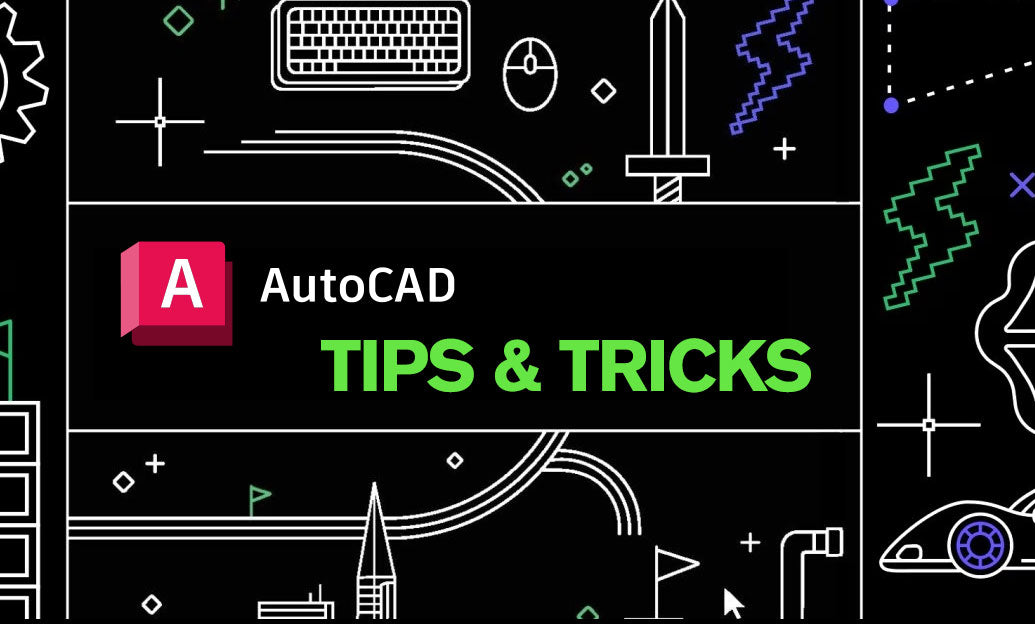
For today’s tip of the day, we will explore an incredibly useful AutoCAD command that can save you time and effort while ensuring precision in your drawings: the Align Command. This powerful command is designed to align objects quickly and accurately, making it an essential tool for any AutoCAD user.
How to Use the Align Command
Aligning objects in AutoCAD can be done in just a few simple steps. Here’s how:
- Select the objects you want to align.
- Type
ALIGNin the command line and press Enter. - Specify the source point(s) on the selected object(s).
- Specify the destination point(s) where you want the object(s) to be moved or aligned.
- Press Enter again to complete the alignment.
Benefits of Using the Align Command
The Align Command offers several benefits that can enhance your workflow:
- Accuracy: Ensures precise alignment of objects, minimizing errors.
- Efficiency: Reduces the time required to manually position and align objects.
- Versatility: Can be used for both 2D and 3D objects, making it a versatile tool in your AutoCAD toolkit.
Tips for Effective Use
To get the most out of the Align Command, consider the following tips:
- Multiple Points: Use multiple source and destination points for more complex alignments.
- Use Object Snaps: Enable object snaps to easily select precise points on objects.
-
Combine with Other Commands: Combine the Align Command with other commands like
MOVEandSCALEfor more complex transformations. For more advanced techniques, visit NOVEDGE.
Practical Applications
The Align Command can be particularly useful in various scenarios:
- Architectural Drafting: Align walls, doors, and windows precisely to ensure accurate design layouts.
- Mechanical Design: Align components in assemblies to ensure proper fit and function.
- Interior Design: Align furniture and fixtures accurately within a space for effective space planning.
Learn More
To explore more tips and tricks for enhancing your AutoCAD skills, visit NOVEDGE for a wide range of resources and expert advice. Whether you’re a beginner or an experienced user, NOVEDGE has something to help you achieve your design goals.
Stay tuned for more tips to make your AutoCAD experience even more efficient and enjoyable!
You can find all the AutoCAD products on the NOVEDGE web site at this page.
Also in Design News

Cinema 4D Tip: Consolidate Geometry with Connect Objects + Delete
December 28, 2025 2 min read
Read More
V-Ray Tip: Region Rendering Best Practices for Fast, Seamless Comp Patches
December 28, 2025 2 min read
Read More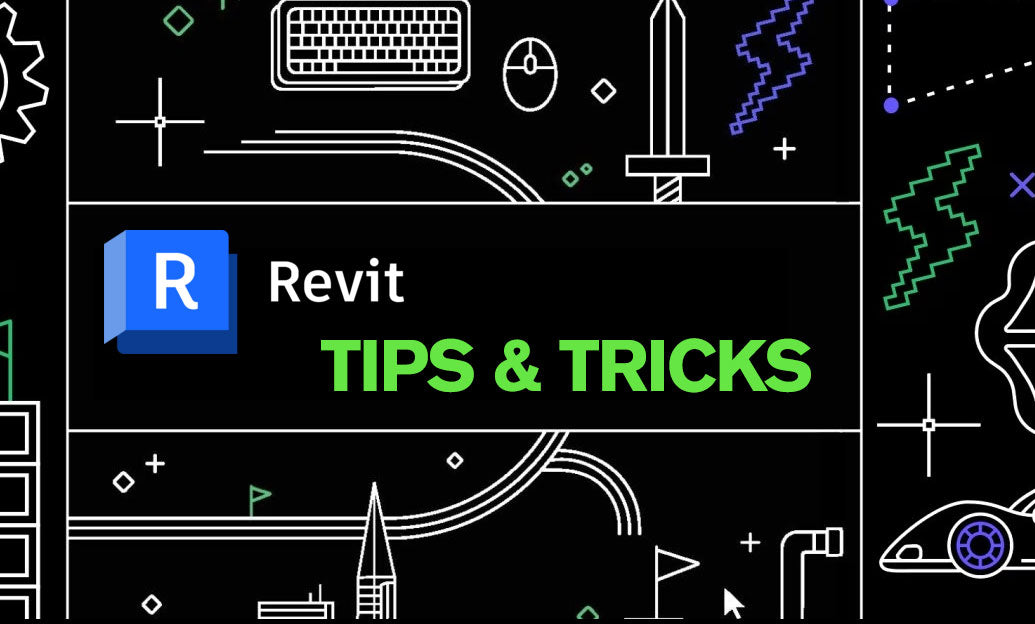
Revit Tip: Convert Temporary Dimensions to Persistent Constraints in Revit
December 28, 2025 2 min read
Read MoreSubscribe
Sign up to get the latest on sales, new releases and more …


