Your Cart is Empty
Customer Testimonials
-
"Great customer service. The folks at Novedge were super helpful in navigating a somewhat complicated order including software upgrades and serial numbers in various stages of inactivity. They were friendly and helpful throughout the process.."
Ruben Ruckmark
"Quick & very helpful. We have been using Novedge for years and are very happy with their quick service when we need to make a purchase and excellent support resolving any issues."
Will Woodson
"Scott is the best. He reminds me about subscriptions dates, guides me in the correct direction for updates. He always responds promptly to me. He is literally the reason I continue to work with Novedge and will do so in the future."
Edward Mchugh
"Calvin Lok is “the man”. After my purchase of Sketchup 2021, he called me and provided step-by-step instructions to ease me through difficulties I was having with the setup of my new software."
Mike Borzage
V-Ray Tip: Optimizing Realism with V-Ray's Physical Camera Settings
May 12, 2025 2 min read

Maximize the realism and quality of your renders by fully leveraging V-Ray's Physical Camera settings. These settings emulate real-world camera behavior, providing greater control over your scenes.
- Exposure Control: Adjust the exposure settings to control the brightness of your render. Use the aperture, shutter speed, and ISO settings to achieve the desired lighting balance.
- Depth of Field: Enhance the realism by simulating the depth of field effect. Adjust the f-stop and focus distance to create background blur or sharpness where needed.
- White Balance: Correct color temperatures by setting the white balance. This ensures that colors in your scene appear natural and consistent under different lighting conditions.
- Vignetting: Add subtle vignetting to draw attention to the focal point of your render. This can be adjusted to enhance the overall composition without overpowering the scene.
- Film Aperture: Choose from various film aperture sizes to simulate different camera lenses. This affects the field of view and the overall aesthetic of your render.
- Motion Blur: Integrate motion blur for objects in motion, adding a dynamic feel to your scenes. Control the shutter speed to achieve the desired level of blur.
Implementing these Physical Camera settings not only enhances the visual quality but also brings a higher level of precision and control to your rendering workflow. By fine-tuning these parameters, you can achieve more photorealistic results that closely mimic real-world photography.
For advanced techniques and professional support, consider partnering with NOVEDGE. Their expertise in V-Ray and rendering solutions can help you optimize your workflow and achieve stunning visual results.
- Professional Services: Access expert guidance and customized solutions to elevate your rendering projects.
- Educational Resources: Utilize tutorials and documentation to master V-Ray's Physical Camera settings and other advanced features.
- Community Support: Engage with a network of professionals and enthusiasts to share tips, tricks, and best practices.
Incorporating V-Ray's Physical Camera settings into your renders can significantly enhance the authenticity and impact of your visual projects. Whether you're working on architectural visualizations, product designs, or animations, these settings provide the tools necessary to achieve high-quality, photorealistic results.
Stay ahead in the competitive field of 3D rendering by utilizing the full capabilities of V-Ray's Physical Camera and leveraging the support and resources offered by NOVEDGE.
You can find all the V-Ray products on the NOVEDGE web site at this page.
Also in Design News

ZBrush Tip: Maximize Your ZBrush Workflow with Curve Editable Polygroups
May 12, 2025 2 min read
Read More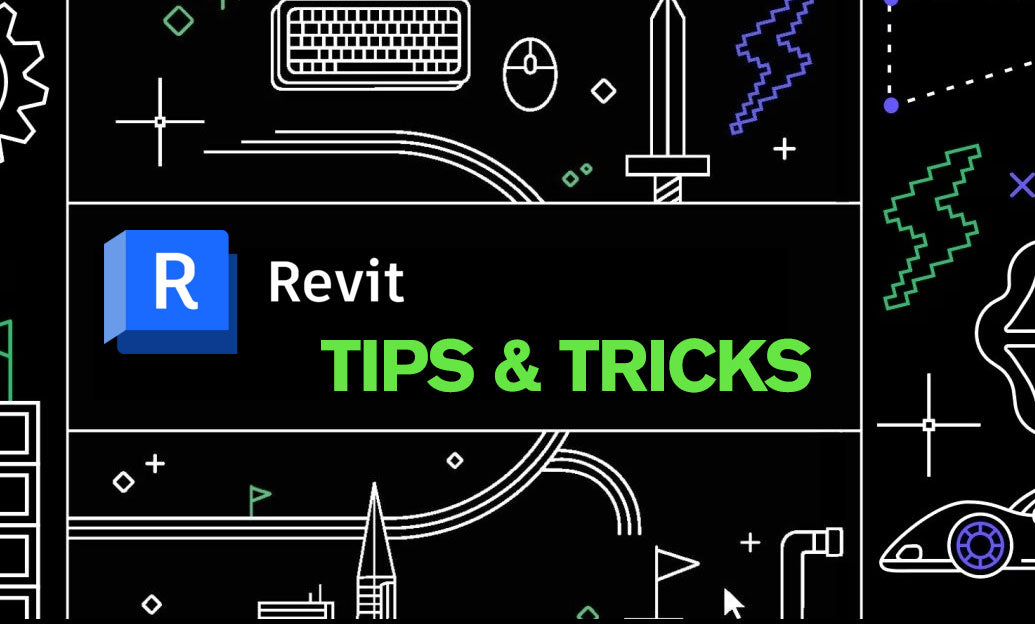
Revit Tip: Enhance Revit Model Precision with the Align Tool: A Comprehensive Guide
May 12, 2025 2 min read
Read More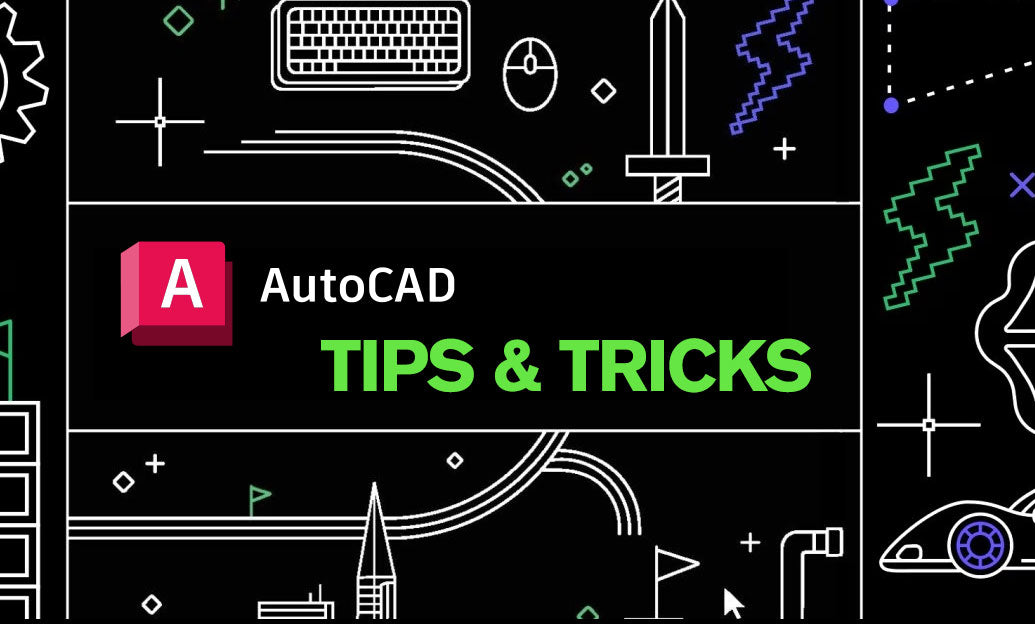
AutoCAD Tip: Mastering Advanced Polyline Techniques for Enhanced AutoCAD Design Efficiency
May 12, 2025 2 min read
Read MoreSubscribe
Sign up to get the latest on sales, new releases and more …


