Your Cart is Empty
Customer Testimonials
-
"Great customer service. The folks at Novedge were super helpful in navigating a somewhat complicated order including software upgrades and serial numbers in various stages of inactivity. They were friendly and helpful throughout the process.."
Ruben Ruckmark
"Quick & very helpful. We have been using Novedge for years and are very happy with their quick service when we need to make a purchase and excellent support resolving any issues."
Will Woodson
"Scott is the best. He reminds me about subscriptions dates, guides me in the correct direction for updates. He always responds promptly to me. He is literally the reason I continue to work with Novedge and will do so in the future."
Edward Mchugh
"Calvin Lok is “the man”. After my purchase of Sketchup 2021, he called me and provided step-by-step instructions to ease me through difficulties I was having with the setup of my new software."
Mike Borzage
Revit Tip: Enhance Revit Model Precision with the Align Tool: A Comprehensive Guide
May 12, 2025 2 min read
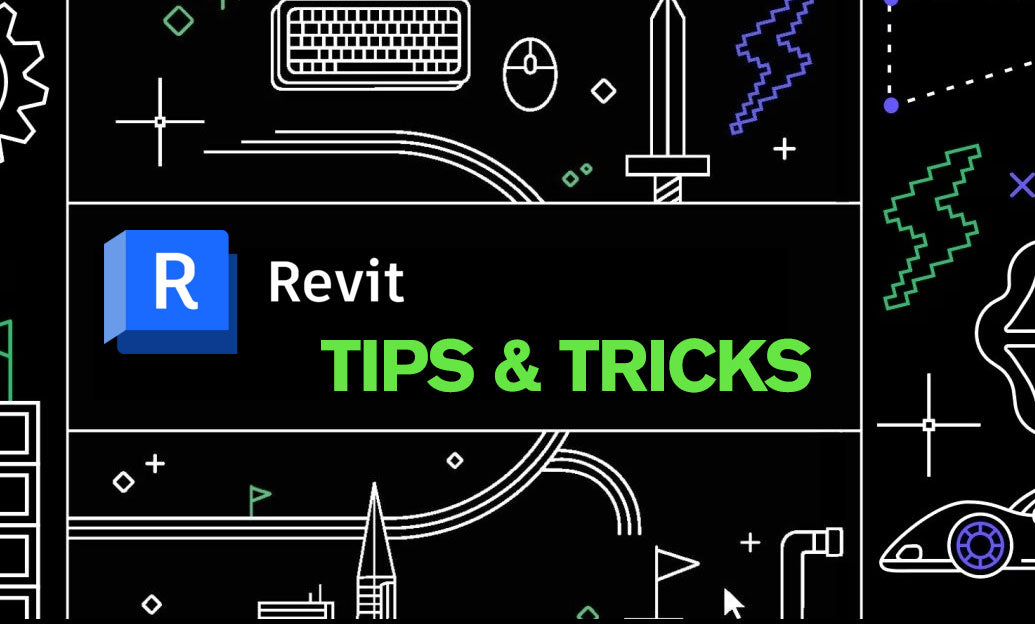
Achieving precision in your Revit models is essential for ensuring accuracy and maintaining professionalism throughout your architectural and engineering projects. The Align tool in Revit is a powerful feature designed to help you position elements accurately relative to one another, enhancing both the functionality and aesthetics of your designs.
- Accessing the Align Tool: The Align tool can be easily accessed from the Modify tab on the ribbon. Click the Align button, or for a quicker workflow, use the keyboard shortcut by typing 'AL'. This tool is versatile and can be used in both 2D views and 3D perspectives.
- Selecting Reference Elements: Start by selecting the reference element that your chosen objects will align to. This can be any straight edge, face, or line within your model. Precise selection of the reference ensures that the alignment is accurate and meets your design intentions.
- Aligning Multiple Elements Simultaneously: One of the key advantages of the Align tool is its ability to align multiple elements in a single operation. After selecting the reference, proceed to click on each element you wish to align. This significantly speeds up the process, especially in complex models with numerous components.
- Utilizing Temporary Dimensions: Revit provides temporary dimensions when aligning objects. Use these to fine-tune the alignment, ensuring elements are placed exactly where needed. These dimensions can be adjusted to achieve the precise spacing or positioning required for your project.
- Aligning in 3D Views: The Align tool is not limited to 2D views. In 3D perspectives, it allows for spatial alignment of elements, ensuring consistency across all dimensions of your model. This is particularly useful for complex structures where multiple axes must be coordinated.
- Combining with Reference Planes: For enhanced control over alignment, use the Align tool in conjunction with reference planes. Reference planes act as guides that can lock elements into place, maintaining alignment across different views and levels of your project.
- Maintaining Model Integrity: Proper alignment of elements reduces the risk of clashes and inconsistencies within the model. This ensures that all components interact cohesively, promoting a smooth workflow throughout the design and construction phases.
By leveraging the Align tool effectively, you can significantly enhance the accuracy and professionalism of your Revit projects. For more advanced techniques and personalized support, explore the comprehensive resources available at NOVEDGE. NOVEDGE offers a wealth of tutorials, tips, and expert advice to help you maximize your efficiency and achieve excellence in your BIM workflows.
You can find all the Revit products on the NOVEDGE web site at this page.
Also in Design News

Design Software History: From APT to Adaptive Toolpaths: A Technical History of CAM and the Digital Thread
January 08, 2026 12 min read
Read More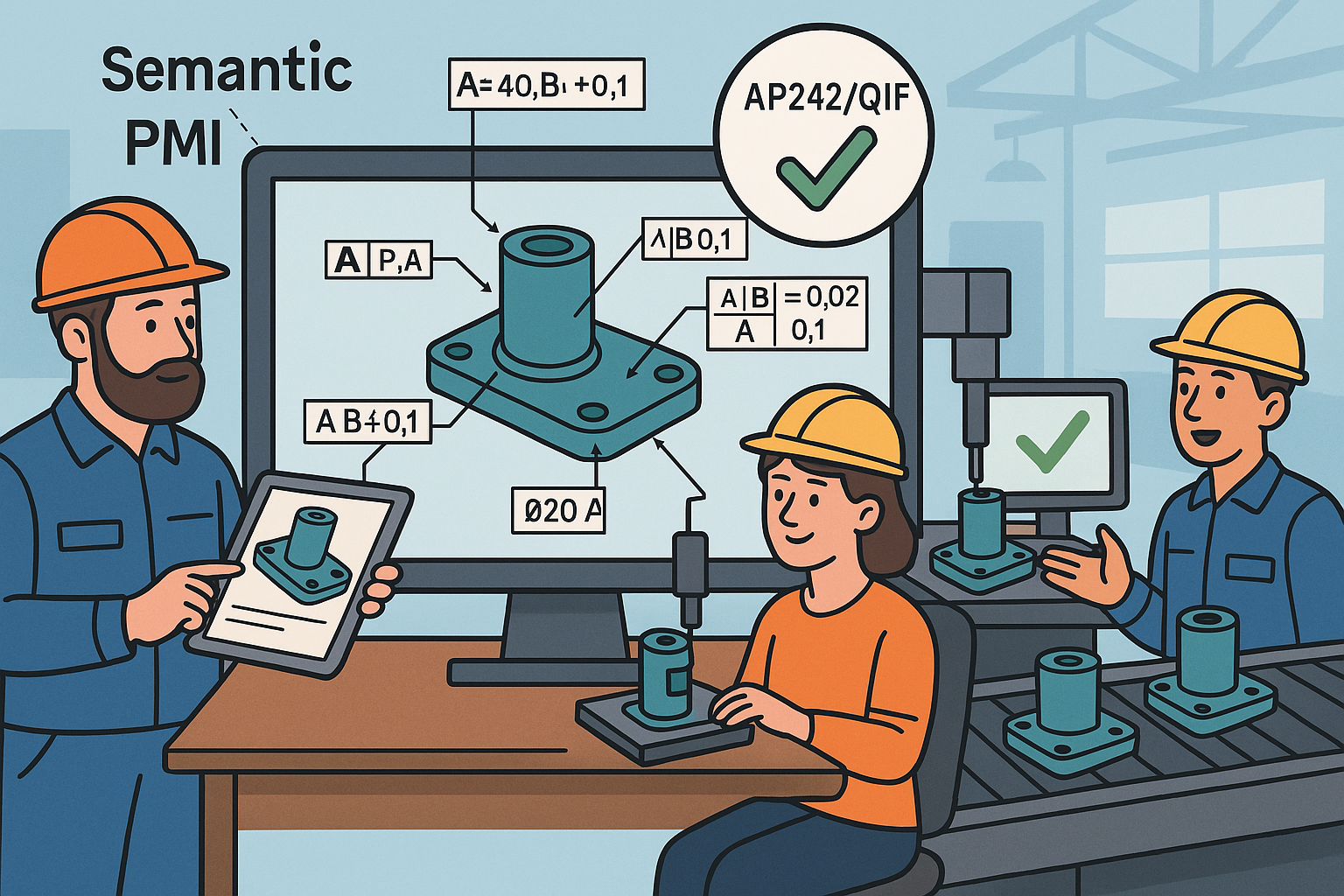
Model-Based Definition: Semantic PMI, AP242/QIF Validation, and Paperless Manufacturing
January 08, 2026 13 min read
Read More
Cinema 4D Tip: Cinema 4D Takes for Per‑Shot Material Overrides
January 08, 2026 2 min read
Read MoreSubscribe
Sign up to get the latest on sales, new releases and more …


