Your Cart is Empty
Customer Testimonials
-
"Great customer service. The folks at Novedge were super helpful in navigating a somewhat complicated order including software upgrades and serial numbers in various stages of inactivity. They were friendly and helpful throughout the process.."
Ruben Ruckmark
"Quick & very helpful. We have been using Novedge for years and are very happy with their quick service when we need to make a purchase and excellent support resolving any issues."
Will Woodson
"Scott is the best. He reminds me about subscriptions dates, guides me in the correct direction for updates. He always responds promptly to me. He is literally the reason I continue to work with Novedge and will do so in the future."
Edward Mchugh
"Calvin Lok is “the man”. After my purchase of Sketchup 2021, he called me and provided step-by-step instructions to ease me through difficulties I was having with the setup of my new software."
Mike Borzage
V-Ray Tip: Optimizing Realism with the V-Ray Sun and Sky System
December 09, 2024 2 min read

The V-Ray Sun and Sky System is a powerful tool for creating realistic daylight simulations in your scenes. By accurately mimicking natural sunlight and atmospheric conditions, it enhances the realism of both exterior and interior renders.
Here are some tips to effectively use the V-Ray Sun and Sky System:
- Position the Sun Correctly: Use the V-Ray Sun to set the sun's direction and angle in your scene. This can be done manually or by using geolocation data for precise sun positioning based on time and location.
- Link Sun and Sky: Ensure the V-Ray Sky texture is connected to the V-Ray Sun. This synchronization ensures that the sky's appearance changes appropriately with the sun's position, simulating different times of day and weather conditions.
- Adjust Turbidity for Atmosphere: The Turbidity parameter controls the amount of haze in the atmosphere. Higher values result in a hazier sky, which can simulate pollution or humidity, while lower values produce a clearer sky.
- Utilize Ozone for Color Tuning: Modify the Ozone level to adjust the balance between the reddish and bluish tones of the sky. This helps in setting the mood, from a warm sunset to a crisp midday.
- Set Ground Albedo: The Ground Albedo affects the color and brightness of the light reflected from the ground. Adjusting this parameter can impact the overall illumination of your scene, especially in outdoor environments.
- Control Shadow Softness: Use the Size Multiplier to adjust the sun's apparent size, affecting the softness of the shadows. A larger sun size produces softer shadows, which can enhance realism in certain lighting conditions.
- Combine with Physical Camera: Pair the Sun and Sky System with the V-Ray Physical Camera to simulate real-world camera settings. Adjust the exposure, shutter speed, and aperture to achieve the desired lighting balance.
- Enable Global Illumination: Activate Global Illumination (GI) to allow indirect lighting to bounce around the scene. This adds depth and realism by simulating how light interacts with different surfaces.
- Experiment with Sky Models: V-Ray offers different sky models like Preetham, CIE Clear, and Hosek. Each model has unique characteristics, so try them out to see which best fits your scene's needs.
- Adjust for Time and Weather: To simulate different times of day, adjust the sun's position or use the V-Ray Sun's system time settings. Combine this with turbidity and ozone adjustments to mimic various weather conditions.
By mastering these settings, you can significantly enhance the photorealism of your renders. Remember, subtle adjustments can have a substantial impact on the final image.
For more in-depth guidance and to explore V-Ray software options, visit NOVEDGE, your trusted source for professional 3D rendering solutions.
You can find all the V-Ray products on the NOVEDGE web site at this page.
Also in Design News

ZBrush Tip: Optimizing ZBrush and Maxwell Render Integration for Enhanced 3D Visualization
February 05, 2025 3 min read
Read More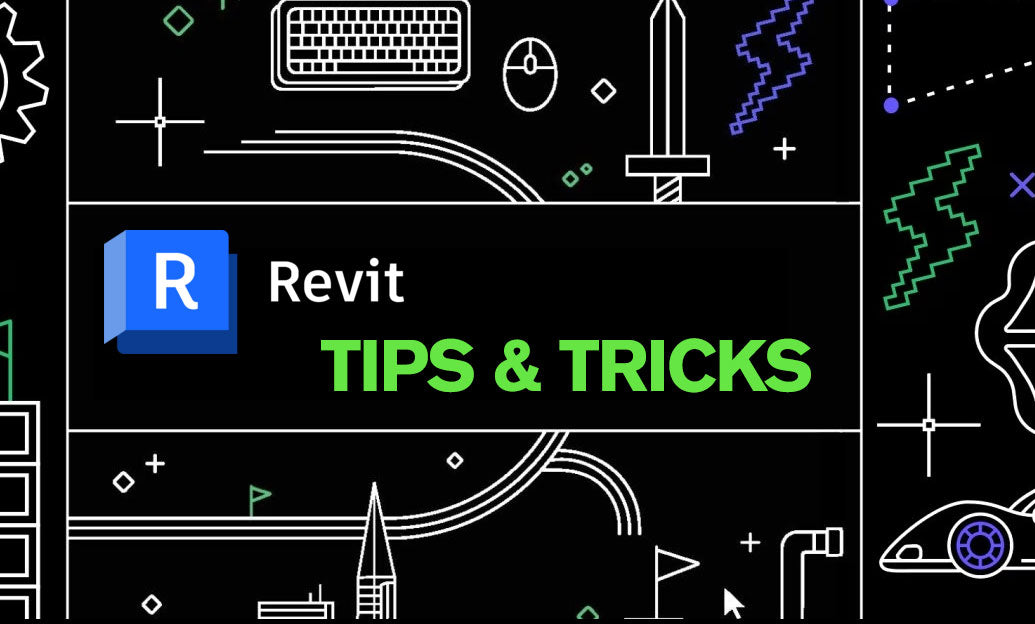
Revit Tip: Creating Custom Plumbing Fixtures in Revit: Tips for Enhanced Functionality and Design
February 05, 2025 2 min read
Read More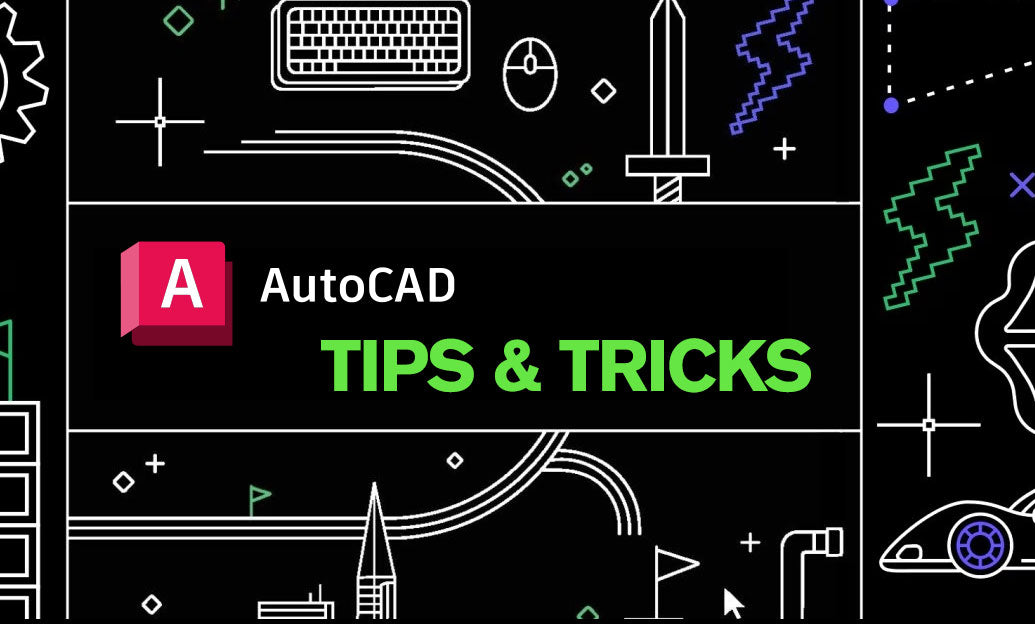
AutoCAD Tip: Enhance AutoCAD Development with Autodesk Developer Network Strategies
February 05, 2025 2 min read
Read MoreSubscribe
Sign up to get the latest on sales, new releases and more …


