Your Cart is Empty
Customer Testimonials
-
"Great customer service. The folks at Novedge were super helpful in navigating a somewhat complicated order including software upgrades and serial numbers in various stages of inactivity. They were friendly and helpful throughout the process.."
Ruben Ruckmark
"Quick & very helpful. We have been using Novedge for years and are very happy with their quick service when we need to make a purchase and excellent support resolving any issues."
Will Woodson
"Scott is the best. He reminds me about subscriptions dates, guides me in the correct direction for updates. He always responds promptly to me. He is literally the reason I continue to work with Novedge and will do so in the future."
Edward Mchugh
"Calvin Lok is “the man”. After my purchase of Sketchup 2021, he called me and provided step-by-step instructions to ease me through difficulties I was having with the setup of my new software."
Mike Borzage
ZBrush Tip: Optimizing ZBrush and Maxwell Render Integration for Enhanced 3D Visualization
February 05, 2025 3 min read

Integrating ZBrush with Maxwell Render can significantly enhance your 3D visualization by combining the sculpting prowess of ZBrush with the photorealistic rendering capabilities of Maxwell. By following an optimized workflow, you can ensure high-quality results that showcase the intricate details of your models.
-
Preparing Your Model in ZBrush:
- Clean Topology: Begin by ensuring your model has a clean and efficient topology. This is crucial for both rendering performance and the final visual quality.
- Retopology with ZRemesher: Utilize ZRemesher to create an optimal polygon flow. Proper retopology reduces unnecessary polygons without compromising the model's detail, making it easier to handle in rendering.
- Consolidate Subtools: If your project consists of multiple subtools, consider merging them where appropriate. Consolidation simplifies the export process and reduces potential complications during import into Maxwell.
-
Exporting from ZBrush:
- Export Format: Go to 'Tool' > 'Export' and select the OBJ format, which is widely supported and compatible with Maxwell Render.
- Export Settings: Ensure that the 'Groups' option is enabled to maintain material assignments, and enable 'Normals' to preserve surface details.
- Scale and Units: Verify that the scale and units in ZBrush match those in Maxwell to prevent any discrepancies in model size post-import.
-
Importing into Maxwell Render:
- Import Process: Open Maxwell and import the OBJ file via the 'File' > 'Import' menu. Maxwell’s interface allows for smooth integration of models exported from ZBrush.
- Geometry Review: After importing, inspect the model for any anomalies or missing elements. Address any issues before proceeding to the rendering phase to ensure completeness.
- Material Application: Apply materials using Maxwell’s comprehensive material library. You can also create custom materials to achieve specific surface properties that complement your model’s details.
-
Handling Textures and Materials:
- Polypaint to Textures: If you've utilized polypaint in ZBrush, generate texture maps to transfer color information to Maxwell. This enhances the realism by preserving the painted details.
- UV Mapping with UV Master: Use UV Master in ZBrush to create UV layouts if your model lacks them. Proper UV mapping is essential for accurate texture application in Maxwell.
- Texture Export: Export the generated texture maps and import them into Maxwell. Assign these textures to your model’s materials to add depth and detail to the rendered output.
-
Optimizing Render Settings:
- Render Configuration: Adjust Maxwell’s render settings to accommodate the level of detail in your model. Higher detail levels may require increased render times, so balance quality with performance based on project needs.
- Lighting Setup: Implement effective lighting setups to highlight the sculpted features. Maxwell’s advanced lighting options allow for precise control over light sources, enhancing the overall appearance.
- Camera Angles: Experiment with camera positions and angles to best showcase the intricacies of your sculpt. Proper framing can significantly impact the visual appeal of the final render.
-
Utilizing NOVEDGE Services:
- Professional Support: Leverage NOVEDGE's expertise to further enhance your ZBrush and Maxwell Render workflow. NOVEDGE offers specialized support and resources to streamline your 3D rendering process.
- Educational Resources: Access tutorials, plugins, and detailed guides provided by NOVEDGE to optimize your integration process. These resources can help you overcome common challenges and discover advanced techniques.
- Collaborative Solutions: Partner with NOVEDGE to explore custom solutions tailored to your specific project needs. Their professional assistance can help you achieve higher quality renders efficiently.
By meticulously following these steps, you can effectively integrate ZBrush with Maxwell Render, resulting in stunning 3D visuals that showcase the full potential of your sculpting work. For additional support and resources, visit NOVEDGE and unlock new possibilities in your 3D rendering workflow.
```You can find all the ZBrush products on the NOVEDGE web site at this page.
Also in Design News
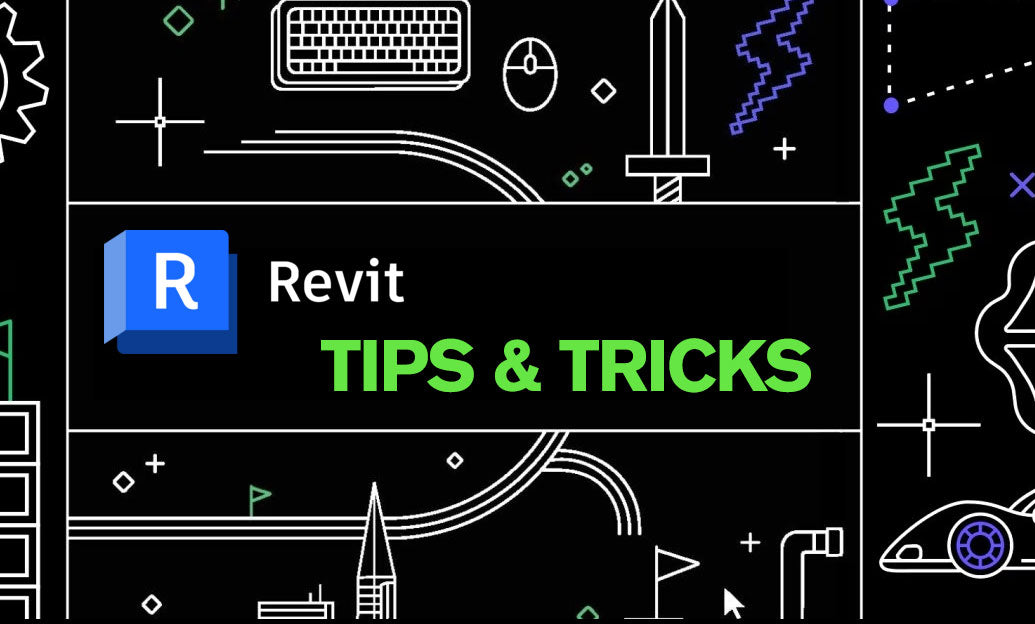
Revit Tip: Creating Custom Plumbing Fixtures in Revit: Tips for Enhanced Functionality and Design
February 05, 2025 2 min read
Read More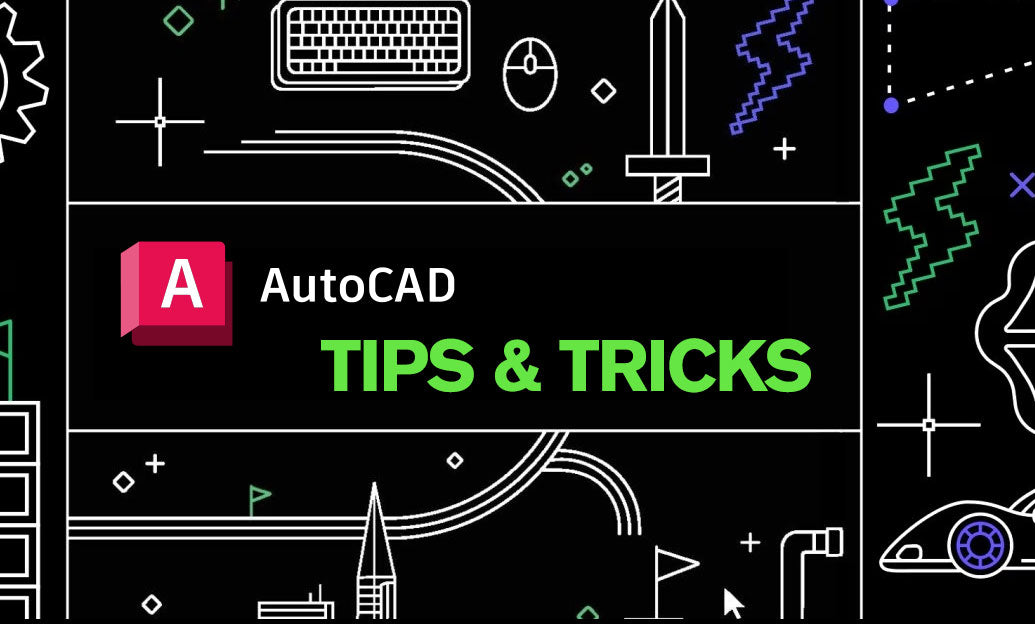
AutoCAD Tip: Enhance AutoCAD Development with Autodesk Developer Network Strategies
February 05, 2025 2 min read
Read More
V-Ray Tip: Mastering Realistic Peeling Paint Effects in V-Ray Renders
February 05, 2025 2 min read
Read MoreSubscribe
Sign up to get the latest on sales, new releases and more …


