Your Cart is Empty
Customer Testimonials
-
"Great customer service. The folks at Novedge were super helpful in navigating a somewhat complicated order including software upgrades and serial numbers in various stages of inactivity. They were friendly and helpful throughout the process.."
Ruben Ruckmark
"Quick & very helpful. We have been using Novedge for years and are very happy with their quick service when we need to make a purchase and excellent support resolving any issues."
Will Woodson
"Scott is the best. He reminds me about subscriptions dates, guides me in the correct direction for updates. He always responds promptly to me. He is literally the reason I continue to work with Novedge and will do so in the future."
Edward Mchugh
"Calvin Lok is “the man”. After my purchase of Sketchup 2021, he called me and provided step-by-step instructions to ease me through difficulties I was having with the setup of my new software."
Mike Borzage
V-Ray Tip: Maximizing Efficiency in V-Ray: Essential Tips for Optimal Memory Management
August 08, 2024 2 min read

Efficient Memory Management in V-Ray is essential for rendering complex scenes without running into system limitations or excessive render times. Here are some tips to help you manage memory effectively:
- Use V-Ray Proxy objects to replace complex geometry in your scene. Proxies allow you to render detailed objects like trees, grass, or cars without loading the entire geometry into memory, significantly reducing the memory footprint.
- Enable Dynamic Memory Limit in the V-Ray settings. This feature allows V-Ray to use just enough memory for rendering, releasing any unused memory back to the system. You can find this option in the V-Ray System rollout.
- Adjust the Raycaster Parameters. By lowering the Max Levels and decreasing the Face/level coefficient, you can save memory at the expense of slightly increased render times. Be cautious not to set these too low, as it can lead to artifacts in the render.
- Optimize textures. Use the V-Ray Bitmap to Tiled Exr plugin to convert large bitmap textures to tiled OpenEXR files, which can be read piece by piece instead of loading entirely into memory. Additionally, consider lowering texture resolution where high detail is not necessary.
- Employ Render Elements judiciously. Each additional render element can increase the amount of RAM required during rendering. Only generate the elements you need for post-production.
- Utilize On-demand MIP mapping for textures. This V-Ray feature allows for automatic texture downsampling, saving significant amounts of memory especially with high-resolution images.
- Consider using V-Ray’s built-in compression for bitmap textures. This can reduce the memory usage of large texture files.
- For animations, the Use Embree option can speed up motion blur and depth of field calculations, potentially reducing memory usage during these operations.
- When working with instanced geometry, such as a forest of trees or an audience of people, use V-Ray's instancing system to keep memory usage low by reusing the same geometry data.
- Be aware of the Geometry Samples setting. If you're using displacement, a higher number of geometry samples can increase memory usage significantly. Adjust the setting to find the right balance between surface detail and memory usage.
- Finally, it's always a good practice to clean up your scene before rendering—remove any unnecessary geometry, combine objects where possible, and delete unused materials and textures.
Implementing these strategies can help you keep your V-Ray renders running smoothly and efficiently. For more detailed information on optimizing your V-Ray workflow, consider checking out resources from NOVEDGE.
You can find all the V-Ray products on the NOVEDGE web site at this page.
Also in Design News

ZBrush Tip: Optimizing ZBrush Models with the Curve Bridge Brush Technique
January 15, 2025 2 min read
Read More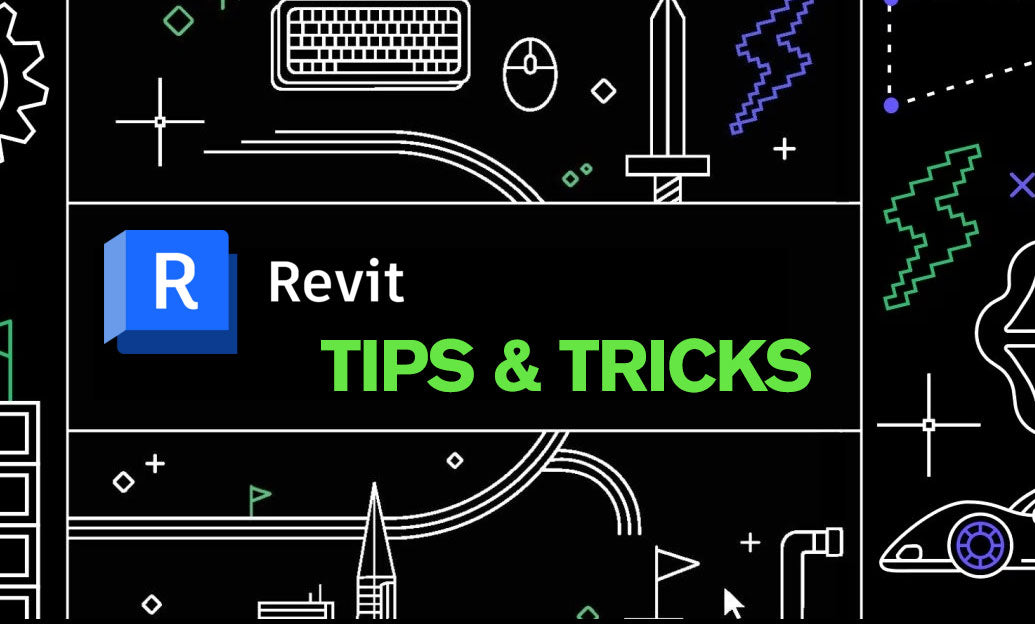
Revit Tip: Enhance Design Precision with Revit's Radial Array Tool
January 15, 2025 2 min read
Read More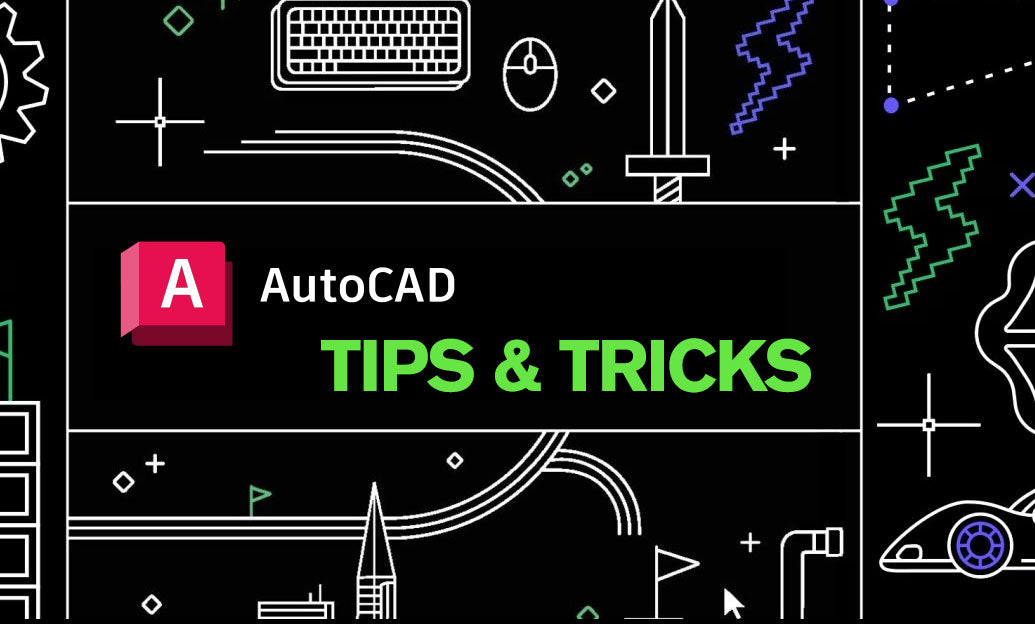
AutoCAD Tip: Mastering AutoCAD's Revolve and Sweep Tools for Advanced 3D Modeling
January 15, 2025 2 min read
Read MoreSubscribe
Sign up to get the latest on sales, new releases and more …


