Your Cart is Empty
Customer Testimonials
-
"Great customer service. The folks at Novedge were super helpful in navigating a somewhat complicated order including software upgrades and serial numbers in various stages of inactivity. They were friendly and helpful throughout the process.."
Ruben Ruckmark
"Quick & very helpful. We have been using Novedge for years and are very happy with their quick service when we need to make a purchase and excellent support resolving any issues."
Will Woodson
"Scott is the best. He reminds me about subscriptions dates, guides me in the correct direction for updates. He always responds promptly to me. He is literally the reason I continue to work with Novedge and will do so in the future."
Edward Mchugh
"Calvin Lok is “the man”. After my purchase of Sketchup 2021, he called me and provided step-by-step instructions to ease me through difficulties I was having with the setup of my new software."
Mike Borzage
Top 5 Productivity Hacks in Alibre Software for Enhanced CAD Efficiency
January 19, 2025 6 min read


Introduction
In the fast-paced world of computer-aided design (CAD), efficiency is paramount. Designers and engineers constantly seek ways to enhance productivity without compromising quality. Streamlining workflows not only saves time but also reduces costs and accelerates project completion. Alibre Software stands out as a powerful CAD tool that, beyond its core functionalities, offers a range of hidden features capable of significantly boosting productivity. This article explores top hacks within Alibre Software that can transform your design process, enabling you to work smarter and more efficiently.
Customize Keyboard Shortcuts for Rapid Access
One of the quickest ways to enhance efficiency in Alibre is by customizing keyboard shortcuts for rapid access to frequently used commands. Navigating through menus can be time-consuming, especially when dealing with complex designs or tight deadlines. By setting up personalized shortcuts, you can execute commands instantly, keeping your focus on the design rather than searching through toolbars.
To customize keyboard shortcuts in Alibre:
- Go to the "Tools" menu and select "Customize".
- In the customization dialog, click on the "Keyboard" tab.
- Browse through the list of categories and commands to find those you use most.
- Click on a command and enter your desired keyboard combination in the "Press new shortcut key" field.
- Click "Assign" to set the new shortcut.
When choosing which commands to assign shortcuts to, consider those you use frequently or that require multiple clicks to access. Essential commands that often benefit from shortcut customization include:
- Sketching tools: Line, Circle, Rectangle, Arc.
- 3D features: Extrude, Revolve, Fillet, Chamfer.
- Editing functions: Edit Sketch, Edit Feature, Suppress/Unsuppress.
By reducing reliance on menus and toolbars, you can significantly speed up your workflow. Customized shortcuts create a more seamless interaction with the software, allowing for a more intuitive and efficient design process. Additionally, utilizing shortcuts can reduce the risk of repetitive strain injuries by minimizing mouse movements.
Leverage Design Templates and Predefined Features
Consistency is key in CAD modeling, especially when working on projects that require similar components or assemblies. Alibre allows you to leverage design templates and predefined features to streamline your modeling process.
To create custom part and assembly templates:
- Set up a new document with all the standard settings you frequently use, such as units, layers, annotations, and default views.
- Create common features or placeholder elements that are standard in your designs.
- Save this document as a template by selecting "Save As" and choosing the "Template" file type.
- Name your template descriptively for easy identification.
Next time you start a new project, select your custom template to ensure consistency across all your designs.
Predefined features are particularly useful for repetitive design elements. For example, if you often include a specific set of holes or cuts in your parts, you can create these features once and save them for reuse:
- Design the feature in a part file.
- Right-click on the feature in the feature tree.
- Select "Save Feature" and choose a location to store it.
- When needed, insert this predefined feature into any new part using the "Feature Library".
Implementing templates and predefined features involves:
- Standardizing settings and features to align with company or project standards.
- Organizing templates and features in logical folders for easy access.
- Updating templates regularly to incorporate best practices and new standards.
By utilizing templates and predefined features, you ensure consistent and efficient modeling, reduce errors, and save valuable time. This approach not only streamlines individual work but also promotes uniformity in team projects.
Utilize the Equation Editor for Parametric Modeling
Parametric modeling is a powerful feature in Alibre that allows you to create adaptable designs. The Equation Editor is central to this capability, enabling you to define relationships between dimensions and parameters.
Access the Equation Editor by selecting "Equation Editor" from the "Tools" menu. Within this interface, you can:
- Assign variables to dimensions by naming them descriptively (e.g., Length, Width, Height).
- Create equations that establish relationships between variables (e.g., Height = 2 * Width).
- Set global parameters that can be shared across multiple parts and assemblies.
By linking dimensions through equations, any adjustment to a parameter automatically updates the entire model. For instance, changing the value of Width from 50 mm to 60 mm will adjust Height to 120 mm if the relationship Height = 2 * Width is defined.
This capability is particularly useful when designing families of parts or when adhering to specific design constraints. The Equation Editor allows for:
- Dynamic model adjustments without the need to manually change multiple dimensions.
- Maintaining design intent by enforcing relationships between features.
- Simplifying design iterations and accommodating changes quickly.
Utilizing the Equation Editor enhances your ability to create flexible and responsive models, boosting productivity when dealing with complex designs. It also facilitates collaboration by making it easier for team members to understand and modify the design parameters.
Automate Tasks with Alibre Script
Automating repetitive tasks is a surefire way to increase productivity, and Alibre provides a powerful tool for this purpose: Alibre Script. This scripting environment allows you to write custom scripts to automate various functions within the software.
Alibre Script uses the Python programming language, offering flexibility and a gentle learning curve. To access it, go to the "Tools" menu and select "Alibre Script". Within the scripting environment, you can:
- Write scripts to perform tasks such as batch exporting files, generating standard parts with varying dimensions, or automating assembly creation.
- Test scripts using the built-in editor and debugger.
- Save and organize scripts for reuse and sharing with colleagues.
For example, if you need to export multiple parts to a specific file format, writing a script can automate this process, saving you from manually exporting each one. Similarly, you can create scripts that generate parts based on input parameters, which is useful for parts that vary only in size or certain features.
Tips for using Alibre Script include:
- Start with simple scripts, modifying examples from the Alibre Script help documentation.
- Test scripts on sample files to ensure they work as intended before applying them to important projects.
- Organize and comment your code to make it easier to understand and modify in the future.
- Leverage online resources and communities for script examples and troubleshooting.
By embracing Alibre Script, you can automate tedious tasks, customize your workflow, and focus more on design innovation. This not only enhances efficiency but also opens up new possibilities for customization within the software.
Master Advanced Constraint Techniques in Assemblies
Creating complex assemblies requires precise control over how parts interact with each other. Mastering advanced constraint techniques is essential for building stable and functional assemblies in Alibre.
Advanced constraints such as tangent, symmetric, and gear constraints allow for more sophisticated relationships between components. For example:
- Tangent constraints can simulate contact between curved surfaces.
- Symmetric constraints ensure parts maintain symmetrical relationships, useful in mirrored assemblies.
- Gear constraints simulate rotational motion between gears, providing accurate mechanical behavior.
Effective management and organization of constraints can be achieved by:
- Naming constraints descriptively to easily identify their purpose (e.g., "Bolt_to_Nut_Align").
- Grouping related constraints using folders in the constraint browser.
- Using color-coding or annotations to highlight critical constraints.
- Regularly reviewing constraint statuses to identify and resolve conflicts or redundancies.
Proper constraint use ensures that assemblies behave predictably, reducing errors during motion studies or when making modifications. It also simplifies troubleshooting by making it easier to identify and resolve constraint conflicts.
By mastering advanced constraint techniques, you can build more complex and reliable assemblies, enhancing the stability and accuracy of your designs. This proficiency not only improves the quality of your work but also contributes to faster project completion and client satisfaction.
Conclusion
Incorporating these top hacks into your Alibre workflow can lead to significant time savings and a more efficient design process. From customizing keyboard shortcuts to automating tasks with Alibre Script, each tip provides a way to streamline your work and focus on what truly matters: innovative design.
We encourage you to explore these features and integrate them into your daily routines. As you become more familiar with the advanced capabilities of Alibre Software, you'll uncover even more tools and techniques to enhance your productivity. Remember, continued learning and experimentation are key to staying ahead in the field of CAD design.
Dive deeper into Alibre's features, attend webinars, and participate in user forums. By doing so, you'll find that the possibilities for optimization and efficiency are virtually limitless, enabling you to achieve greater success in your projects.
Also in Design News

ZBrush Tip: Mastering ZBrush Rotation Tool for Precise Model Adjustments
April 03, 2025 2 min read
Read More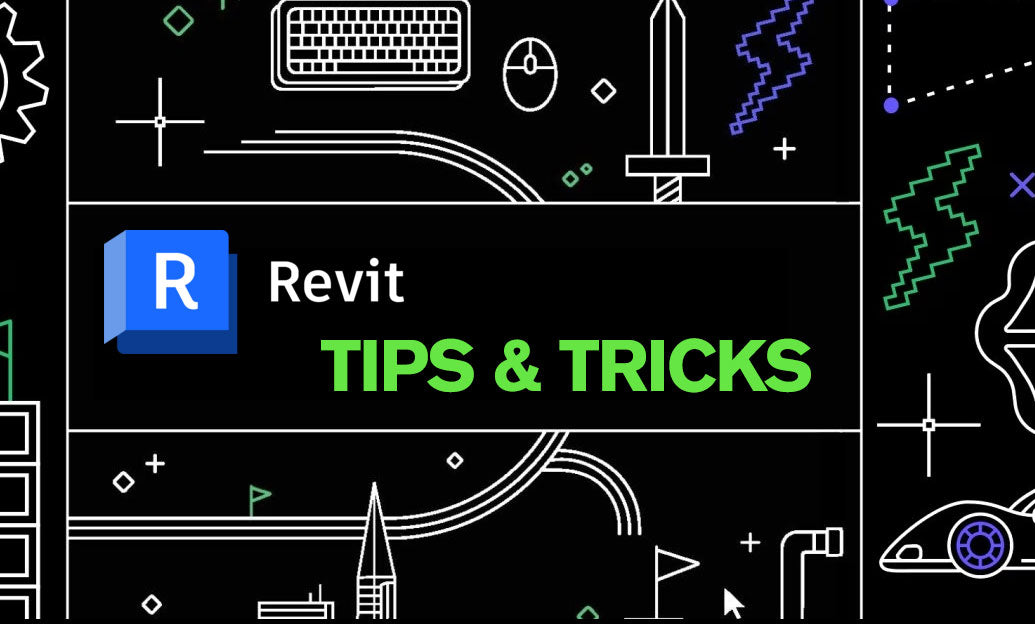
Revit Tip: Enhance Energy Efficiency with Revit Solar Analysis Tools
April 03, 2025 2 min read
Read More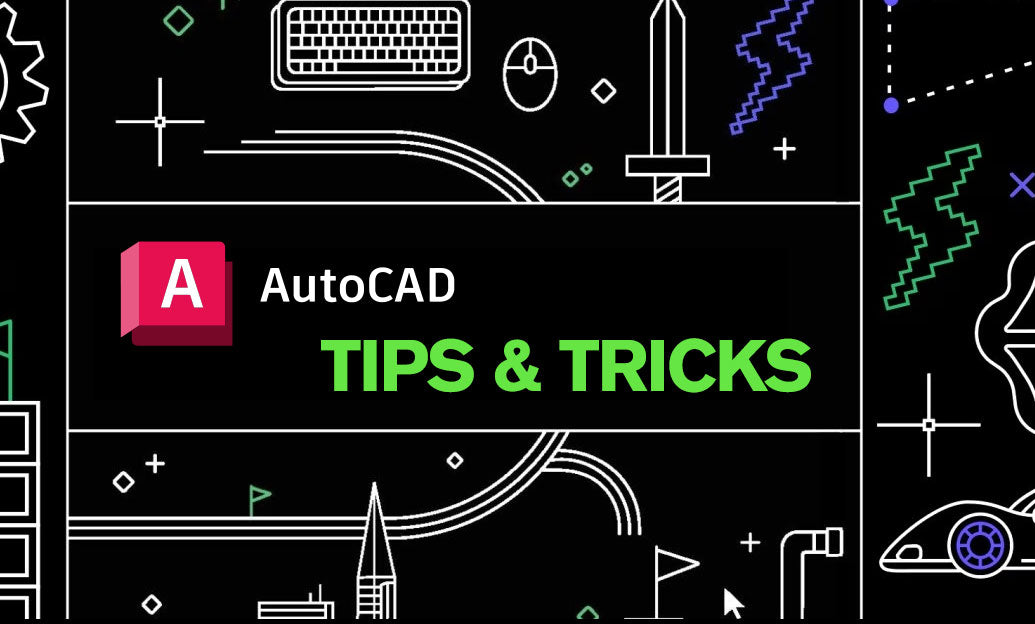
AutoCAD Tip: Optimizing AutoCAD Workflow with Effective Use of Drawing Properties
April 03, 2025 2 min read
Read MoreSubscribe
Sign up to get the latest on sales, new releases and more …


