Your Cart is Empty
Customer Testimonials
-
"Great customer service. The folks at Novedge were super helpful in navigating a somewhat complicated order including software upgrades and serial numbers in various stages of inactivity. They were friendly and helpful throughout the process.."
Ruben Ruckmark
"Quick & very helpful. We have been using Novedge for years and are very happy with their quick service when we need to make a purchase and excellent support resolving any issues."
Will Woodson
"Scott is the best. He reminds me about subscriptions dates, guides me in the correct direction for updates. He always responds promptly to me. He is literally the reason I continue to work with Novedge and will do so in the future."
Edward Mchugh
"Calvin Lok is “the man”. After my purchase of Sketchup 2021, he called me and provided step-by-step instructions to ease me through difficulties I was having with the setup of my new software."
Mike Borzage
Cinema 4D Tip: Optimizing Redshift Rendering Workflow in Cinema 4D
January 19, 2025 2 min read

When rendering with Redshift in Cinema 4D, optimizing your workflow is crucial for achieving high-quality results efficiently. Here are some essential tips to enhance your rendering process:
- Utilize the IPR (Interactive Preview Render): Redshift's IPR allows you to see real-time updates as you adjust your scene. This feature is invaluable for tweaking lighting, materials, and camera settings on the fly.
- Optimize Sampling Settings: Adjust your unified sampling to balance render quality and speed. Start with lower samples and incrementally increase them to reduce noise without excessively increasing render times.
- Use Render AOVs: Implement Arbitrary Output Variables (AOVs) to separate your render into different passes like diffuse, reflection, and shadows. This separation grants greater control during post-processing.
- Leverage Redshift Proxies: For complex scenes, replace high-poly models with Redshift Proxy files. This approach conserves memory and enhances scene responsiveness without sacrificing detail.
- Efficient Texture Management: Convert textures to the .tx format using the Redshift Texture Processor. This practice improves texture loading times and reduces memory consumption.
- Optimize Geometry: Use Redshift’s object tag to override geometry settings per object. Disabling unnecessary features like displacement on distant objects can significantly improve render times.
- Adjust Ray Depth Settings: Fine-tune reflection, refraction, and overall ray depths. Lowering these values can decrease render times, especially in scenes with complex lighting and materials.
- Implement Global Illumination Wisely: Choose the appropriate GI engines (Brute Force, Irradiance Cache) based on your scene requirements. For animations, consider using the Irradiance Cache with the Animation (prepass) and Animation (render) modes.
- Use Denoisers: Redshift offers built-in denoisers like OptiX. Applying denoising can allow you to render with lower sample settings, saving time while maintaining visual quality.
- Keep Software Updated: Regularly update Redshift to benefit from performance improvements and new features. Staying current ensures compatibility and access to the latest optimizations.
Enhancing your rendering workflow with these tips can lead to more efficient projects and higher-quality results. For further insights and professional resources, visit NOVEDGE, your go-to source for Cinema 4D and Redshift expertise.
You can find all the Cinema 4D products on the NOVEDGE web site at this page.
Also in Design News
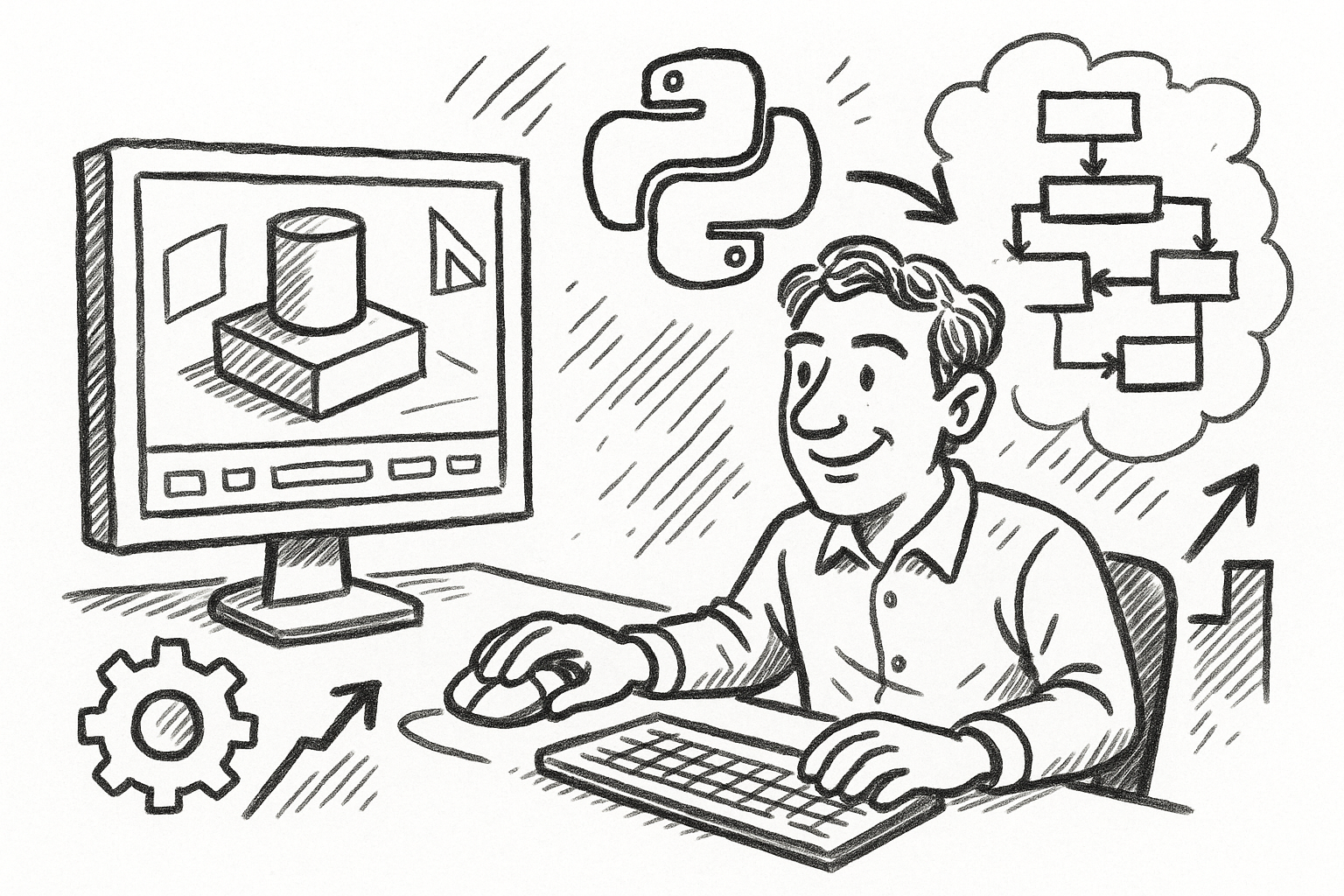
Mastering FormZ: Advanced Python Scripting Techniques for Computational Design and Workflow Optimization
August 22, 2025 5 min read
Read More
Enhancing Operational Efficiency: Integrating CAD and ERP Systems in Manufacturing
August 22, 2025 8 min read
Read More
Cinema 4D Tip: Maximizing Workflow Efficiency with Selection Tags in Cinema 4D
August 22, 2025 2 min read
Read MoreSubscribe
Sign up to get the latest on sales, new releases and more …


