Your Cart is Empty
Customer Testimonials
-
"Great customer service. The folks at Novedge were super helpful in navigating a somewhat complicated order including software upgrades and serial numbers in various stages of inactivity. They were friendly and helpful throughout the process.."
Ruben Ruckmark
"Quick & very helpful. We have been using Novedge for years and are very happy with their quick service when we need to make a purchase and excellent support resolving any issues."
Will Woodson
"Scott is the best. He reminds me about subscriptions dates, guides me in the correct direction for updates. He always responds promptly to me. He is literally the reason I continue to work with Novedge and will do so in the future."
Edward Mchugh
"Calvin Lok is “the man”. After my purchase of Sketchup 2021, he called me and provided step-by-step instructions to ease me through difficulties I was having with the setup of my new software."
Mike Borzage
Cinema 4D Tip: Maximizing Workflow Efficiency with Selection Tags in Cinema 4D
August 22, 2025 2 min read

In Cinema 4D, selection tags are often overlooked, yet they are vital for precise control over your objects and materials. A selection tag allows you to isolate specific polygons, edges, or points, streamlining your workflow. By assigning selection tags, you gain the flexibility to apply unique properties to only the desired areas.
To create a selection tag, begin by selecting the points, edges, or polygons you want to target. Then, navigate to the Select menu and choose Set Selection. A new tag appears in the Object Manager, and this tag can be renamed or adjusted as needed. With this approach, you ensure your modifications affect only the designated region.
For more complex models, consider breaking them into multiple selection tags. Each tag corresponds to a different region that could require distinct textures, deformation settings, or animation adjustments. This structured approach not only keeps your workflow organized, but also ensures you can swiftly switch between various aspects of your model without losing track of critical details.
In practice, selection tags can significantly enhance your texturing and shading workflows. Here are some benefits to keep in mind:
- Selective Texturing: Assign different materials to specific polygon areas without duplicating objects or entire materials.
- Layered Effects: Combine multiple materials in a single object for advanced layer stacking.
- Precision Editing: Make targeted changes to a small portion of the mesh while retaining global settings.
- Animation Control: Animate certain areas independently, allowing better management of transformations and deformations.
One effective workflow is to apply a base material to the entire object and then layer specific materials using selection tags for narrower sections. This layering allows for heightened realism, as you can integrate material variations, decals, or other specialized effects. Maintain distinct selection tags for each unique outcome, so you can tweak reflectance, bump, or displacement settings independently. This process also reduces potential confusion when making updates, ensuring you only alter the relevant areas.
When optimizing your scene, consider naming your selection tags with precision. Instead of generic names, opt for descriptive labels like ‘DoorHandle_Polygons’ or ‘Character_Face_UpperLip’ so you can quickly identify their purpose. In large, multilayered scenes, well-labeled tags are invaluable for anyone collaborating on a project. They reduce guesswork, prevent accidental edits, and streamline communication among team members. If you ever lose track, you can easily select the tag in the Object Manager, and your associated polygons will highlight in the Viewport for immediate clarity.
After refining your technique with selection tags, you’ll notice a more streamlined production cycle in Cinema 4D. Whether you’re handling complicated mechanical parts or detailed character models, these tags keep your workflow focused and adaptable. Continue experimenting with layering multiple tags to achieve varied aesthetic and functional results. For more resources and professional advice, visit NOVEDGE. By leveraging the power of selection tags, you pave the way for cleaner scene organization, greater creative flexibility, and faster iteration without sacrificing quality or control. This practice can be further enriched by exploring additional online tutorials and product offerings at NOVEDGE.
You can find all the Cinema 4D products on the NOVEDGE web site at this page.
Also in Design News
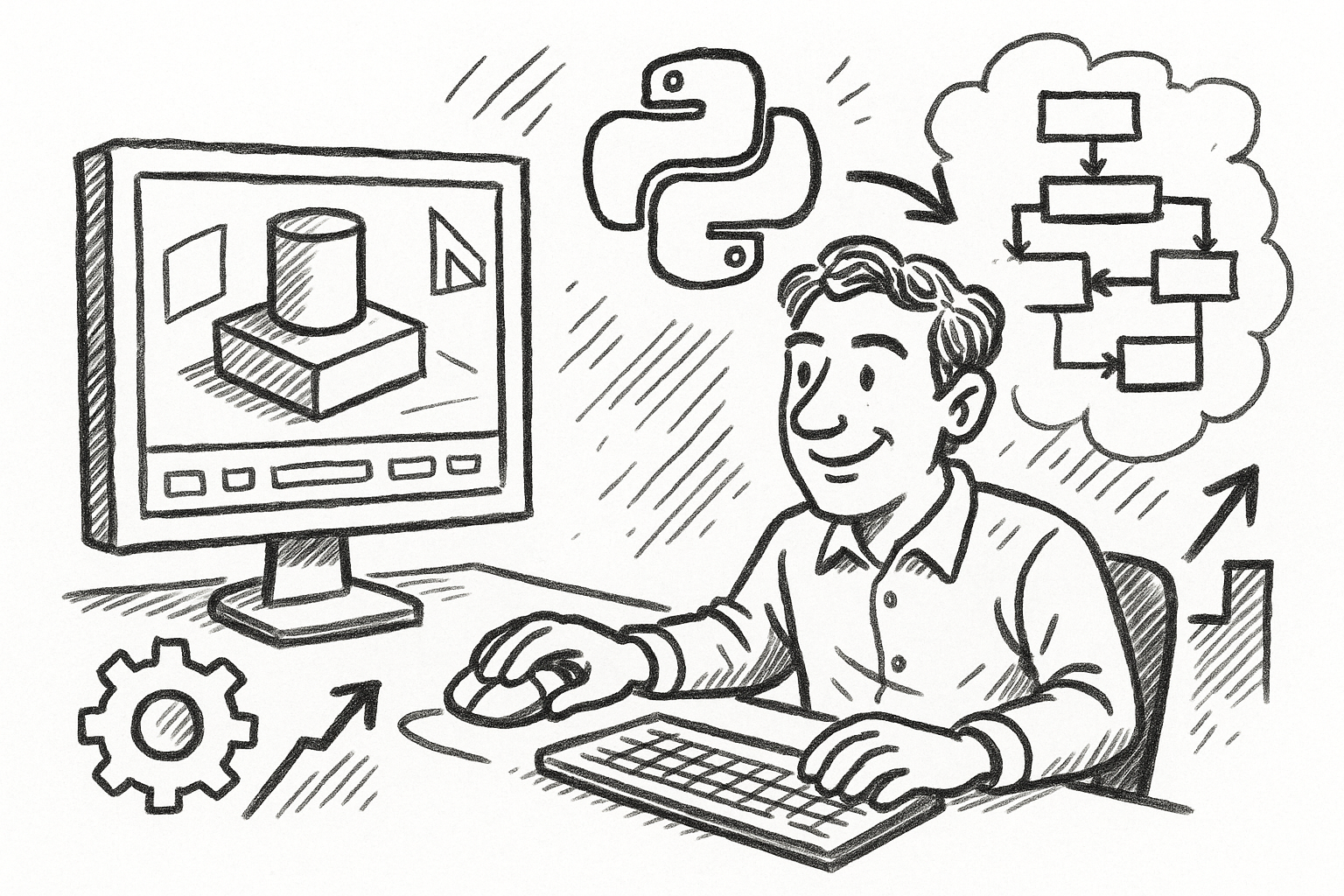
Mastering FormZ: Advanced Python Scripting Techniques for Computational Design and Workflow Optimization
August 22, 2025 5 min read
Read More
Enhancing Operational Efficiency: Integrating CAD and ERP Systems in Manufacturing
August 22, 2025 8 min read
Read More
Rhino 3D Tip: Enhancing Model Editing Flexibility by Extracting Surfaces in Rhino 3D
August 22, 2025 2 min read
Read MoreSubscribe
Sign up to get the latest on sales, new releases and more …


