Your Cart is Empty
Customer Testimonials
-
"Great customer service. The folks at Novedge were super helpful in navigating a somewhat complicated order including software upgrades and serial numbers in various stages of inactivity. They were friendly and helpful throughout the process.."
Ruben Ruckmark
"Quick & very helpful. We have been using Novedge for years and are very happy with their quick service when we need to make a purchase and excellent support resolving any issues."
Will Woodson
"Scott is the best. He reminds me about subscriptions dates, guides me in the correct direction for updates. He always responds promptly to me. He is literally the reason I continue to work with Novedge and will do so in the future."
Edward Mchugh
"Calvin Lok is “the man”. After my purchase of Sketchup 2021, he called me and provided step-by-step instructions to ease me through difficulties I was having with the setup of my new software."
Mike Borzage
Rhino 3D Tip: SubD to NURBS Conversion in Rhino 3D: A Step-by-Step Guide
February 19, 2025 2 min read

The SubD to NURBS conversion tool in Rhino 3D allows you to transform your SubD models into precise NURBS surfaces. This is essential when transitioning from free-form conceptual designs to detailed models suitable for manufacturing and analysis.
To effectively use the SubD to NURBS conversion tool, follow these steps:
- Select Your SubD Object: Begin by selecting the SubD model you wish to convert. Ensure that all necessary modifications to the SubD are complete before conversion.
-
Initiate the Conversion: Type
ToNURBSin the command line and press Enter. Alternatively, you can find the To NURBS option under the SubD Tools menu. -
Choose Conversion Options: In the command options, you can select:
- Display Mode: Decide whether to convert using the smooth SubD surface or the control polygon mesh.
- Delete Input: Choose whether to keep or delete the original SubD object after conversion.
- Complete the Conversion: After setting your preferences, press Enter to generate the NURBS surfaces.
Tips for Optimal Results:
- Refine Your SubD Model: Simplify and clean up your SubD geometry before conversion to obtain cleaner NURBS surfaces.
- Check Surface Continuity: Use Rhino’s analysis tools to ensure continuity and smooth transitions between surfaces post-conversion.
- Manage Layers: Keep your SubD and NURBS objects on separate layers for better organization and to prevent confusion during further editing.
Converting SubD models to NURBS surfaces unlocks advanced editing capabilities and compatibility with a wider range of tools and workflows within Rhino 3D.
For more professional insights and resources, visit NOVEDGE to enhance your Rhino 3D experience.
You can find all the Rhino products on the NOVEDGE web site at this page.
Also in Design News

Cinema 4D Tip: Cinema 4D: Export Multi‑Layer OpenEXR for AOV‑Driven ACES/OCIO Compositing
December 21, 2025 2 min read
Read More
V-Ray Tip: VFB Color Corrections Pass for Non-Destructive, Consistent Grading
December 21, 2025 2 min read
Read More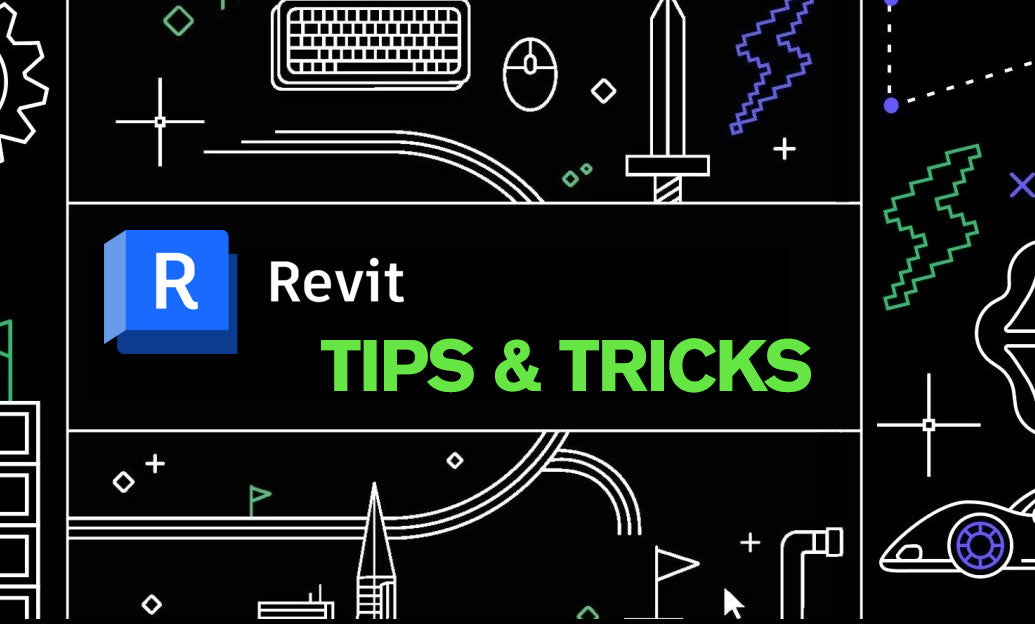
Revit Tip: Worksharing Display Modes — Visualize Ownership, Checkout Status, Model Updates, and Worksets
December 21, 2025 2 min read
Read MoreSubscribe
Sign up to get the latest on sales, new releases and more …


