Your Cart is Empty
Customer Testimonials
-
"Great customer service. The folks at Novedge were super helpful in navigating a somewhat complicated order including software upgrades and serial numbers in various stages of inactivity. They were friendly and helpful throughout the process.."
Ruben Ruckmark
"Quick & very helpful. We have been using Novedge for years and are very happy with their quick service when we need to make a purchase and excellent support resolving any issues."
Will Woodson
"Scott is the best. He reminds me about subscriptions dates, guides me in the correct direction for updates. He always responds promptly to me. He is literally the reason I continue to work with Novedge and will do so in the future."
Edward Mchugh
"Calvin Lok is “the man”. After my purchase of Sketchup 2021, he called me and provided step-by-step instructions to ease me through difficulties I was having with the setup of my new software."
Mike Borzage
Rhino 3D Tip: Standardize Rhino Page Setup for Reliable PDF and Print Output
November 07, 2025 2 min read

Standardize your printed output in Rhino by configuring Page Setup once and reusing it across projects. This eliminates guesswork, keeps line weights consistent, and ensures your PDFs match client and shop expectations.
-
Choose a reliable print device
- Set the printer to “Rhino PDF” for consistent, driver-independent vector output. This avoids device-specific shifts seen with some third-party drivers.
- For plotters, create custom page sizes in the Windows/Mac printer driver and select them from Rhino’s Print dialog > Page Setup.
-
Define standard paper sizes and orientation
- Use a fixed set (e.g., A4/A3/A2 or Letter/Tabloid/Arch D). Locking these down keeps title blocks and margins predictable.
- Set orientation in Page Setup, not by rotating layouts. Keep geometry true and let the page do the rotating.
-
Control scaling the right way
- In Layout space, keep the Print “View and output scale” at 1:1. Control drawing scale per Detail viewport (e.g., 1:10, 1/4”=1’-0”). Then lock Details to prevent accidental zooms.
- Dimension and annotate in Layout space when possible. If dimensioning in Details, use an Annotation Style that scales with Detail scale to avoid mismatched text sizes.
-
Make linework predictable
- Set PrintDisplay=On to preview lineweights in the viewport before printing.
- Standardize Print Widths by Layer in Options > Document Properties. Avoid per-object overrides unless necessary.
- Prefer Vector output for crisp curves and hatches. Switch to Raster only when you need textures, gradients, clipping silhouettes, or transparency—and set an appropriate DPI.
-
Margins, bleed, and printable area
- Set margins to zero in the driver if supported. Otherwise, design your title block inside the printable area reported by Page Setup to avoid clipped borders.
-
Build a reusable Layout template
- Create a Layout with your title block as a Block, preset Details with common scales, and locked annotations.
- Include standard Annotation Styles, Text Styles, and Linetypes. Then File > Save As Template to share with your team.
-
Quality checks before publishing
- Print a one-page PDF and inspect lineweights, font embedding, hatch density, and hidden line quality.
- Use consistent layer naming so downstream CAD users can filter lineweights cleanly.
Codify these settings in your Rhino template and your documentation pipeline becomes push-button reliable. For licenses, upgrades, and expert guidance on Rhino-based documentation workflows, connect with NOVEDGE. Need help building standards for teams or integrating with renderers and BIM? The specialists at NOVEDGE can advise on best practices, training, and compatible tools so your Page Setup, Layouts, and PDFs work flawlessly from design through fabrication.
You can find all the Rhino products on the NOVEDGE web site at this page.
Also in Design News

Physically Based Rendering in Engineering: Calibrated Visuals, Material Data, and Automated Review Pipelines
November 08, 2025 10 min read
Read More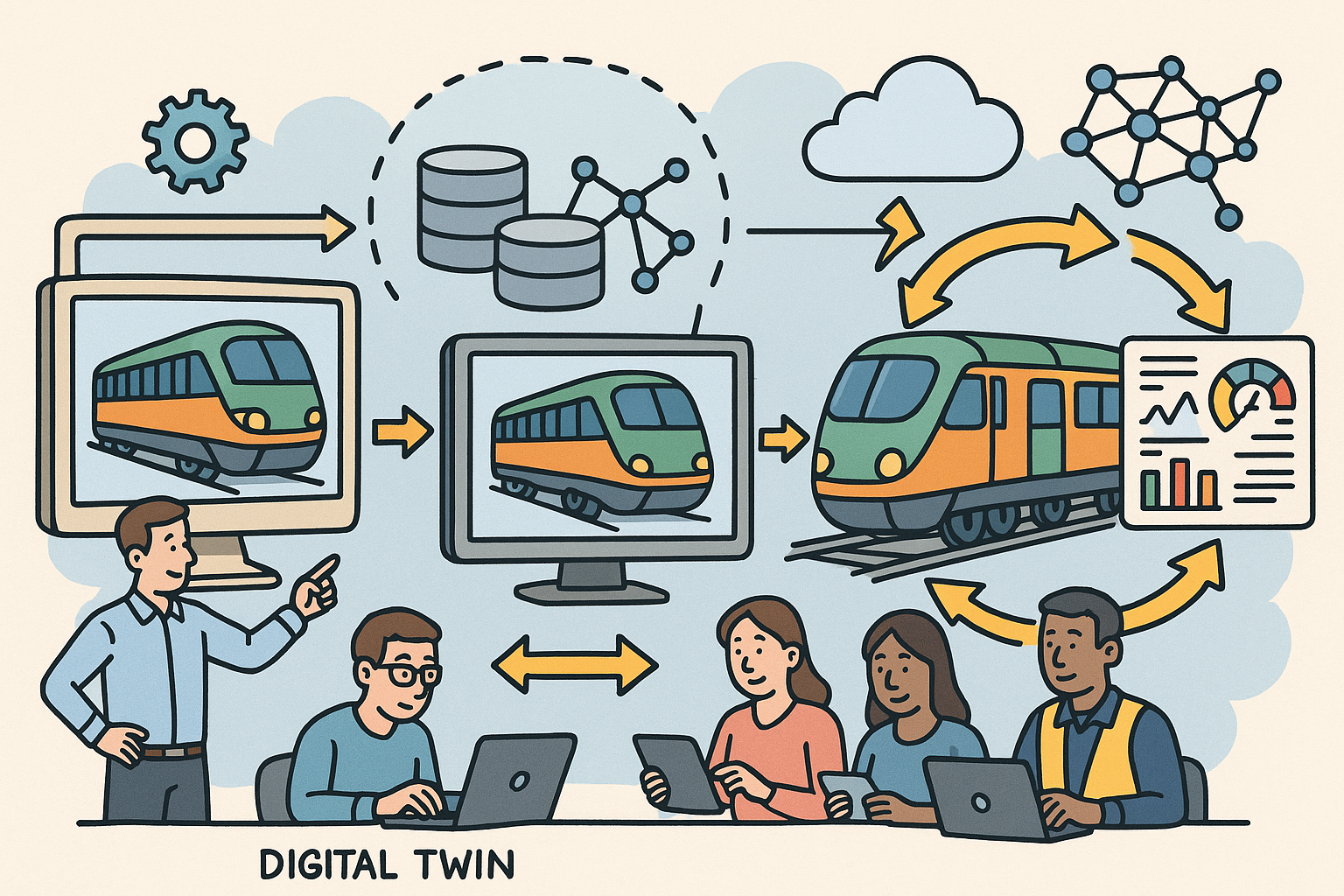
Design Software History: From DMU to Closed-Loop Digital Twins: History, Architectures, and Standards
November 08, 2025 11 min read
Read More
Cinema 4D Tip: Non-Destructive UV Transform for UDIM Prep and Trim Sheet Alignment
November 07, 2025 2 min read
Read MoreSubscribe
Sign up to get the latest on sales, new releases and more …


