Your Cart is Empty
Customer Testimonials
-
"Great customer service. The folks at Novedge were super helpful in navigating a somewhat complicated order including software upgrades and serial numbers in various stages of inactivity. They were friendly and helpful throughout the process.."
Ruben Ruckmark
"Quick & very helpful. We have been using Novedge for years and are very happy with their quick service when we need to make a purchase and excellent support resolving any issues."
Will Woodson
"Scott is the best. He reminds me about subscriptions dates, guides me in the correct direction for updates. He always responds promptly to me. He is literally the reason I continue to work with Novedge and will do so in the future."
Edward Mchugh
"Calvin Lok is “the man”. After my purchase of Sketchup 2021, he called me and provided step-by-step instructions to ease me through difficulties I was having with the setup of my new software."
Mike Borzage
Rhino 3D Tip: Smooth, Artifact-Free Edge Transitions in Rhino
November 08, 2025 2 min read

Creating silky, artifact-free edge transitions in Rhino hinges on planning, clean inputs, and the right tool for the continuity you need.
-
Choose the right approach:
-
FilletEdge(solids): constant-radius, G1 (tangent) continuity. Best for mechanical parts. -
BlendEdge(solids): curvature-continuous (G2) “fillet-like” transitions for softer highlights. -
FilletSrf/BlendSrf(surface-by-surface): precision control and repair when solid fillets fail.
-
-
Set tolerances strategically:
- Absolute tolerance ≈ 1/10 of your smallest intended radius (example: 0.01 if the smallest fillet is 0.1).
- Model in real units; avoid scaling after filleting. Set this upfront in File > Properties > Units.
-
Prep geometry for success:
- Simplify:
MergeAllFaces,ShrinkTrimmedSrf, unify surface directions (Dir), and eliminate tiny sliver faces. - Avoid stacked edges at intersections; consider remodeling overly segmented surfaces before filleting.
- Simplify:
-
Solid-first workflow (quick and robust):
- For mechanical aesthetics, run
FilletEdgewith Chordal or RollingBall as needed. Use Setback at multi-edge corners to avoid pinching. - For visual smoothness, use
BlendEdgewith Continuity=Curvature (G2). Add handles to control bulge and maintain section quality through transitions. - At junctions, test Corner=Round or Setback variants to keep highlight flow continuous.
- For mechanical aesthetics, run
-
Surface-by-surface method (when edges fail):
-
UntrimandExtendSrfadjacent faces so they overlap cleanly. - Use
BlendSrfwith Curvature continuity on both sides for true G2 transitions. Shape handles let you manage roll and cross-section. - Trim back with
Trim/Split, then enforce continuity withMatchSrf(G2, Preserve isocurve structure where possible). - Fill tricky corners using
BlendSrfpatches orMatchSrfto the surrounding blends in G2.
-
-
Verify smoothness (don’t trust shaded view alone):
-
ZebraandAnalysis > Curvatureshould show continuous, unbroken bands across transitions. - Use
CurvatureGraphon input curves: smooth graphs prevent lumpy blends. -
ShowEdgesto catch naked/non-manifold edges early.
-
-
Corner strategies:
- Prefer Setback controls at vertices with >2 intersecting edges to preserve G2 highlight flow.
- For organic forms, hand-build a small corner patch with
BlendSrfand G2 matching to all neighbors.
-
Performance and iteration:
- Keep copies of pre-filleted surfaces on a locked layer for quick reworks.
- Use
HistorywithBlendSrfwhen feasible to iterate shapes fast. - Create Named Selections for recurring edge sets to test multiple radii/bulges efficiently.
Pro tip: blurring the line between “fillet” and “blend” is the secret to continuously smooth results. Use constant-radius fillets where function demands it, and switch to curvature blends wherever the eye reads reflections.
Need pro-grade add-ons, licenses, or upgrades? Explore Rhino solutions and rendering tools at NOVEDGE. For news, deals, and expert insights, follow NOVEDGE and check the NOVEDGE Blog.
You can find all the Rhino products on the NOVEDGE web site at this page.
Also in Design News

Cinema 4D Tip: Cinema 4D Incremental Save and Versioning Guidelines
November 08, 2025 2 min read
Read More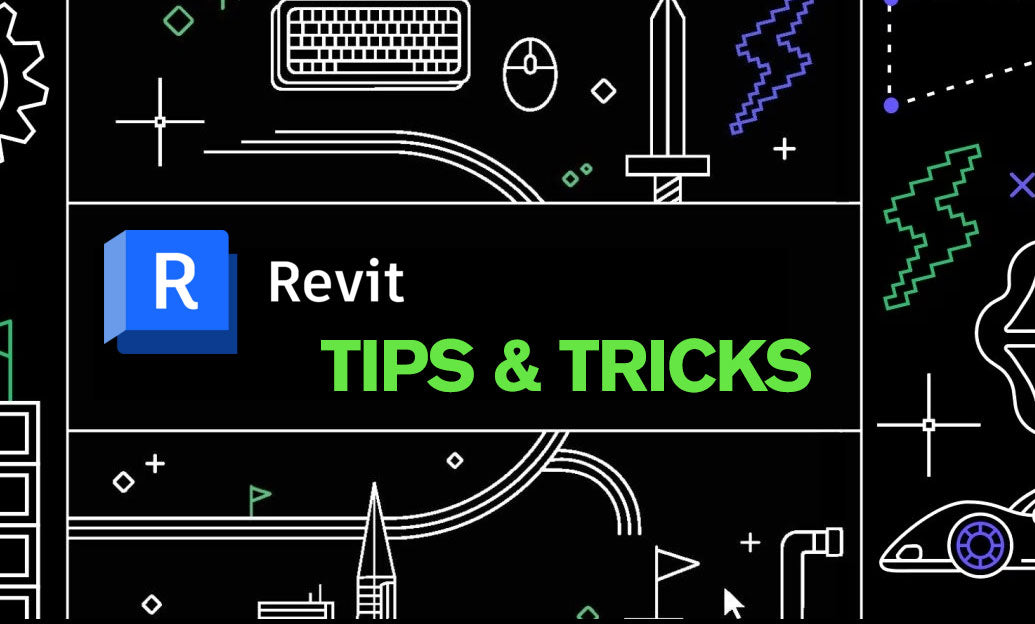
Revit Tip: Optimizing Revit Analytical Models for Reliable Structural Analysis Exports
November 08, 2025 2 min read
Read More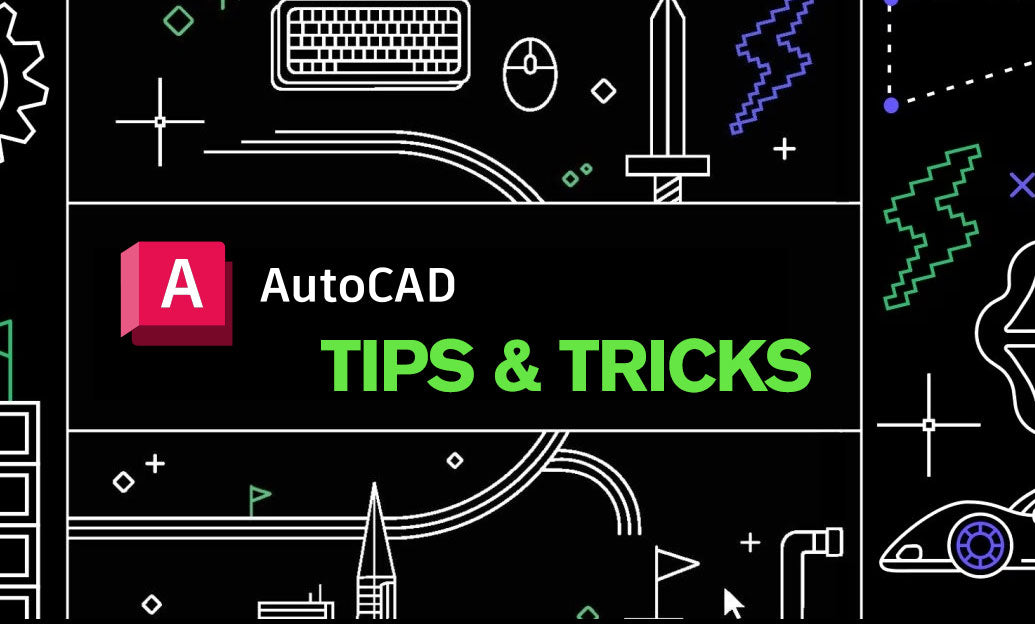
AutoCAD Tip: Generate clean, associative 2D sheets from 3D models
November 08, 2025 2 min read
Read MoreSubscribe
Sign up to get the latest on sales, new releases and more …


