Your Cart is Empty
Customer Testimonials
-
"Great customer service. The folks at Novedge were super helpful in navigating a somewhat complicated order including software upgrades and serial numbers in various stages of inactivity. They were friendly and helpful throughout the process.."
Ruben Ruckmark
"Quick & very helpful. We have been using Novedge for years and are very happy with their quick service when we need to make a purchase and excellent support resolving any issues."
Will Woodson
"Scott is the best. He reminds me about subscriptions dates, guides me in the correct direction for updates. He always responds promptly to me. He is literally the reason I continue to work with Novedge and will do so in the future."
Edward Mchugh
"Calvin Lok is “the man”. After my purchase of Sketchup 2021, he called me and provided step-by-step instructions to ease me through difficulties I was having with the setup of my new software."
Mike Borzage
Rhino 3D Tip: Rhino Mesh Validation for 3D Printing, Simulation, and Visualization
November 18, 2025 2 min read

Before exporting for 3D printing, visualization, or simulation, take 2 minutes to validate your mesh. Robust mesh diagnostics prevent failed prints, CAM errors, and shading artifacts.
-
Where to start
- Rhino 8: Run AnalyzeMesh (or use Analyze > Mesh tools: Check, ShowEdges, MeshRepair).
- Rhino 6/7: Use Check, ShowEdges, and MeshRepair for equivalent diagnostics.
-
Manifold and watertight checks
- ShowEdges > set Non-manifold edges and Naked edges to highlight problem areas.
- SelectNonManifoldMeshEdges to isolate geometry that will break slicers and CAM.
- Repair options:
- ExtractNonManifoldEdges + SplitDisjointMesh to separate tangled parts.
- FillMeshHoles to close openings until ShowEdges reports zero naked edges.
- Weld and WeldEdges to reattach coincident vertices and improve shading.
- Run Check (or MeshRepair) and confirm: Closed = Yes, Manifold = Yes.
-
Normals and face orientation
- Use UnifyMeshNormals to fix flipped faces; verify with Dir (Normals on).
- Consistent normals improve render and bake results in downstream apps.
-
Thickness verification (critical for printing)
- For closed shells, run ThicknessAnalysis and set a target minimum (e.g., 1.0 mm) based on printer/material specs.
- Interpret the heatmap: Blue/green = safe; Red = below spec. Adjust modeling or OffsetMesh outward to thicken.
- Spot-check with Section + Distance/dimensions in tight areas and fillets.
-
Cleanup before export
- ReduceMesh to control polygon count while maintaining silhouette and hole diameters.
- Confirm ShowEdges: Naked = 0, Non-manifold = 0. Re-run Check to verify integrity.
- Export STL/OBJ using tolerances that match your model units; avoid over-tight settings that inflate file size.
-
Time-saving macro (assign to a toolbar button)
! _ShowEdges _NonManifoldEdges=_Yes _NakedEdges=_Yes _Enter _UnifyMeshNormals _Enter _Check _Enter _ThicknessAnalysis _Enter -
Pro tips
- QuadRemesh complex scans first for uniform topology; then diagnose and repair.
- Set units/tolerances at project start for predictable mesh generation.
- Archive a pre-repair copy; mesh fixes are often non-reversible.
Need the right Rhino toolset or add-ons for your pipeline? Explore expert-vetted options at @NOVEDGE and their Rhino catalog: novedge.com/search?q=rhino. Their team can help you match print specs, materials, and plugins to your workflow.
You can find all the Rhino products on the NOVEDGE web site at this page.
Also in Design News

Cinema 4D Tip: Depth of Field Workflow for Cinema 4D and Redshift
November 18, 2025 2 min read
Read More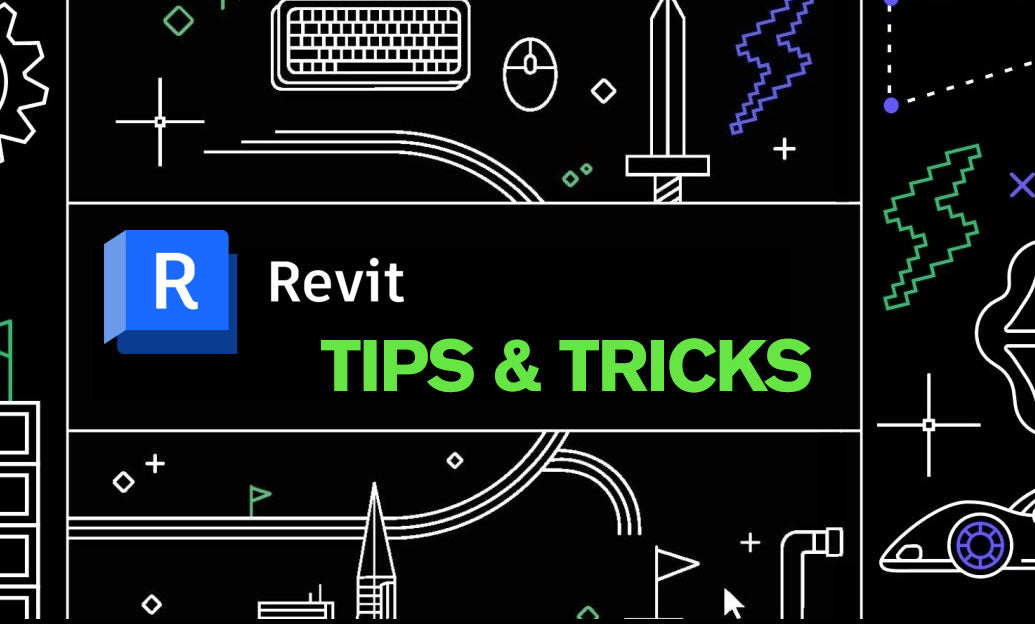
Revit Tip: Consistent A/B Comparison Workflow for Revit Design Options
November 18, 2025 2 min read
Read More
Bluebeam Tip: Build Reusable Tool Chest Toolsets in Bluebeam Revu
November 18, 2025 2 min read
Read MoreSubscribe
Sign up to get the latest on sales, new releases and more …


