Your Cart is Empty
Customer Testimonials
-
"Great customer service. The folks at Novedge were super helpful in navigating a somewhat complicated order including software upgrades and serial numbers in various stages of inactivity. They were friendly and helpful throughout the process.."
Ruben Ruckmark
"Quick & very helpful. We have been using Novedge for years and are very happy with their quick service when we need to make a purchase and excellent support resolving any issues."
Will Woodson
"Scott is the best. He reminds me about subscriptions dates, guides me in the correct direction for updates. He always responds promptly to me. He is literally the reason I continue to work with Novedge and will do so in the future."
Edward Mchugh
"Calvin Lok is “the man”. After my purchase of Sketchup 2021, he called me and provided step-by-step instructions to ease me through difficulties I was having with the setup of my new software."
Mike Borzage
Bluebeam Tip: Build Reusable Tool Chest Toolsets in Bluebeam Revu
November 18, 2025 2 min read

Reusable Tool Chest toolsets in Bluebeam Revu accelerate markups, enforce standards, and make training easier. Here’s a concise, field‑tested approach to build toolsets you’ll actually reuse.
- Start with a standard: define colors, line weights, fills, fonts, and layer names per discipline (e.g., ARC, STR, MEP). Consistency now prevents cleanup later.
- Create a new toolset: Tool Chest > Manage Tool Sets > Add. Name it with a clear prefix (e.g., “MEP – Field Symbols”) and set Display to Detail for readable labels.
- Build tools from live markups:
- Place a markup (cloud, callout, custom symbol, grouped items), style it, assign a Subject, and set the Layer.
- Right‑click > Add to Tool Chest > choose your toolset.
- Lock behavior for speed:
- Right‑click the stored tool > Properties:
- Drawing Mode (fixed appearance) vs Properties Mode (adopts current settings).
- Enable Reuse to keep the tool active for repetitive placement.
- Set Tool Name for searchable, readable labels.
- Right‑click the stored tool > Properties:
- Make symbols intelligent:
- Use Group to combine markups into a single reusable symbol.
- Use Sequences for auto‑numbering items like keynotes or detail tags.
- Assign Layers so placed markups auto‑sort for visibility control and reporting.
- Organize by use: separate takeoff tools from field redlines; keep specialty tools in their own sets to reduce scrolling.
- Version and share: Manage Tool Sets > Export to .btx. Store on a shared drive or distribute via Studio Projects; include a version number in the filename (e.g., “MEP_Field_Symbols_v3.btx”).
- Pair with Profiles: bundle your toolsets with a Profile so palettes, columns, and statuses travel together. This speeds onboarding and reduces errors across teams.
Need help standardizing across multiple teams or versions of Revu? Connect with NOVEDGE for best‑practice guidance and licensing options. Looking for Bluebeam resources and add‑ons? Explore NOVEDGE for curated solutions.
You can find all the Bluebeam products on the NOVEDGE web site at this page.
Also in Design News

Cinema 4D Tip: Depth of Field Workflow for Cinema 4D and Redshift
November 18, 2025 2 min read
Read More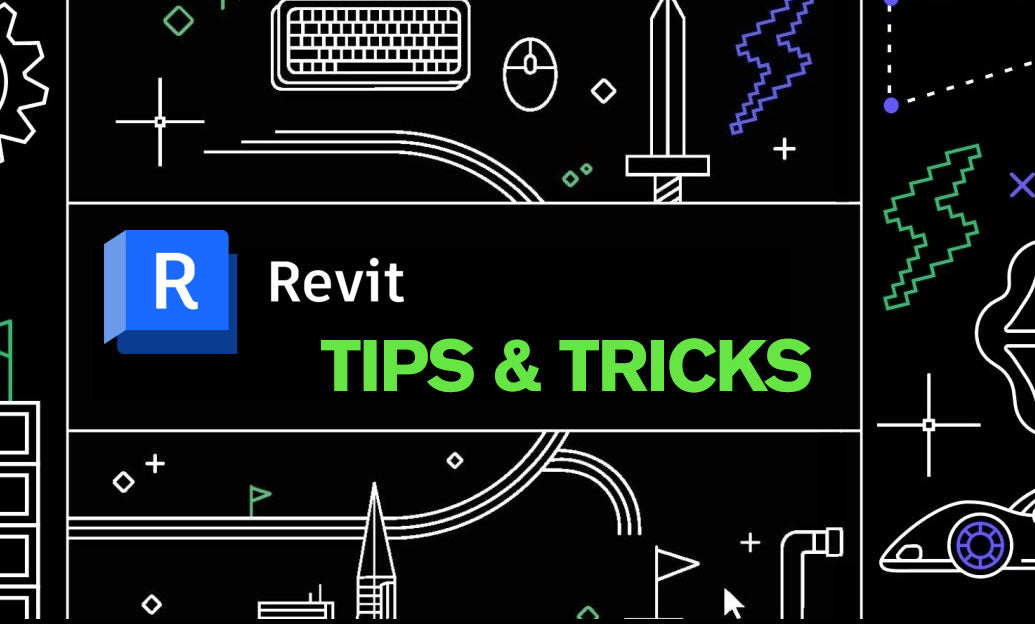
Revit Tip: Consistent A/B Comparison Workflow for Revit Design Options
November 18, 2025 2 min read
Read More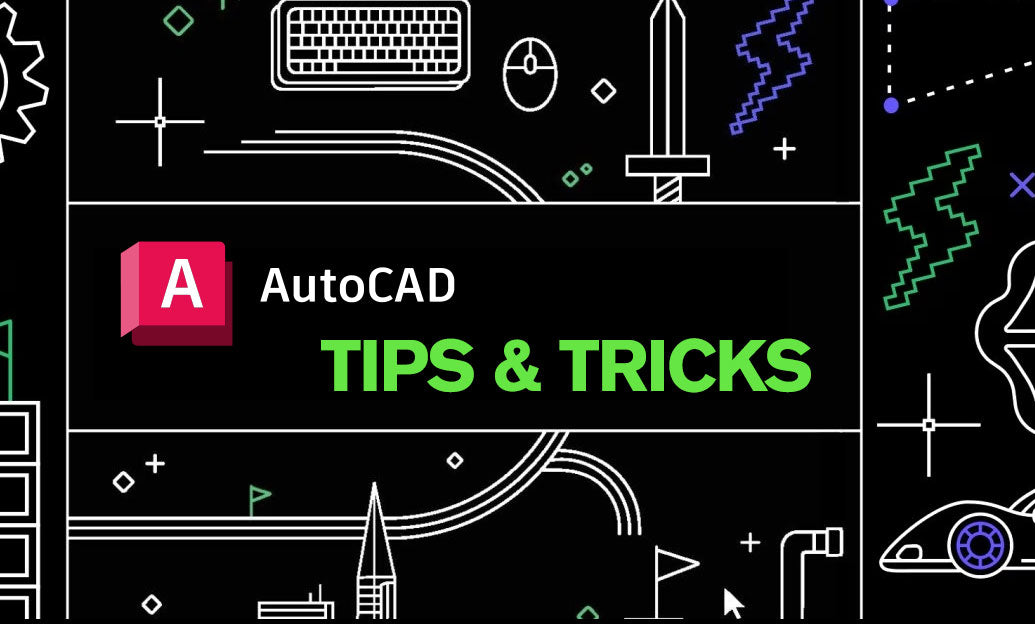
AutoCAD Tip: Efficient 3D Navigation with ViewCube and SteeringWheels
November 18, 2025 2 min read
Read MoreSubscribe
Sign up to get the latest on sales, new releases and more …


