Your Cart is Empty
Customer Testimonials
-
"Great customer service. The folks at Novedge were super helpful in navigating a somewhat complicated order including software upgrades and serial numbers in various stages of inactivity. They were friendly and helpful throughout the process.."
Ruben Ruckmark
"Quick & very helpful. We have been using Novedge for years and are very happy with their quick service when we need to make a purchase and excellent support resolving any issues."
Will Woodson
"Scott is the best. He reminds me about subscriptions dates, guides me in the correct direction for updates. He always responds promptly to me. He is literally the reason I continue to work with Novedge and will do so in the future."
Edward Mchugh
"Calvin Lok is “the man”. After my purchase of Sketchup 2021, he called me and provided step-by-step instructions to ease me through difficulties I was having with the setup of my new software."
Mike Borzage
Cinema 4D Tip: Depth of Field Workflow for Cinema 4D and Redshift
November 18, 2025 2 min read

Use Depth of Field (DoF) to guide attention and add cinematic polish to your Cinema 4D shots.
Core setup
- Physical/Standard workflow:
- Camera: set focal length, sensor size, and F-Stop (smaller F-Stop = shallower DoF).
- Render Settings:
- Physical Renderer: enable Depth of Field in the Physical tab.
- Standard Renderer (legacy): add the Depth of Field effect under Effects if needed for quick previews.
- Redshift workflow:
- Add a Redshift Camera tag to your camera.
- Enable DoF/Bokeh in the tag. Adjust F-Stop (or CoC/Focus) for intensity; tweak Blades and Rotation for bokeh shape.
- Use the camera’s Focus Distance or a Focus Object for precise control.
Focusing workflows that save time
- Focus Object: drag a Null or the subject into the camera’s Focus Object field; the focus distance updates automatically as the subject moves.
- Focus Picker: in the camera attributes, use the picker to sample a point in the viewport for instant focus.
- Target and Focus: combine a Target tag for framing with a separate Focus Object for independent focus control.
- Rack focus: animate Focus Distance (or swap Focus Object via constraints) to create smooth, story-driven focus pulls.
Art direction guidelines
- Match real-world scale: accurate scene scale makes F-Stop and focus behave predictably.
- Typical starting points:
- Product/portrait: F-Stop 1.4–4 for subject isolation.
- Macro: F-Stop 2–5.6 with careful Focus Distance; expect extremely shallow DoF.
- Wider scenes: F-Stop 5.6–11 for controlled depth without mushy backgrounds.
- Bokeh styling: increase blade count for round highlights; add slight blade rotation for natural variation. In Redshift, use anamorphism and center bias sparingly for cinematic character.
Quality and performance
- Preview smartly: use Interactive Render Region or your renderer’s IPR to iterate on Focus Distance and F-Stop quickly.
- Noise control:
- Physical Renderer: raise sampler quality (higher Min/Max samples, lower threshold).
- Redshift: raise Unified Sampling (Max Samples) and tighten the Adaptive Error Threshold; avoid extreme F-Stops that force excessive samples.
- Exposure balance: opening the aperture affects brightness; compensate with shutter speed/ISO (Physical) or exposure settings (Redshift) to maintain intended lighting.
Post alternative (Z-Depth in compositing)
- Export a 32-bit Depth/Z pass (EXR). Set near/far remapping to bracket your subject.
- Apply a lens blur or depth-based blur in comp for fast iterations.
- Know the limits: post-DoF struggles with transparency, fine edges, and volumetrics; in-camera DoF is usually superior for hero shots.
Pro tips
- Use a dedicated “Focus Null” with visible icon/label; keyframe it to plan focus beats.
- Enable safe guides and match real camera sensor sizes to emulate lenses accurately.
- Keep DoF subtle on wide shots; over-blur flattens scale and can look CG.
Explore Cinema 4D and Redshift solutions at NOVEDGE, or contact NOVEDGE for tailored licensing and workflow advice.
You can find all the Cinema 4D products on the NOVEDGE web site at this page.
Also in Design News
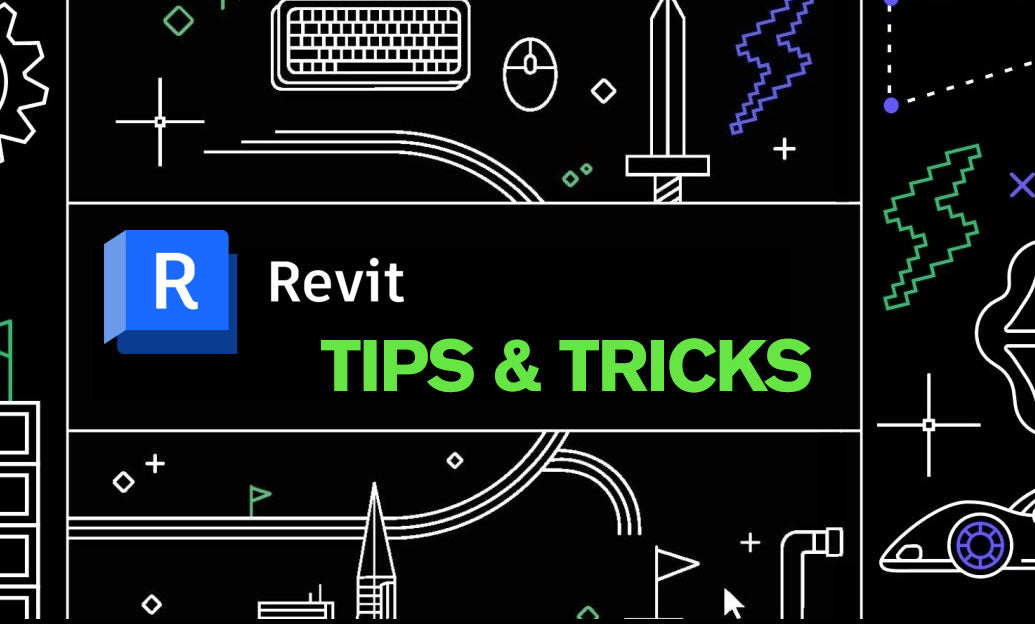
Revit Tip: Consistent A/B Comparison Workflow for Revit Design Options
November 18, 2025 2 min read
Read More
Bluebeam Tip: Build Reusable Tool Chest Toolsets in Bluebeam Revu
November 18, 2025 2 min read
Read More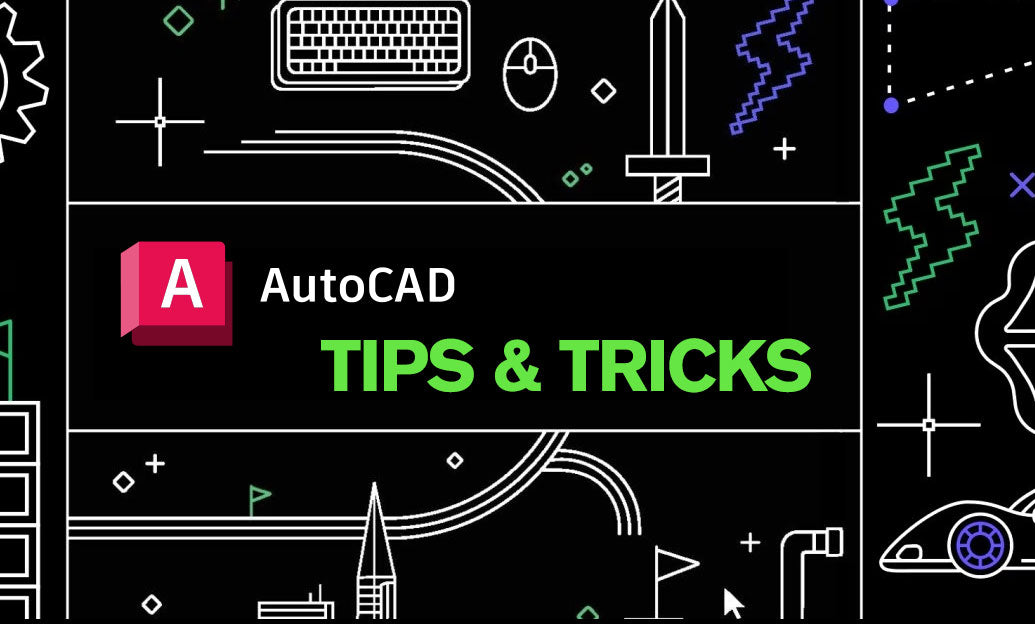
AutoCAD Tip: Efficient 3D Navigation with ViewCube and SteeringWheels
November 18, 2025 2 min read
Read MoreSubscribe
Sign up to get the latest on sales, new releases and more …


