Your Cart is Empty
Customer Testimonials
-
"Great customer service. The folks at Novedge were super helpful in navigating a somewhat complicated order including software upgrades and serial numbers in various stages of inactivity. They were friendly and helpful throughout the process.."
Ruben Ruckmark
"Quick & very helpful. We have been using Novedge for years and are very happy with their quick service when we need to make a purchase and excellent support resolving any issues."
Will Woodson
"Scott is the best. He reminds me about subscriptions dates, guides me in the correct direction for updates. He always responds promptly to me. He is literally the reason I continue to work with Novedge and will do so in the future."
Edward Mchugh
"Calvin Lok is “the man”. After my purchase of Sketchup 2021, he called me and provided step-by-step instructions to ease me through difficulties I was having with the setup of my new software."
Mike Borzage
Revit Tip: Consistent A/B Comparison Workflow for Revit Design Options
November 18, 2025 2 min read
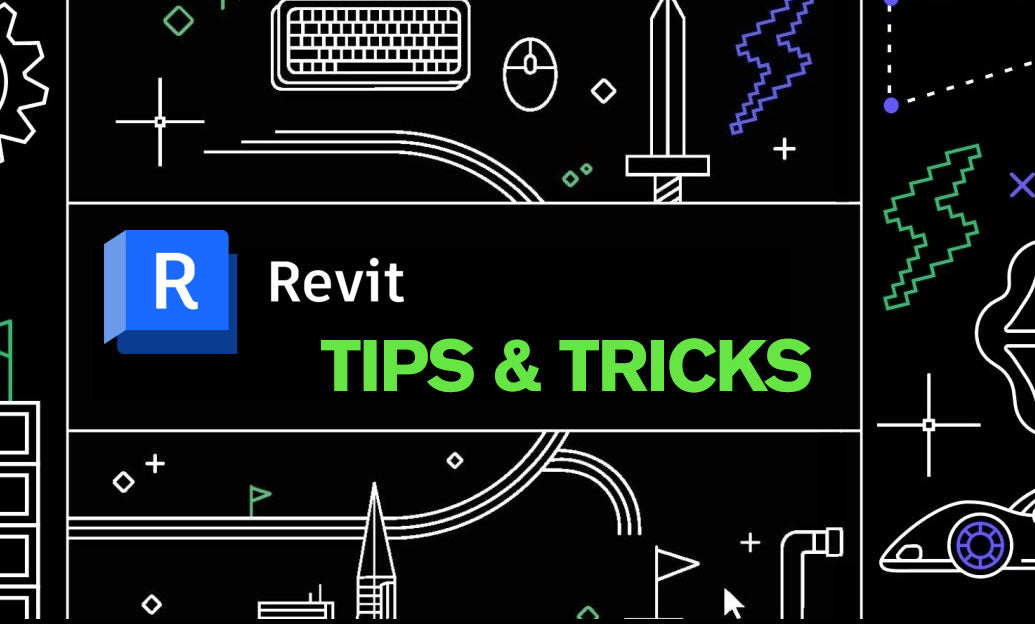
Comparing alternatives quickly is essential when decisions affect cost, code, or coordination. Here’s a lean workflow to review Design Options side-by-side with consistent graphics, quantities, and presentation.
-
Structure your Option Sets
- Create one Option Set per decision (e.g., Core Layout, Façade Pattern, Lobby Stair).
- Name options clearly: “A_Louvered,” “B_Perforated,” not “Option 1/2.”
- Keep the Main Model clean; only persistent, non-variant elements live there.
-
Prep compare-ready base views
- Duplicate the base plan/section/3D and standardize scale, detail level, and view range.
- Apply a View Template (graphics, filters, lineweights) so both options render identically.
- Use Scope Boxes to lock identical view extents across all compare views.
- For 3D, Save Orientation and Lock the camera; duplicate for Option A/B to keep the exact vantage point.
-
Bind each view to a specific Design Option
- Open a compare view, then in its Properties, set Design Options to display the desired Option for each Option Set.
- Duplicate with detailing so annotation layout is consistent between Option A and B views.
- Place dimensions and tags in the compare views (not inside option-edit mode) for stable annotations.
-
Lay out a clear A/B sheet
- Create a “Compare – [Decision]” sheet and place Option A and Option B views side-by-side.
- Use Guide Grids so view positions align across multiple sheets (plans, sections, elevations).
- Keep identical legends, keynotes, and code notes on both views to highlight true differences.
-
Quantify differences
- Duplicate key schedules (doors, walls, finishes) and dedicate each schedule to a specific option by pairing it with a view that displays that option.
- Use calculated values and consistent units so stakeholders can compare totals quickly (e.g., façade area, glazing percentage, stair riser count).
-
Checklist for fast, faithful comparisons
- Graphic parity first: confirm both option views use the same View Template and filters.
- Fix extents: scope boxes + locked cameras minimize “apples-to-oranges” viewpoints.
- Annotate once, duplicate across: reduces rework and keeps callouts consistent.
- One decision per Option Set: prevents conflicts and makes acceptance clean.
- When you’re done, Accept Primary and purge unused options to keep the model lean.
-
Performance and coordination tips
- Avoid placing heavy links inside options; keep links in the Main Model and control visibility by view.
- Limit the number of options in active sets; archive previous rounds by exporting views/sheets to PDF before pruning.
- Use consistent naming across views/sheets so cloud reviewers can locate Option A vs B rapidly.
If you need add-ins for automating view creation, sheet layout, or batch exports to support your comparisons, explore curated Revit tools at NOVEDGE. For licensing, training, and expert advice on building a robust, option-ready Revit template, the team at NOVEDGE can help you choose and implement the right stack.
You can find all the Revit products on the NOVEDGE web site at this page.
Also in Design News

Cinema 4D Tip: Depth of Field Workflow for Cinema 4D and Redshift
November 18, 2025 2 min read
Read More
Bluebeam Tip: Build Reusable Tool Chest Toolsets in Bluebeam Revu
November 18, 2025 2 min read
Read More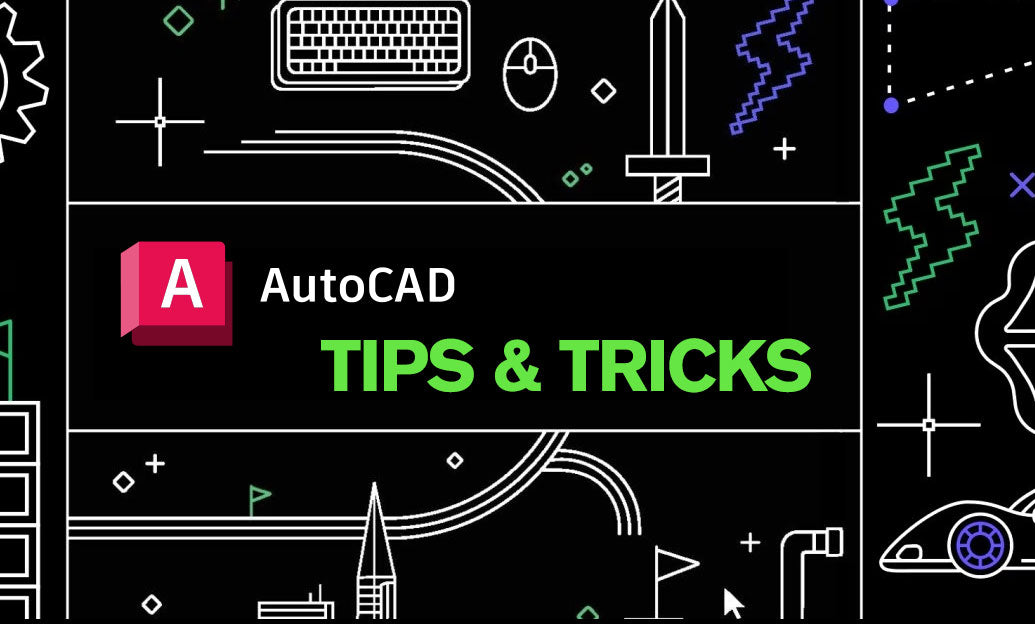
AutoCAD Tip: Efficient 3D Navigation with ViewCube and SteeringWheels
November 18, 2025 2 min read
Read MoreSubscribe
Sign up to get the latest on sales, new releases and more …


