Your Cart is Empty
Customer Testimonials
-
"Great customer service. The folks at Novedge were super helpful in navigating a somewhat complicated order including software upgrades and serial numbers in various stages of inactivity. They were friendly and helpful throughout the process.."
Ruben Ruckmark
"Quick & very helpful. We have been using Novedge for years and are very happy with their quick service when we need to make a purchase and excellent support resolving any issues."
Will Woodson
"Scott is the best. He reminds me about subscriptions dates, guides me in the correct direction for updates. He always responds promptly to me. He is literally the reason I continue to work with Novedge and will do so in the future."
Edward Mchugh
"Calvin Lok is “the man”. After my purchase of Sketchup 2021, he called me and provided step-by-step instructions to ease me through difficulties I was having with the setup of my new software."
Mike Borzage
AutoCAD Tip: Efficient 3D Navigation with ViewCube and SteeringWheels
November 18, 2025 2 min read
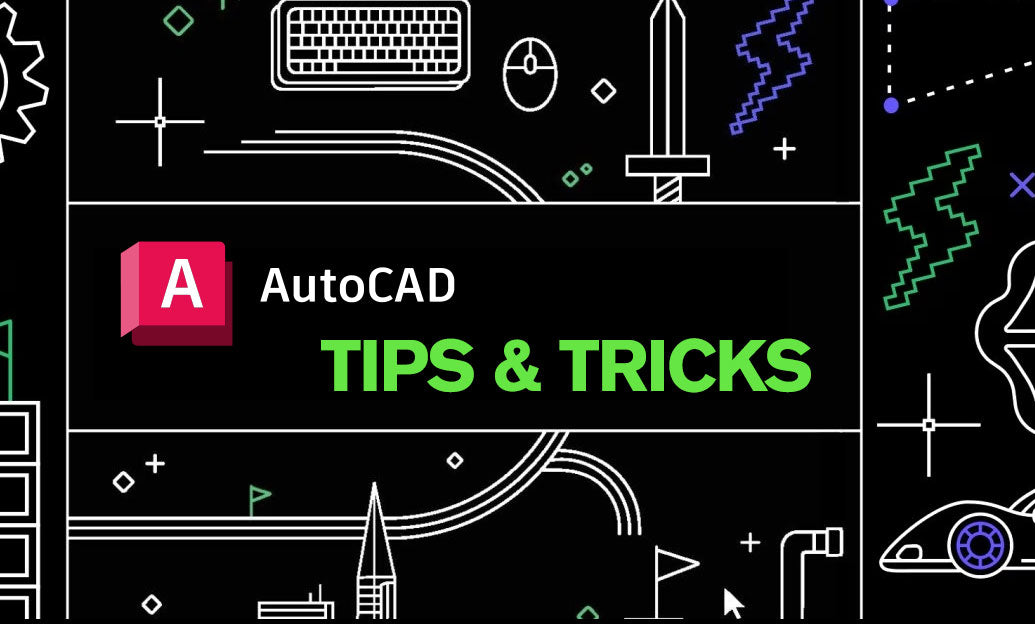
Master fast, precise 3D navigation with ViewCube and SteeringWheels to keep context while iterating on complex models.
Quick setup
- Show the ViewCube: set NAVVCUBE to 1. Right‑click the cube to access settings (size, position, orthographic/perspective, “Keep model upright”).
- Turn on the Navigation Bar: set NAVBARDISPLAY to 1. It provides one‑click access to Pan, Zoom, Orbit, and SteeringWheels.
- If you need licenses or expert advice on AutoCAD, connect with NOVEDGE.
Pro moves with ViewCube
- Click faces, edges, and corners to jump to standard orthographic and isometric views instantly.
- Right‑click the cube and choose “Set Current View as Home” after framing your model; the Home button becomes your reliable reset.
- Toggle Orthographic vs Perspective from the cube menu. Use Perspective for spatial awareness; return to Orthographic for precise measurements.
- Use “Fit to View” (cube menu) after big edits to re‑center the model cleanly.
- Tip for layouts: disable the ViewCube in paper space or 2D work to declutter (right‑click ViewCube > Properties).
SteeringWheels essentials
- Launch from the Navigation Bar or type STEERINGWHEELS. Pick the Full Navigation Wheel for all tools or the View Object Wheel for focused work.
- Key tools on the wheel:
- Orbit: fluid rotation without switching commands.
- Pan and Zoom: keep motion continuous while staying on the wheel.
- Center: set a pivot so orbiting revolves around the feature you care about (critical for large assemblies).
- Rewind: scrub back through recent views—faster than recreating a camera path.
- Right‑click the wheel to adjust size/opacity or collapse it when not needed.
Workflow combinations that save time
- Double‑click the mouse wheel for Zoom Extents, then Orbit—great for “lost model” moments.
- Use the wheel’s Center tool before Orbit to lock your pivot on the active component.
- Create Named Views (VIEW command) for design checkpoints; set your best view as the ViewCube Home for one‑click returns.
- Switch Visual Styles (2D Wireframe for speed, Shaded with Edges for clarity) while navigating heavy models.
Troubleshooting and performance
- Laggy navigation? Open GRAPHICSCONFIG and enable hardware acceleration. Consider disabling smooth line display and high‑quality geometry while editing.
- Set UCSFOLLOW to 0 so changing UCS doesn’t unexpectedly shift your view.
- Hide the ViewCube in 2D views, reduce its size, or lower opacity to maximize screen real estate.
- If your wheel feels “loose,” try constrained orbit from the Navigation Bar or use standard face snaps via the ViewCube.
Power user settings
- PERSPECTIVE = 1 for camera‑like views; PERSPECTIVE = 0 for drafting accuracy. Use CAMERA for saved camera shots on presentations.
- Use 3DORBIT when you need command‑line options (e.g., set target/object) beyond the cube or wheel.
- Store navigation preferences in your template so every project starts consistent.
Need guidance on optimizing AutoCAD for your team? Talk to the experts at NOVEDGE or explore their AutoCAD solutions at novedge.com.
You can find all the AutoCAD products on the NOVEDGE web site at this page.
Also in Design News

Cinema 4D Tip: Depth of Field Workflow for Cinema 4D and Redshift
November 18, 2025 2 min read
Read More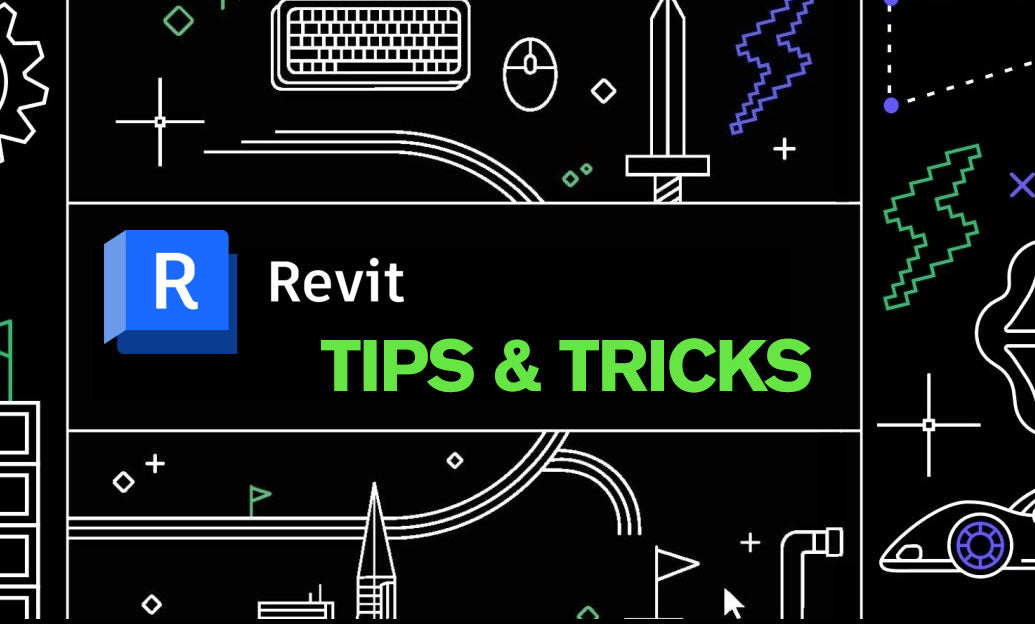
Revit Tip: Consistent A/B Comparison Workflow for Revit Design Options
November 18, 2025 2 min read
Read More
Bluebeam Tip: Build Reusable Tool Chest Toolsets in Bluebeam Revu
November 18, 2025 2 min read
Read MoreSubscribe
Sign up to get the latest on sales, new releases and more …


