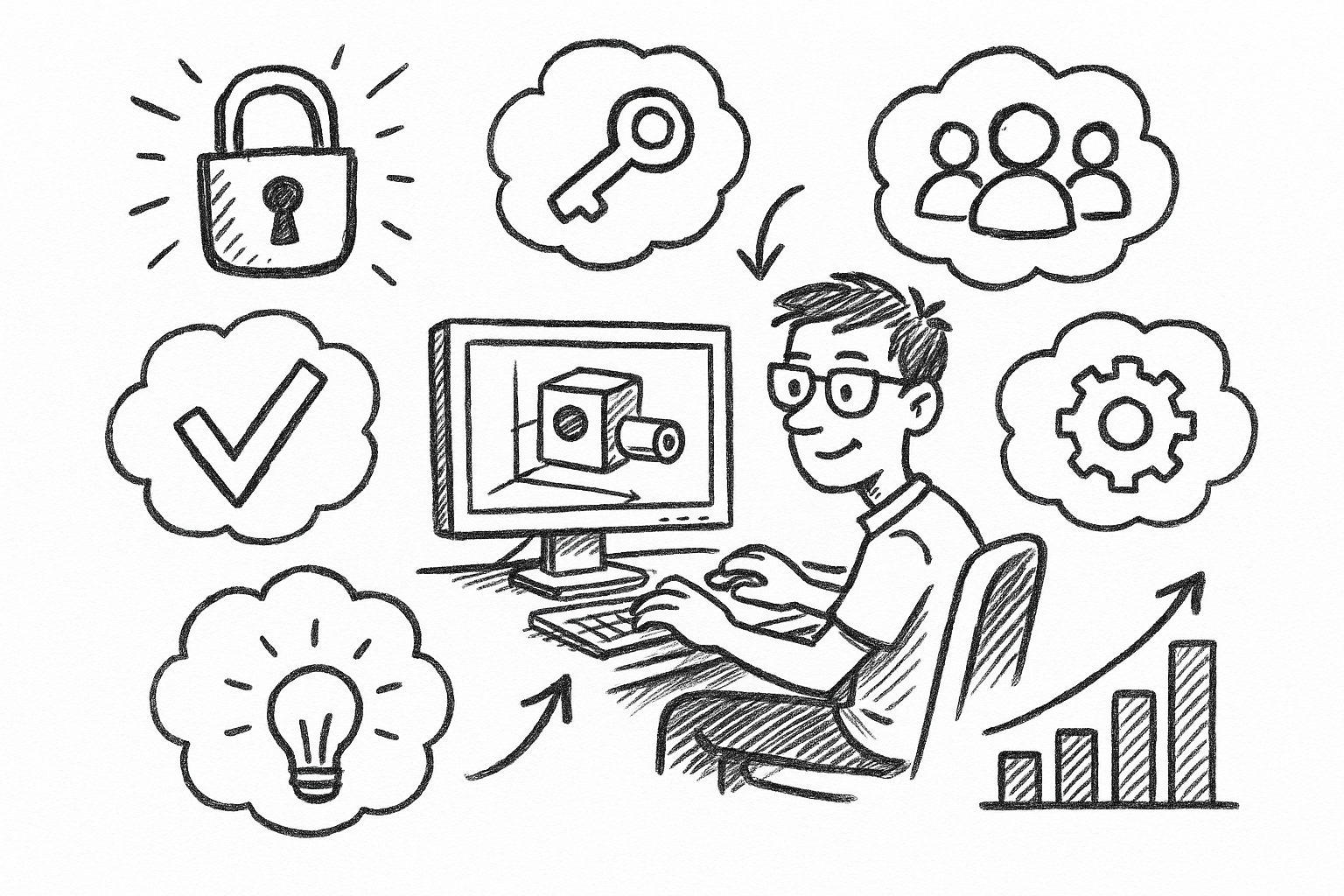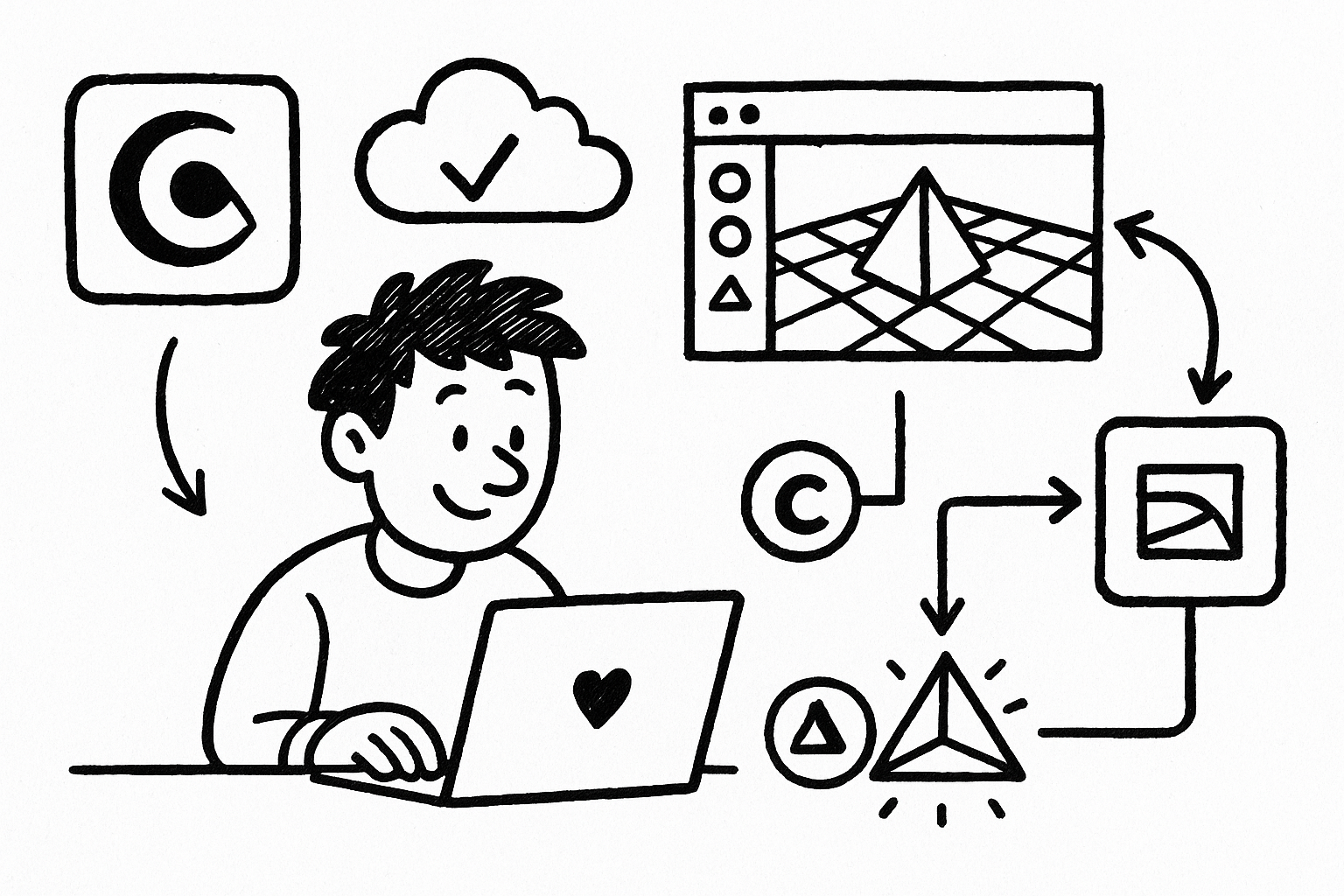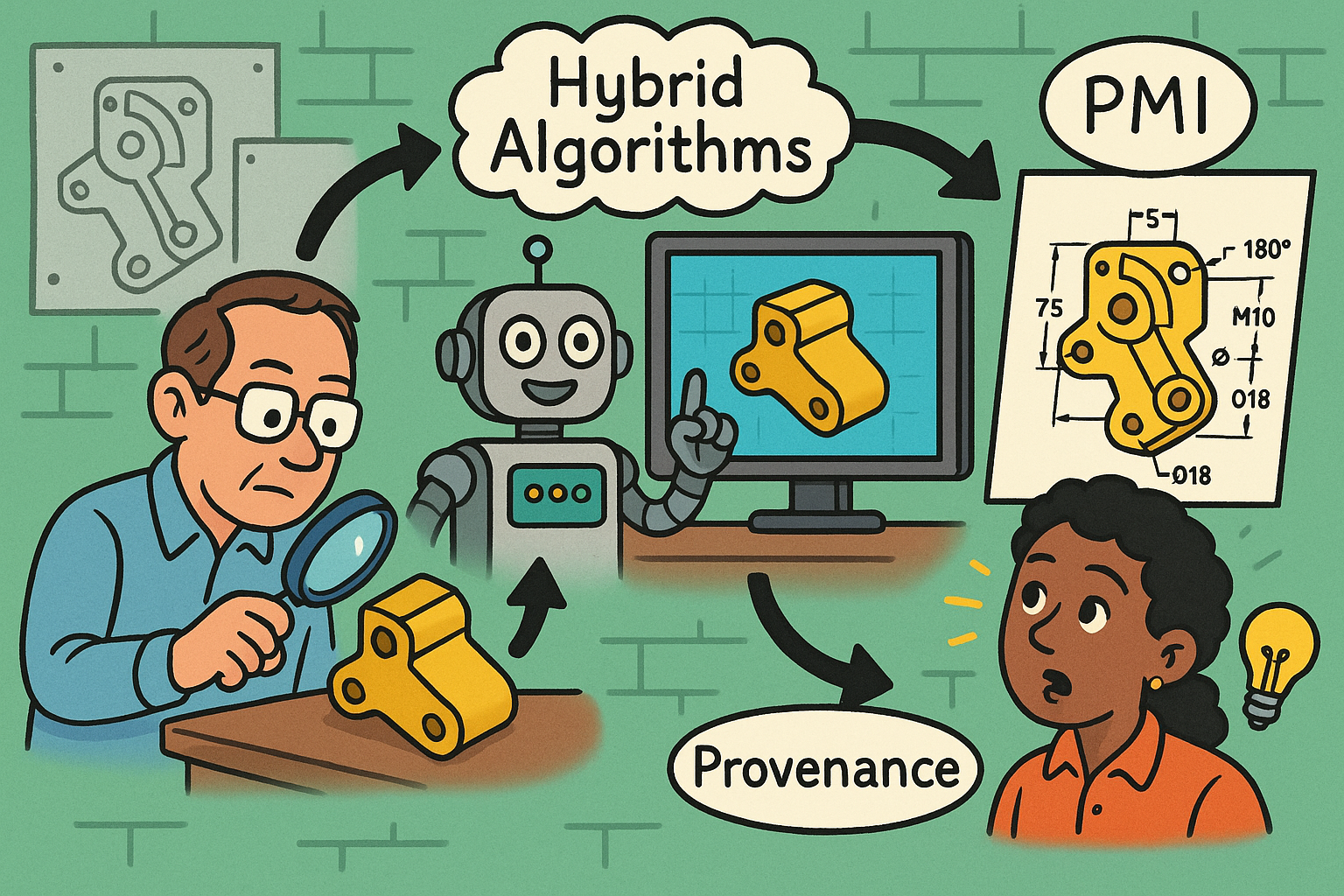Your Cart is Empty
Exporting animated geometry from Rhino to Alembic (.abc) or FBX (.fbx) is straightforward when you prepare the scene and choose the right options—especially if your animation is authored with Bongo. Here’s how to get consistent results for DCC, game engines, or render pipelines.
Alembic vs FBX: pick the right container
- Alembic (.abc): Best for baked geometry caches. Handles per-frame mesh deformation, topology changes, point-level motion, velocities, and large datasets. Ideal for VFX, Blender, Maya, Houdini, Unreal (via geometry cache), and offline rendering.
- FBX (.fbx): Best for transform-based animation, cameras, and material/UV carryover. Ideal for Unity, Maya, 3ds Max. Skeletal rigs require external tools—Rhino doesn’t author bones natively.
Preparation checklist (before any export)
- Units and FPS: Set document units and frame rate to match the target DCC/engine. Keep it consistent from start to finish.
- Animation authoring: Use Bongo for keyframed transforms or deformations. Bake the animation so every animated object has explicit keys or a per-frame mesh cache.
- Topology: Convert SubD/NURBS to meshes with suitable density. Control triangles/quads and avoid tiny, sliver faces. Weld to prevent shading seams; keep vertex normals.
- UVs and materials: Finalize UV mapping and assign materials. FBX carries UVs/material slots well; Alembic often carries UVs but leaves shading to the destination.
- Names and hierarchy: Use clear object names; group/parent for logical export hierarchies. Avoid deep nested Blocks; expand instances that must animate individually.
Exporting Alembic (.abc)
- File > Save As > Alembic (*.abc).
- Options:
- Animation: Enable and set Start/End frames and sample rate (match your scene FPS).
- Topology: Triangulate at export for game engines; otherwise keep quads if your DCC supports them.
- Data: Export vertex normals and UVs. Include velocities if your downstream uses motion blur from velocity.
- Tip: Keep one Alembic per moving asset when possible; it simplifies relinking and updates.
Exporting FBX (.fbx)
- File > Save As > FBX (*.fbx). Choose a widely compatible FBX version (2016/2018 is a safe default).
- Animation:
- Transform animation exports when authored/baked with Bongo. Without Bongo, FBX will be static.
- Bake keys at scene FPS to avoid interpolation mismatches.
- Axis and scale:
- Set Up Axis for the target: Y-up (Unity/Maya), Z-up (Blender/Unreal/3ds Max).
- Apply a uniform scale if the target expects meters while your file is in millimeters.
- Embed textures if your pipeline requires a self-contained handoff.
Validation
- Open in a target DCC (e.g., Blender for .abc/.fbx) and scrub the timeline. Check loop length, start frame, and easing.
- Verify normals, UVs, material slots, and pivot positions.
- Compare object counts and naming to the Rhino file.
Troubleshooting
- Shading seams: Re-weld and export with vertex normals. Avoid auto-recompute normals downstream if accuracy matters.
- Jittering pivots: Reset pivots in Rhino before export; bake transforms in Bongo.
- Large files: Reduce mesh density; cull hidden details; split heavy assets into multiple files.
- Failed animation in FBX: Confirm Bongo-baked keys exist; otherwise export Alembic for baked deformation.
Need licenses, upgrades, or expert advice? Explore Rhino and Bongo options at NOVEDGE: Rhino at NOVEDGE and NOVEDGE.