Your Cart is Empty
Customer Testimonials
-
"Great customer service. The folks at Novedge were super helpful in navigating a somewhat complicated order including software upgrades and serial numbers in various stages of inactivity. They were friendly and helpful throughout the process.."
Ruben Ruckmark
"Quick & very helpful. We have been using Novedge for years and are very happy with their quick service when we need to make a purchase and excellent support resolving any issues."
Will Woodson
"Scott is the best. He reminds me about subscriptions dates, guides me in the correct direction for updates. He always responds promptly to me. He is literally the reason I continue to work with Novedge and will do so in the future."
Edward Mchugh
"Calvin Lok is “the man”. After my purchase of Sketchup 2021, he called me and provided step-by-step instructions to ease me through difficulties I was having with the setup of my new software."
Mike Borzage
Rhino 3D Tip: Optimizing Your Workflow with Rhino 3D's Material Library Techniques
August 22, 2024 2 min read

Tip of the Day
To fully harness the power of Rhino 3D, understanding and utilizing the Material Library is essential. Here are some tips to help you make the most of this feature:
- Accessing the Material Library: In Rhino, you can find the Material Library under the Materials panel. This library contains a vast collection of pre-made materials that can be applied to your models for realistic rendering.
- Applying Materials: To apply a material to an object, simply drag and drop the desired material from the library onto your model. You can also right-click on the material and select Assign to Objects.
- Customizing Materials: Rhino’s Material Library is not limited to pre-made materials. You can customize these materials by adjusting their properties such as color, texture, reflectivity, and transparency. This allows for a high degree of creativity and precision in your renderings.
- Creating New Materials: If the existing materials do not meet your needs, you can create new materials. Use the New Material button in the Materials panel and define the properties as per your requirements. Rhino supports various material types including plastic, metal, glass, and more.
- Organizing Materials: For large projects, keeping materials organized is crucial. Group similar materials together and use descriptive names to easily identify them. Rhino allows you to create subfolders within the Material Library to better manage your resources.
- Importing and Exporting Materials: Share your custom materials with colleagues or use them in other projects by exporting them. Right-click on the material and select Export. To import materials, use the Import button in the Materials panel.
- Using External Libraries: Rhino supports the use of external material libraries. This means you can expand your material options by incorporating materials from other sources. Popular material libraries like V-Ray and Maxwell are compatible with Rhino.
Mastering the Material Library in Rhino 3D can significantly enhance the realism and quality of your renderings. For more advanced tips and techniques, consider exploring resources available at NOVEDGE.
You can find all the Rhino products on the NOVEDGE web site at this page.
Also in Design News

ZBrush Tip: Optimizing ZBrush Models with the Curve Bridge Brush Technique
January 15, 2025 2 min read
Read More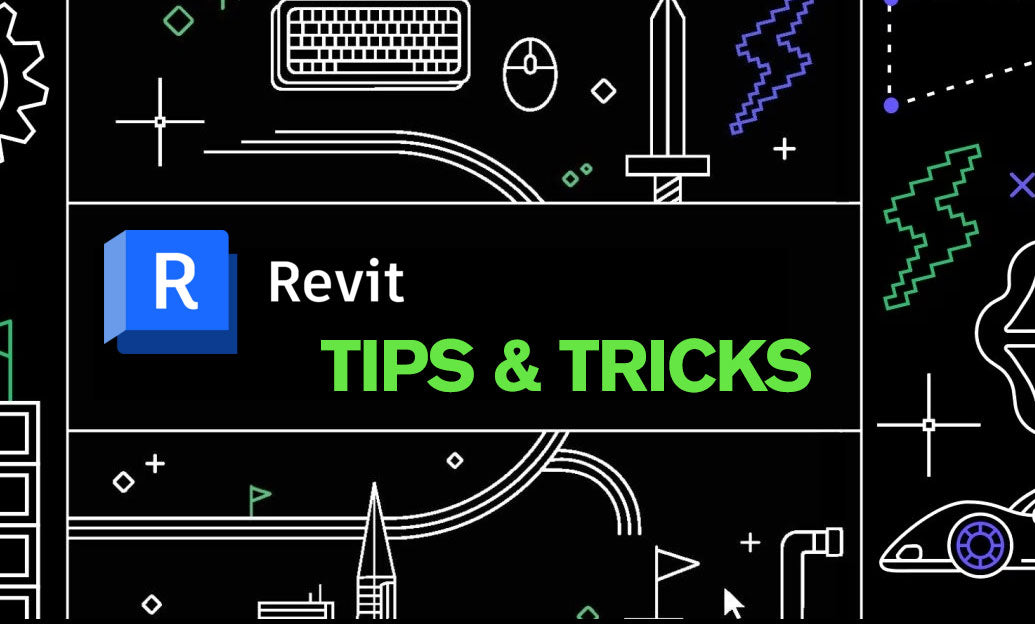
Revit Tip: Enhance Design Precision with Revit's Radial Array Tool
January 15, 2025 2 min read
Read More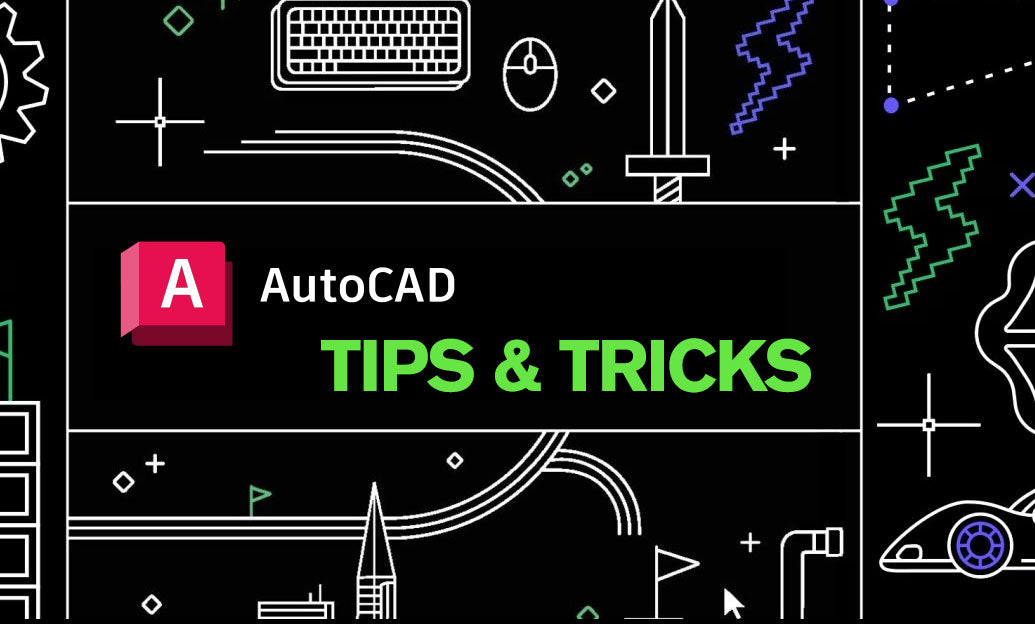
AutoCAD Tip: Mastering AutoCAD's Revolve and Sweep Tools for Advanced 3D Modeling
January 15, 2025 2 min read
Read MoreSubscribe
Sign up to get the latest on sales, new releases and more …


