Your Cart is Empty
Customer Testimonials
-
"Great customer service. The folks at Novedge were super helpful in navigating a somewhat complicated order including software upgrades and serial numbers in various stages of inactivity. They were friendly and helpful throughout the process.."
Ruben Ruckmark
"Quick & very helpful. We have been using Novedge for years and are very happy with their quick service when we need to make a purchase and excellent support resolving any issues."
Will Woodson
"Scott is the best. He reminds me about subscriptions dates, guides me in the correct direction for updates. He always responds promptly to me. He is literally the reason I continue to work with Novedge and will do so in the future."
Edward Mchugh
"Calvin Lok is “the man”. After my purchase of Sketchup 2021, he called me and provided step-by-step instructions to ease me through difficulties I was having with the setup of my new software."
Mike Borzage
Rhino 3D Tip: Optimizing Viewport Management for Enhanced Modeling Efficiency in Rhino 3D
February 11, 2025 2 min read

Efficiently managing the viewport display in Rhino 3D can significantly enhance your modeling workflow. Here are some tips to help you optimize your viewport settings:
Customize Display Modes
- Access Display Modes: Navigate to Tools > Options > View > Display Modes to customize existing modes or create new ones tailored to your preferences.
- Adjust Visual Settings: Modify attributes like shading, edge thickness, and background colors to improve visual clarity.
Utilize Named Views
- Save Specific Views: Use the NamedView command to save frequently used perspectives for quick access.
- Switch Easily: Double-click on a named view in the Named Views panel to instantly switch perspectives.
Maximize Viewport Efficiency
- Toggle Full Screen: Double-click the viewport title or press Ctrl + Space to maximize or restore a viewport.
- Use Split Views: Right-click the viewport title to split the view horizontally or vertically, allowing multiple angles simultaneously.
Adjust Display Performance
- Level of Detail: Reduce mesh density in Tools > Options > Mesh to improve performance on complex models.
- Shading Modes: Switch to Wireframe or Shaded modes when detailed rendering isn't necessary.
Manage Visibility
- Hide and Show Objects: Use the Hide and Show commands to control object visibility without altering layers.
- Isolate Selections: Select objects and use Isolate to focus on specific parts of your model.
Keyboard Shortcuts for Navigation
- Zoom Extents: Press ZE to fit all objects in view or ZEA for all viewports.
- Pan and Rotate: Use Shift + Right Mouse Button to pan and Ctrl + Right Mouse Button to rotate the view.
Leverage Display Filters
- Object Display: Use display filters to control the visibility of specific object types (e.g., curves, surfaces, meshes).
- Access Filters: Click on the Filter icon in the status bar to customize your selection.
By mastering these viewport management techniques, you'll enhance your efficiency and create a more streamlined modeling experience in Rhino 3D.
Looking for more professional tips and resources? Visit NOVEDGE, your one-stop shop for all things Rhino 3D.
You can find all the Rhino products on the NOVEDGE web site at this page.
Also in Design News
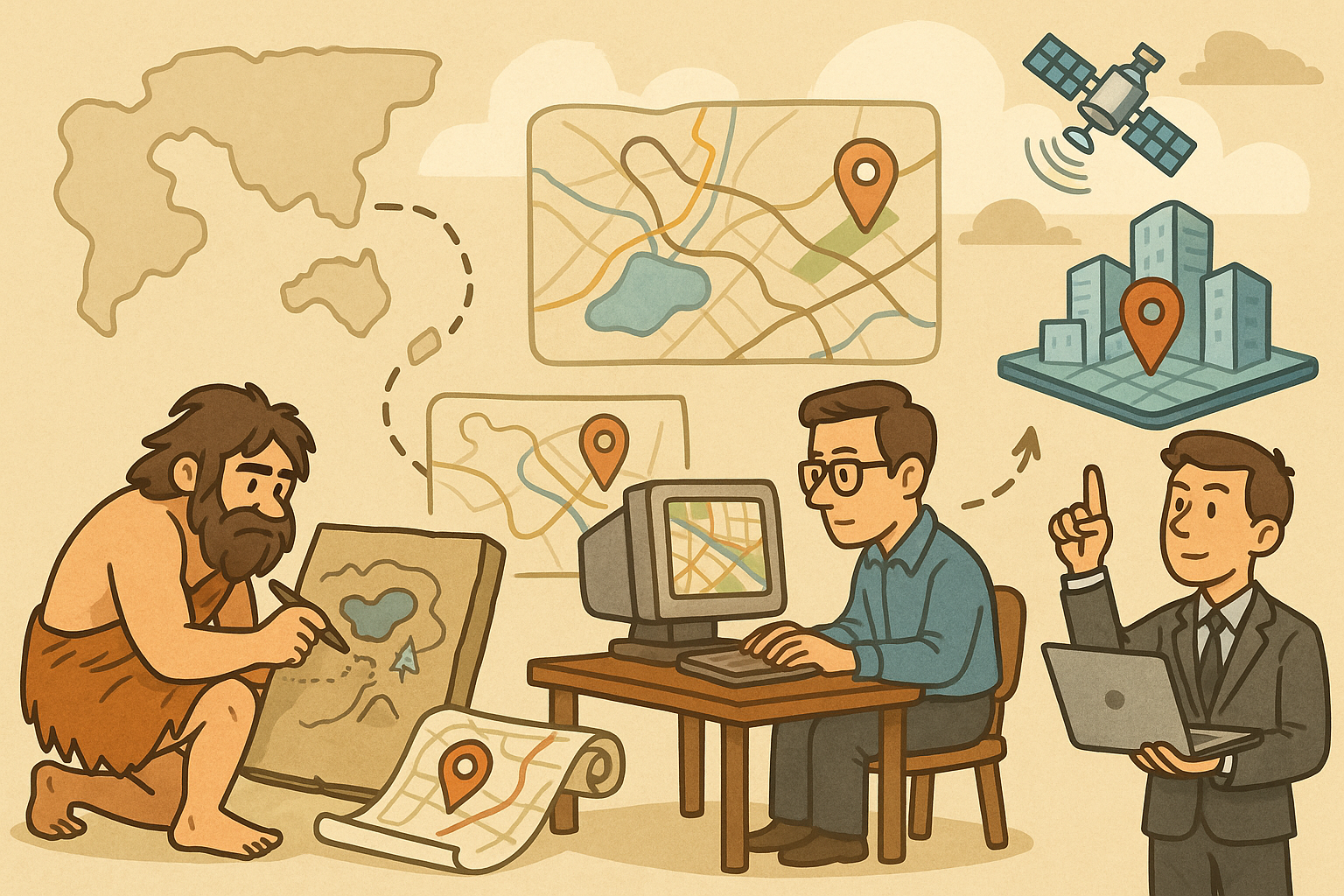
Design Software History: Evolution of Geospatial Data Integration in Design Software: Historical Milestones, Technological Breakthroughs, and Future Trends
October 13, 2025 8 min read
Read More
Cinema 4D Tip: Optimizing Ambient Occlusion for Enhanced Realism in Cinema 4D Rendering
October 13, 2025 3 min read
Read MoreSubscribe
Sign up to get the latest on sales, new releases and more …



