Your Cart is Empty
Customer Testimonials
-
"Great customer service. The folks at Novedge were super helpful in navigating a somewhat complicated order including software upgrades and serial numbers in various stages of inactivity. They were friendly and helpful throughout the process.."
Ruben Ruckmark
"Quick & very helpful. We have been using Novedge for years and are very happy with their quick service when we need to make a purchase and excellent support resolving any issues."
Will Woodson
"Scott is the best. He reminds me about subscriptions dates, guides me in the correct direction for updates. He always responds promptly to me. He is literally the reason I continue to work with Novedge and will do so in the future."
Edward Mchugh
"Calvin Lok is “the man”. After my purchase of Sketchup 2021, he called me and provided step-by-step instructions to ease me through difficulties I was having with the setup of my new software."
Mike Borzage
Bluebeam Tip: Enhancing PDF Security with Bluebeam Revu: Passwords, Digital Signatures, and Flattening Techniques
February 11, 2025 1 min read

Protecting sensitive information in your PDFs is crucial, especially when sharing documents externally. Bluebeam Revu offers robust security features that allow you to create and enforce PDF security protocols effectively. Here's how you can secure your PDFs:
Set Password Protection
- Open your PDF in Bluebeam Revu.
- Go to Document > Security.
- Click on Change Permissions.
- Set a Document Open Password to restrict access.
- Set a Permissions Password to control printing and editing.
- Choose the desired restrictions and click OK.
Apply Digital Signatures
- Navigate to the Signature tab.
- Select Digital Signature and place it on your document.
- Configure your signing preferences.
- Sign the document to authenticate it.
Use the Flatten Tool for Markups
- Go to Document > Flatten.
- Select the markups you wish to flatten.
- Choose options to prevent unflattening if necessary.
- Click OK to apply.
Implementing these security protocols ensures your PDFs are protected against unauthorized access and alterations. For more expert tips on leveraging Bluebeam Revu, visit NOVEDGE for comprehensive software solutions.
You can find all the Bluebeam products on the NOVEDGE web site at this page.
Also in Design News
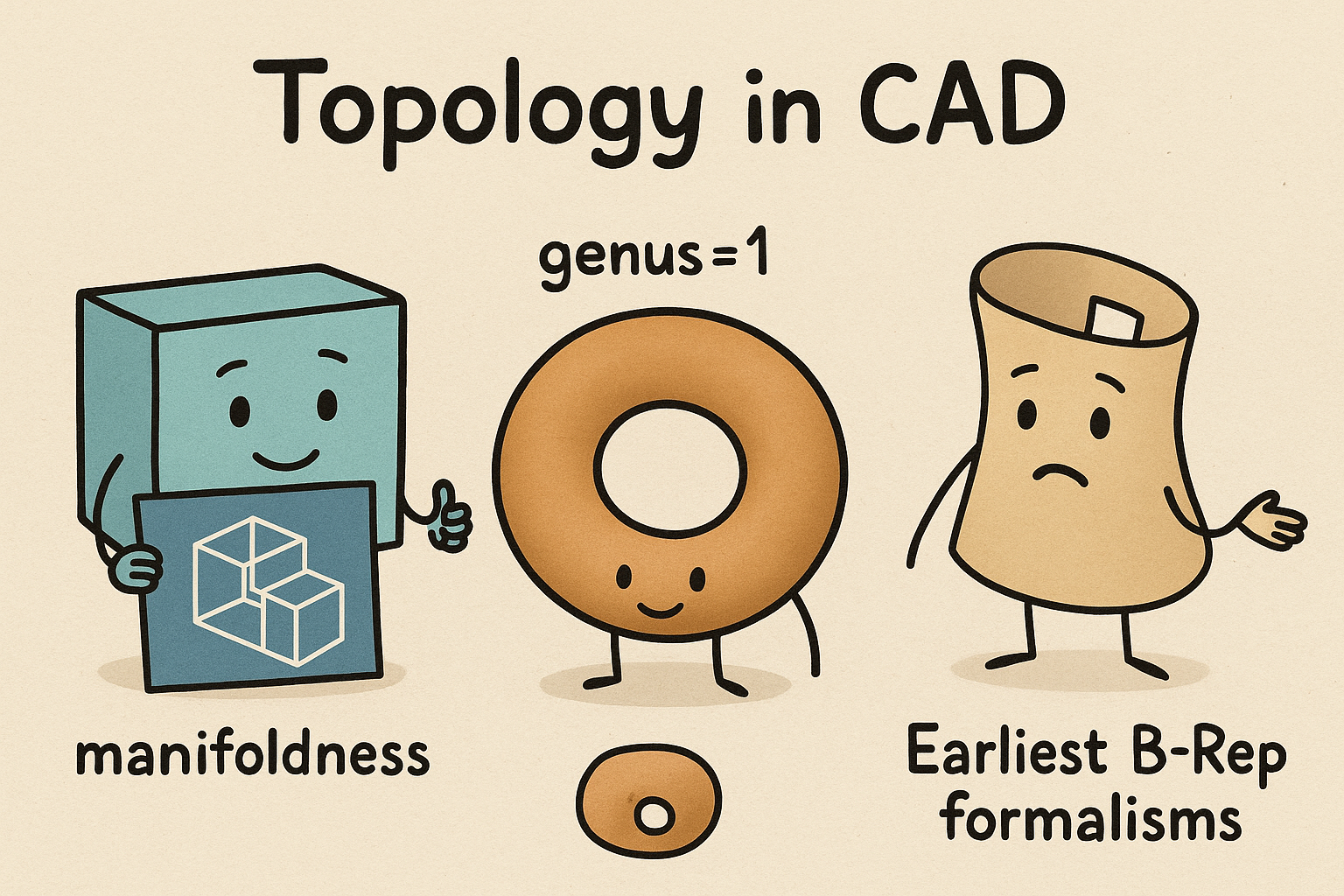
Design Software History: Topology in CAD: Manifoldness, Genus, and the Earliest B‑Rep Formalisms
January 02, 2026 14 min read
Read MoreSubscribe
Sign up to get the latest on sales, new releases and more …




